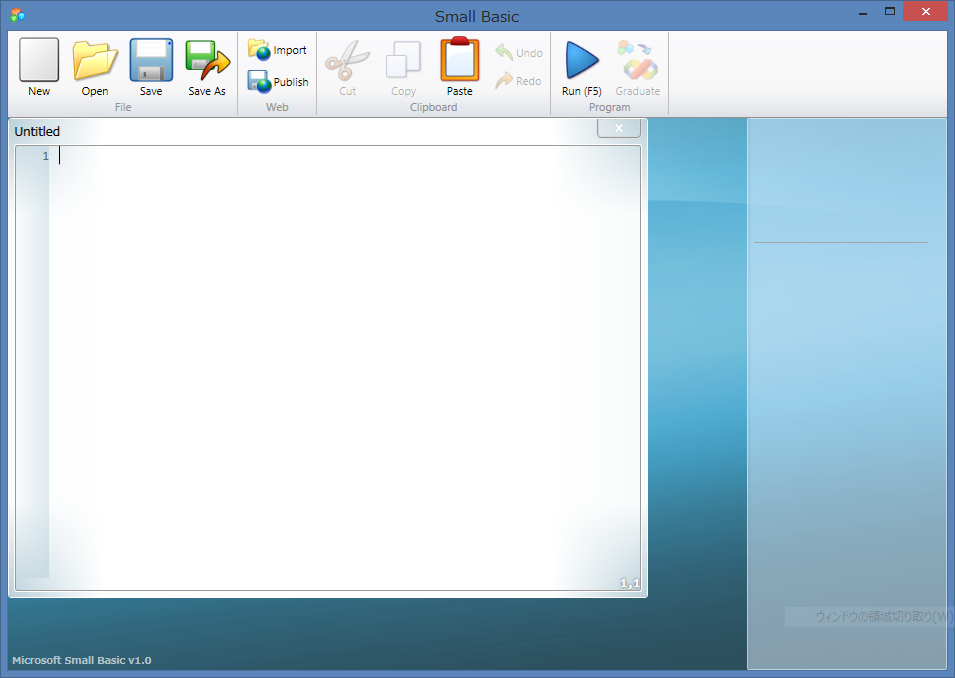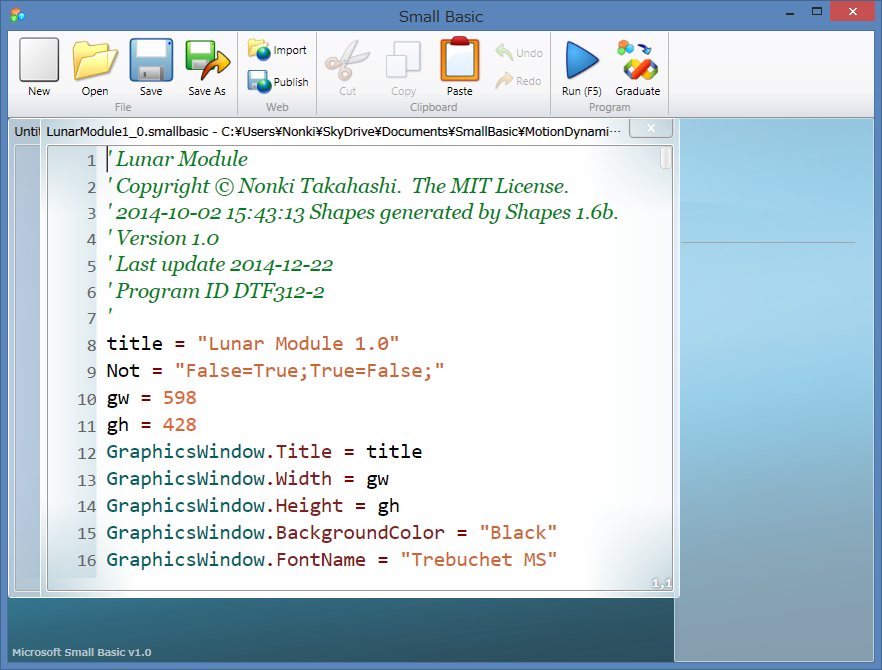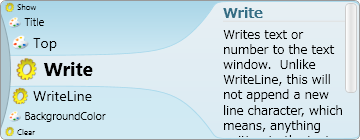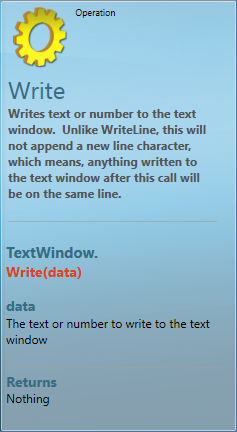The Small Basic Environment (IDE)
This article is about the Small Basic Environment (SB.exe).
What is an IDE?
IDE is an abbreviation of integrated development environment. Visual Studio is an IDE. An IDE is an integrated tool for development which includes features, such as an editor, compiler, and debugger.
Unique Features of the Small Basic Environment
The Small Basic Environment is a very simple IDE so that you can learn it in a short time. The unique features include:
- IntelliSense - Shows code candidates and help
- Colorful code format
- Only 11 commands in the toolbar
- Scalable font size
- Kind and helpful error messages
- No debugger - Just to compile and Run
- Help Area - Always on, it teaches you while you type
- No settings
Toolbar
Toolbar contains following commands (icons).
- File
- New - start blank Editor for new program
- Open - open Small Basic (.sb or .smallbasic) file in Editor
- Save - save Small Basic file from active Editor
- Save As - save Small Basic as new file name from active Editor
- Web
- Import - import Small Basic program from website to Editor
- Publish - publish Small Basic program from active Editor to website
- Clipboard
- Cut - delete selected part from active Editor and copy it to clipboard
- Copy - copy selected part from active Editor to clipboard
- Paste - paste clipboard contents to current cursor position in active Editor
- Program
- Run (F5) - compile a Small Basic program in the active Editor and run it
- Graduate - convert your Small Basic program in active Editor to Visual Basic program and start Visual Studio
Editor
Editor is a place to edit the source code of the program. You can edit multiple programs with some Editor windows. You can edit and run the program in active Editor. Ctrl+Shift+plus (+) or Ctrl+mouse wheel up is for Zoom In and Ctrl+Shift+minus (-) or Ctrl+mouse wheel down is Zoom Out. And to click mouse right button, you can see a popup which has following selections.
- Cut
- Copy
- Paste
- Find
- Format Program
IntelliSense
When you are typing program, following popup will appear. This is called IntelliSense. See more detail about here.
Help
In the Help area, detail information will be displayed about an object, a property, an operation, or an event in IntelliSense. In the Help area, you can push your right mouse button to show a popup to select Copy (Ctrl+C) or Select All (Ctrl+A).
Error
When you [Run] the program, you may see error messages in the bottom of the Editor, like the example below. If you click the error message, you will see the line where the error occurs.
Sorry, we found some errors…
16,17: The variable 'settings' is used, but its value is not assigned. Are you sure you have spelled it correctly?
See Also
- Small Basic Getting Started Guide > Chapter 1: An Introduction > The Small Basic Environment
- Small Basic Curriculum > Lesson 1.1: Introduction > The Small Basic Environment
- Find - Small Basic's Search Feature and its Importance to New Coders
- Small Basic: IDE Colors
- Small Basic: IntelliSense
- Small Basic: Shortcuts
- Small Basic: Errors