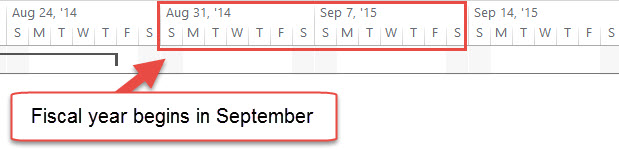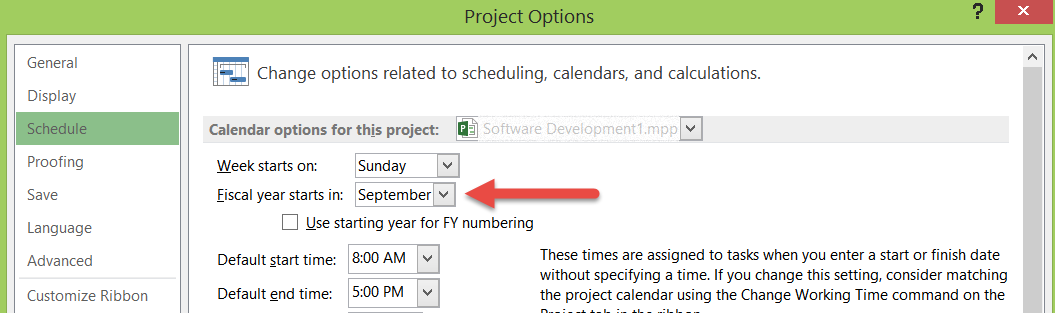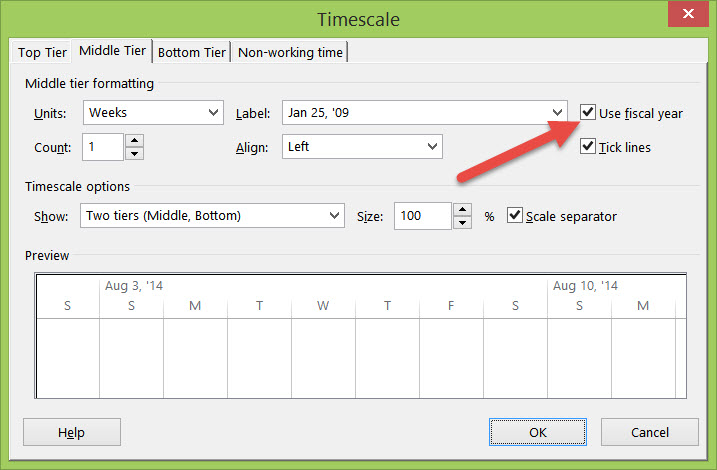Project: Fiscal Year Display in Views
Fiscal Year Settings
The Fiscal Year setting allows users to change the display of the Gantt Chart View timeline to align with a fiscal year that may be required by financial reporting. Setting the Fiscal year starts in to other than January will change the year at the fiscal change over month. For example, if September is the beginning of the fiscal year, then August 2014 will change over to September 2015 at midnight on August 31, 2014.
The option to set a fiscal year start is in File, Options, Schedule and effects all Project views with a timescale. (Gantt Chart , Task Usage, Resource Usage).
NOTE: Project 2003 and 2007 the command is Tools, Options, Schedule.
You may chose to turn off the fiscal year display in each view:
- Display the view.
- Right click in the timescale at the top of the view to display the shortcut menu.
- Select Timescale... to show the Timescale dialog.
- Uncheck Use fiscal year.
- Click OK to close the Timescale dialog.
This is a revision of the Project MVP FAQ: FAQ 1: Strange Dates in Gantt? Check the Fiscal Year
Other Languages
This article is also available the following languages: