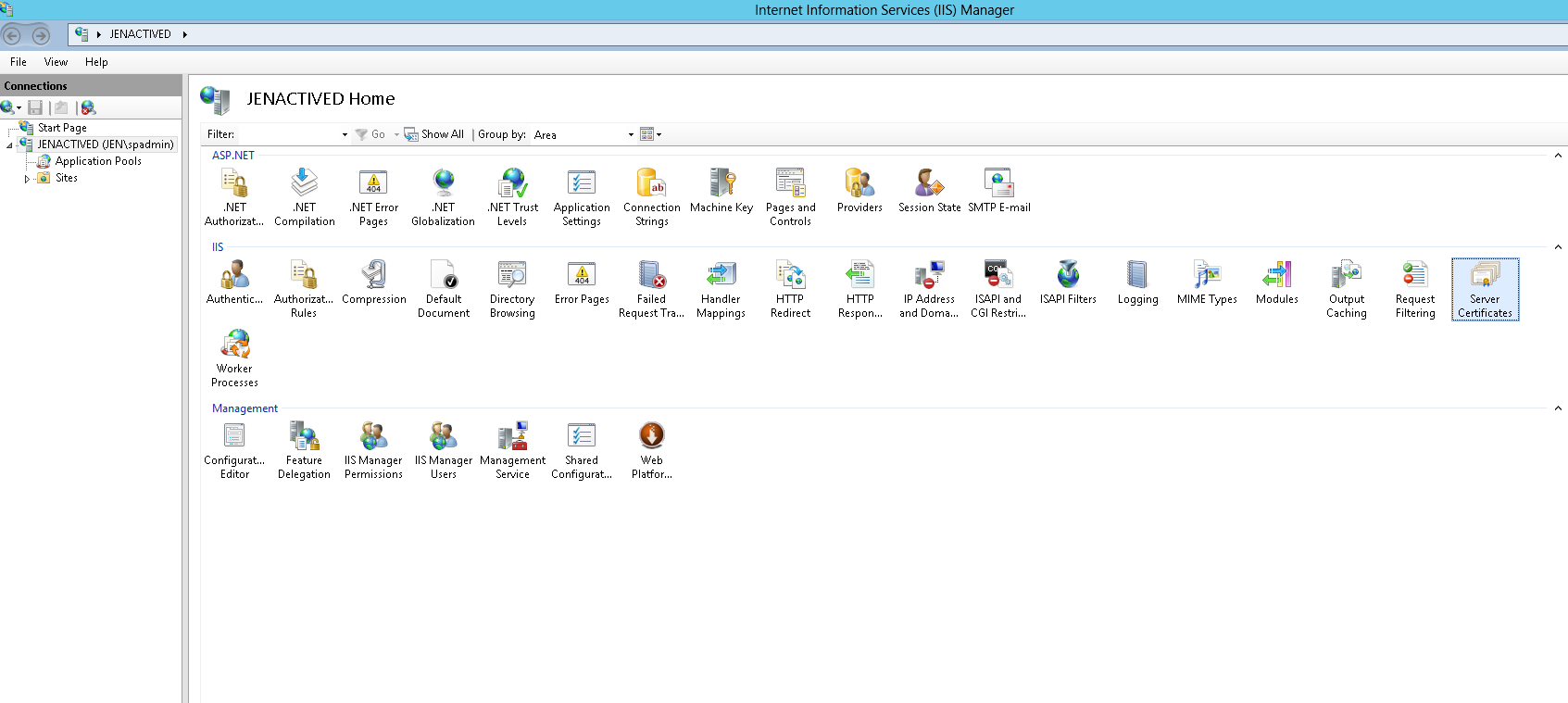Create self-signed SSL certificates for SharePoint 2013
A self-signed certificate is an identity certificate that is signed by the same entity whose identity it certifies. This term has nothing to do with the identity of the person or organization that actually performed the signing procedure. In technical terms, a self-signed certificate is one signed with its own private key.
Create a self-signed certificate for a local computer for one or more of the following reasons:
- Troubleshooting third-party certificate problems.
- Managing IIS remotely.
- Creating a secure private channel between your server and a limited, known group of users, such as that in a software test environment.
- Testing features that rely on SSL settings.
How to Create Certificate through IIS?
Open IIS Manager, go to Server name and choose IIS Section “Server Certificates”:
Click on Create Self-Signed Certificate in the Actions pane.
While going through the wizard you can pick any of the selected options per your case.
Double click on this created Certificate and go to the Details tab and click Copy to File.
Import Self Signed Certificate to SharePoint Certificate store
- Open Manage Compute Certificate on Windows Server 2012, go to the SharePoint node and then right-click All tasks > Import.
- Click Next and then specify the location of the exported certificate in the previous step. Click Next.
- Make sure Certificate store is SharePoint. Click Next and then Finish.
Add Self Signed Certificate n Central Administration
- Go to Central Administration > Security > Manage Trust and click New.
- Enter Name and specify the location for the certificate. Click OK.