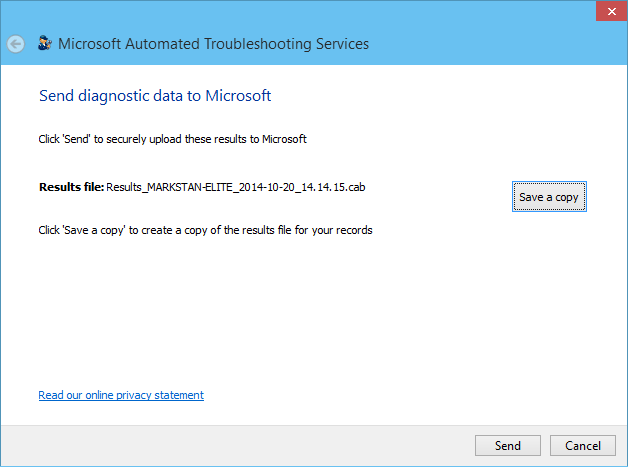ASR Data Collection and Analysis Using the VMM Support Diagnostics Platform (SDP) Tool
General Troubleshooting and Resources
This article describes how to use the VMM Support Diagnostics Platform tool (SDP) to analyze Azure Site Recovery issues. For general troubleshooting tips on ASR, see:
- KB 3005185 ASR: How to Troubleshoot Azure Recovery Services - http://support.microsoft.com/kb/3005185/EN-US
- ASR Wiki (includes Tech Ready presentations, blogs, etc) - http://social.technet.microsoft.com/wiki/contents/articles/27000.the-azure-site-recovery-wiki-asr.aspx
- Forums - https://social.msdn.microsoft.com/forums/azure/en-US/home?forum=hypervrecovmgr
- Searching for hash-tag #ASR will also get you ASR articles.
Collecting ASR Information Using the VMM SDP
You can download and run the VMM SDP from http://aka.ms/vmmdiag. Selecting the ASR option in Advanced mode collects:
Azure Site Recovery logs from the Azure portal (*.XLSX. You will be prompted to upload the document when running the wizard)
VMM ETL (*.car) as part of the scenario. Azure Site recovery logs additional information to this channel
The MicrosoftAzureRecoveryServices-Replication event log (MicrosoftAzureRecoveryServices-Replication*.EVT|TXT|CSV)
Trace logs from C:\Program Files\Microsoft Azure Recovery Services Agent\Temp from selected hosts (CBEngineCurr.errlog)
Get-SCVirtualMachine, Get-SCVMHost, and Get-VMReplication cmdlet output.
To enable this test, first choose Advanced:
**
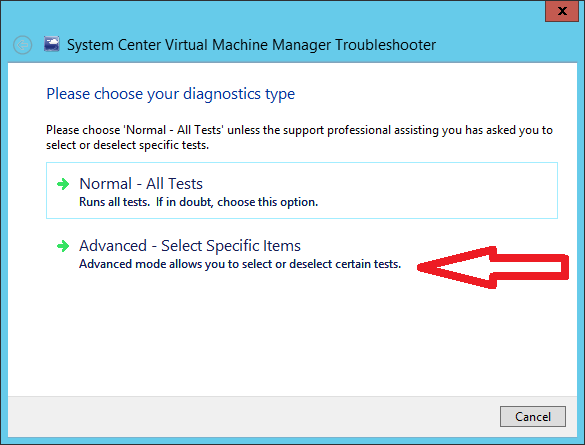 **
**
Then choose the ASR test (Gather Azure Site Recovery Services (SRS/HRM) Data):
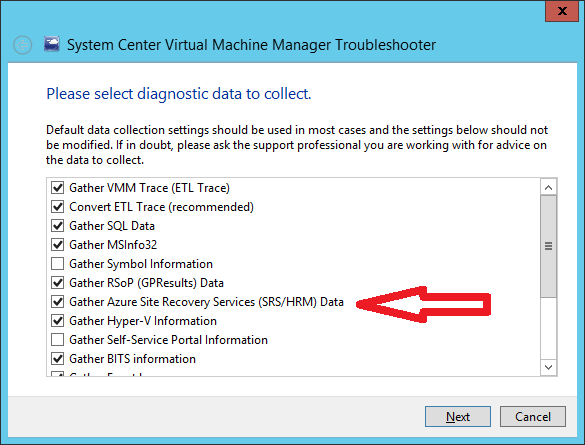
**
**The wizard will proceed and prompt you to save a local copy. You can also locate the results in a randomly named subfolder under %LocalAppData%\ElevatedDiagnostics.