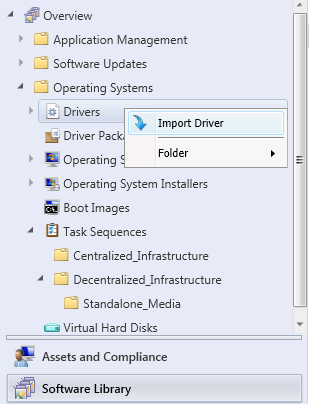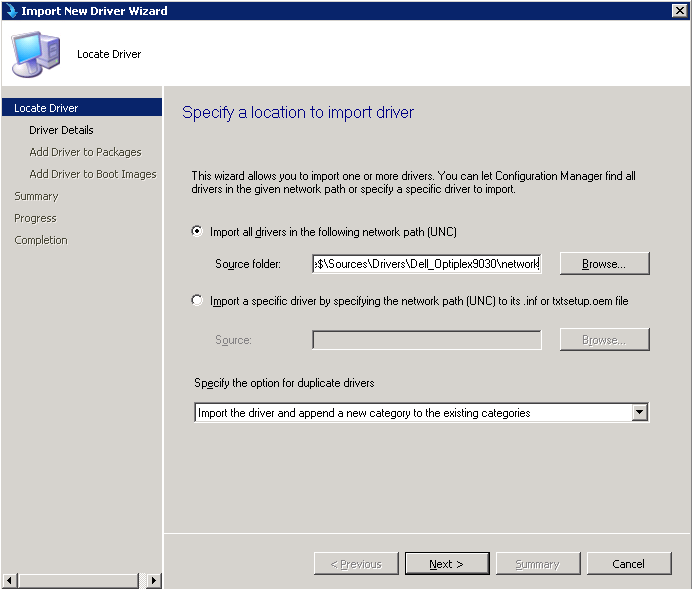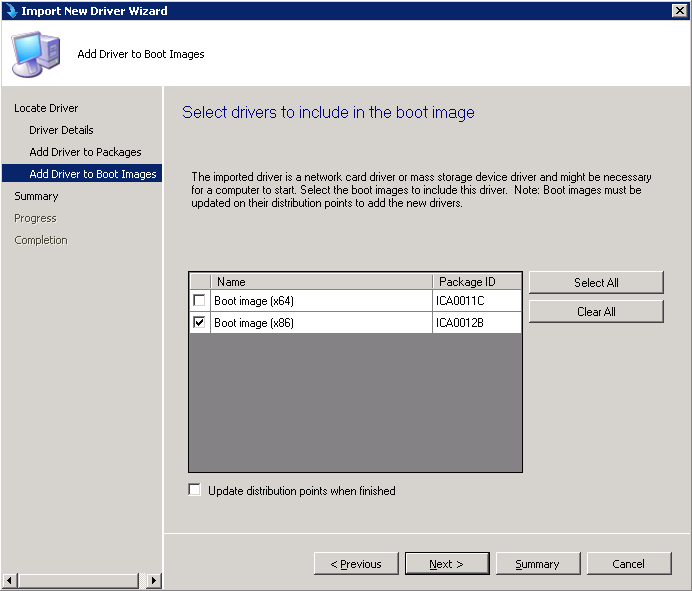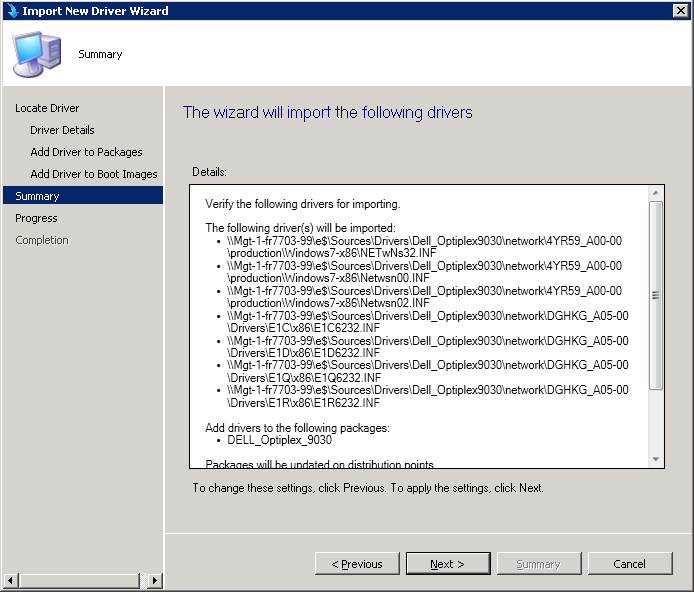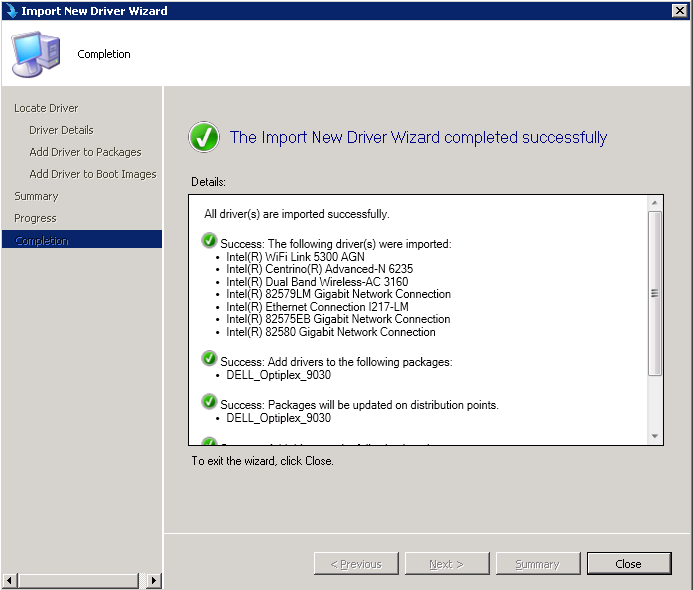How to upload new Drivers in SCCM 2012 R2
You need to proceed like the following to upload new Drivers in SCCM:
- Go to Software Library, do a right click on Driver Packages and then select Create Driver Package option
- Specify the UNC location where SCCM will store the new Drivers and then click on OK
- Do a right click on Drivers and then select Import Driver option
- Specify the UNC path where the Drivers reside and then click on Next >
- Create a new Driver Category and then click on Next >
- Specify the Drivers Package and then click on Next >
- If the Drivers should be added to Boot Image(s) then select the Boot Image(s) and click on Next >
- Click on Next >
- Click on Close
Important! Only Storage and Network Drivers should be added in the Boot Images. Once this is done, you will need to redistribute the Boot Images to your Distribution Points.