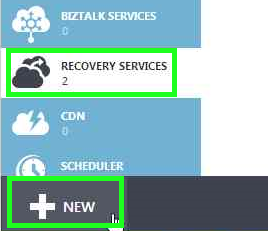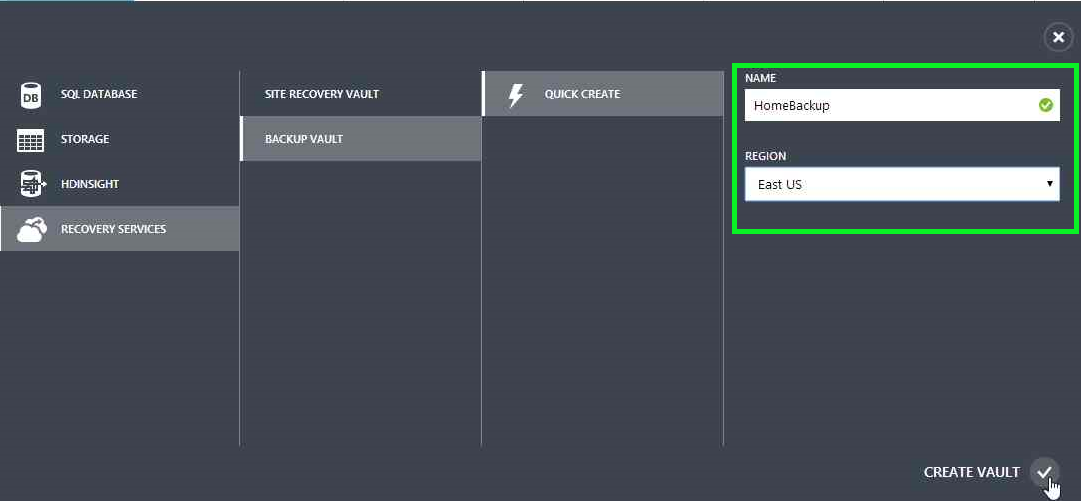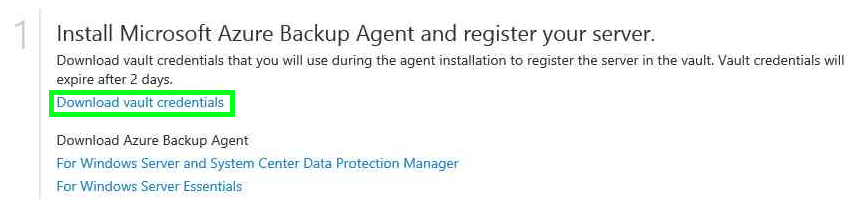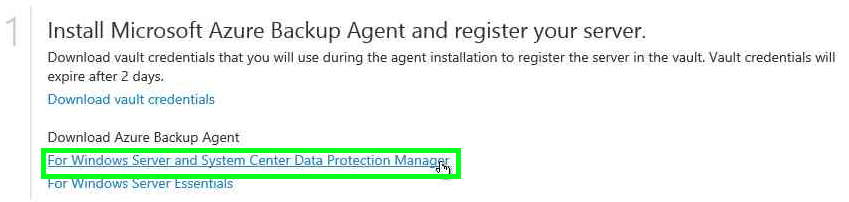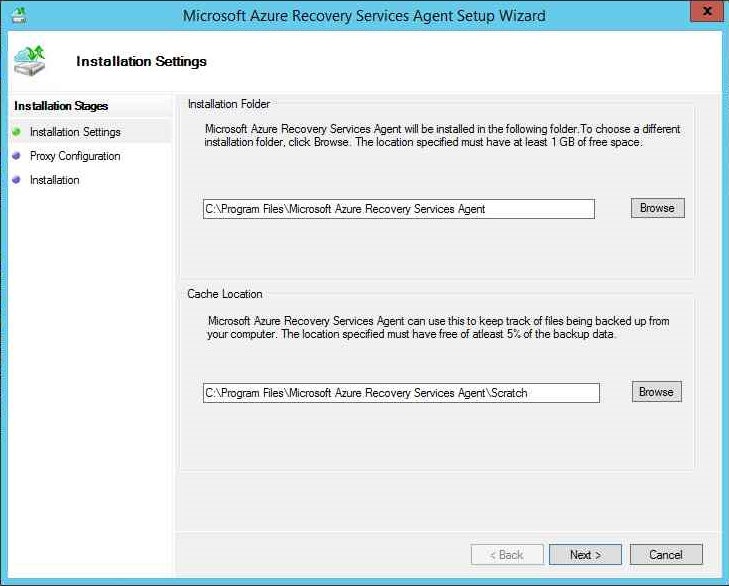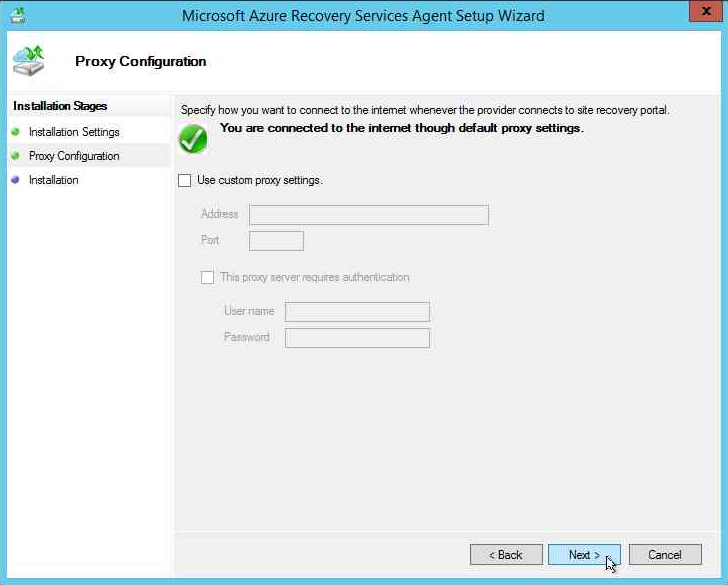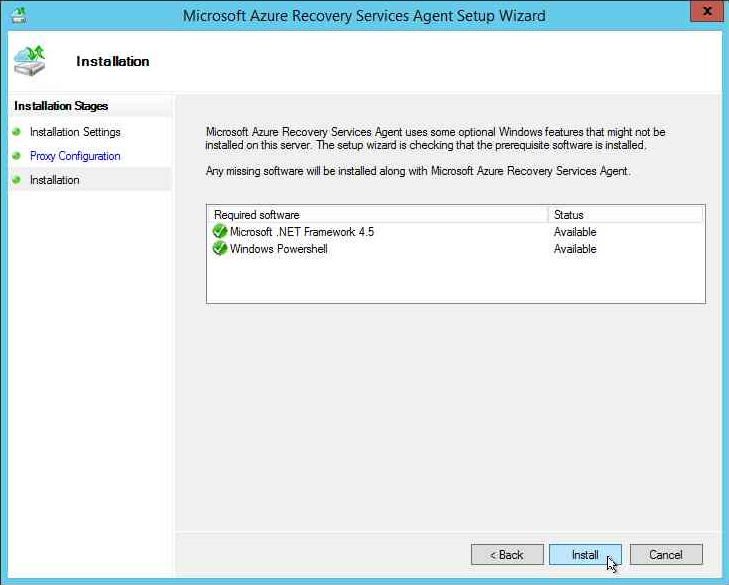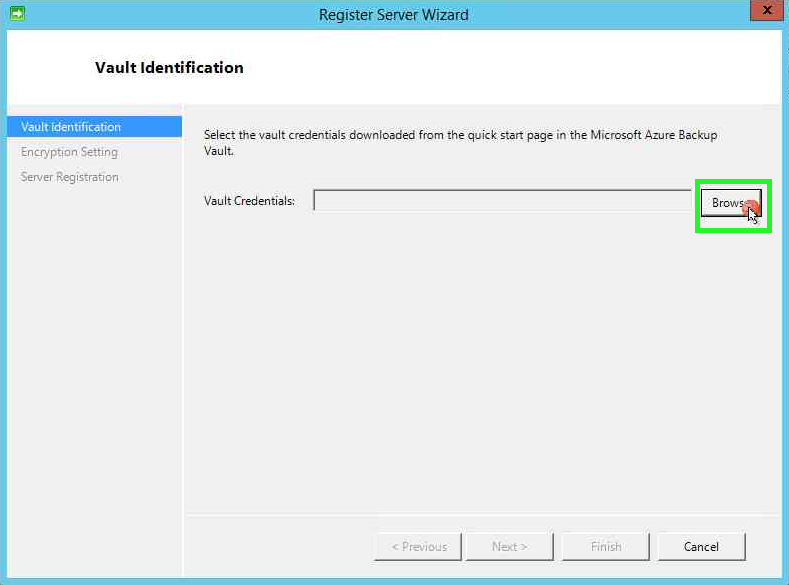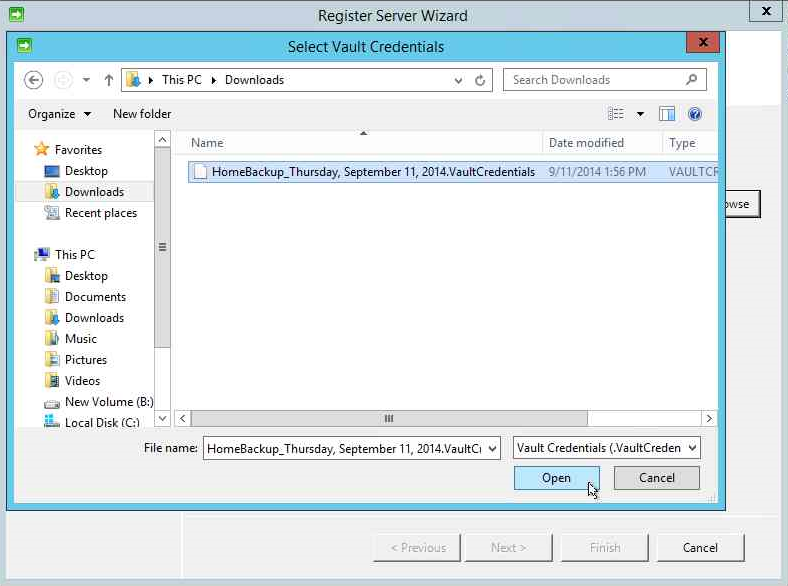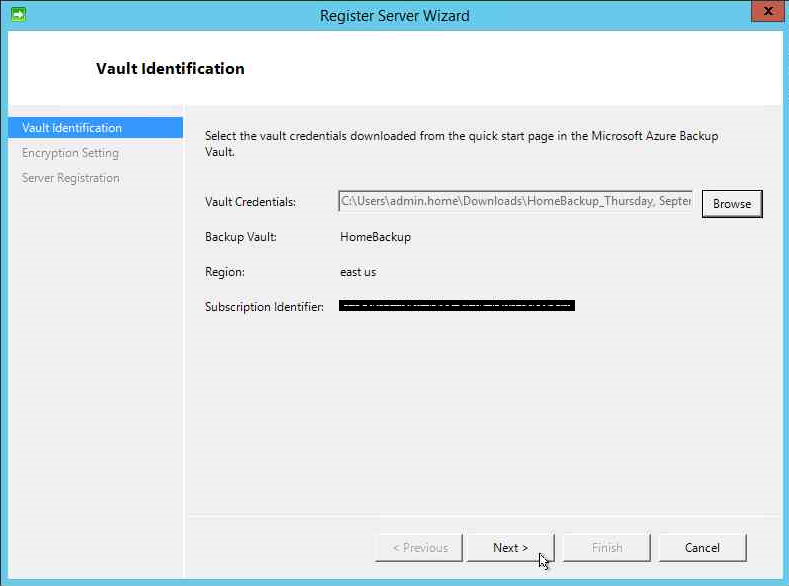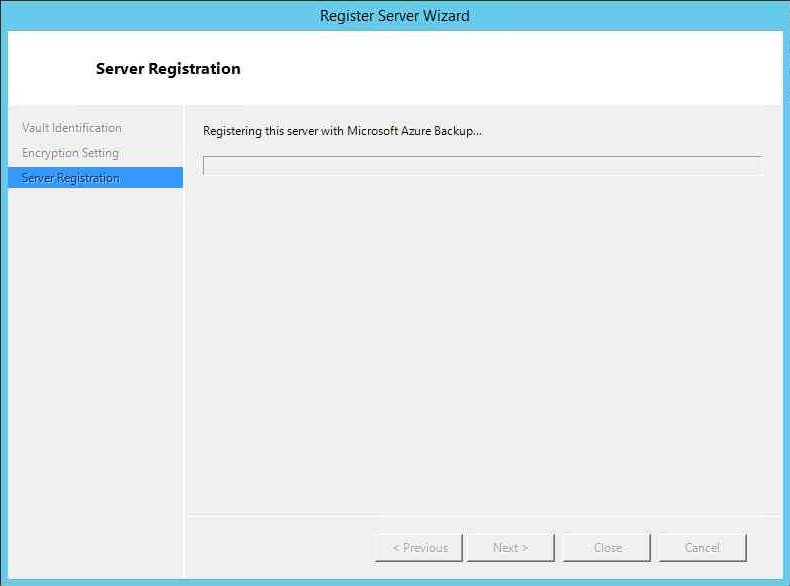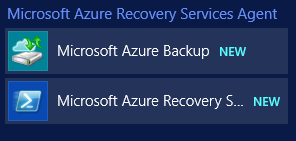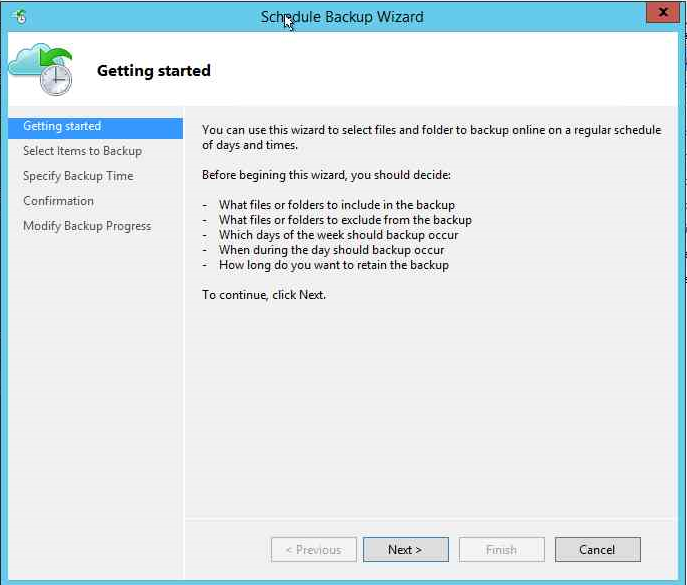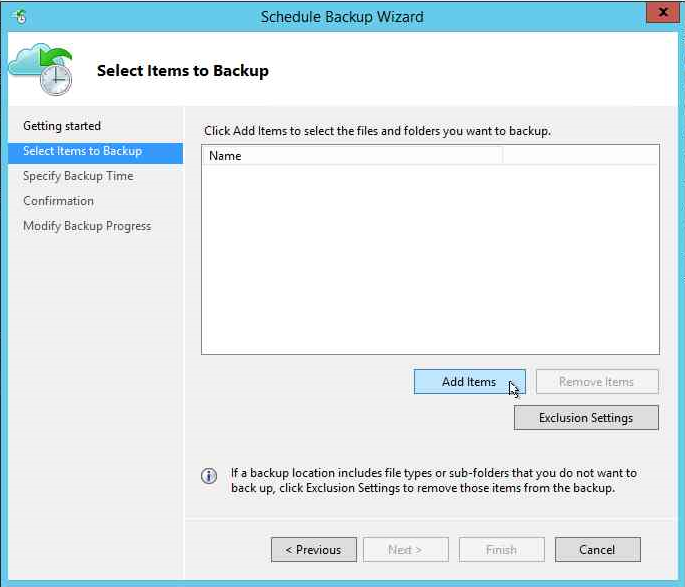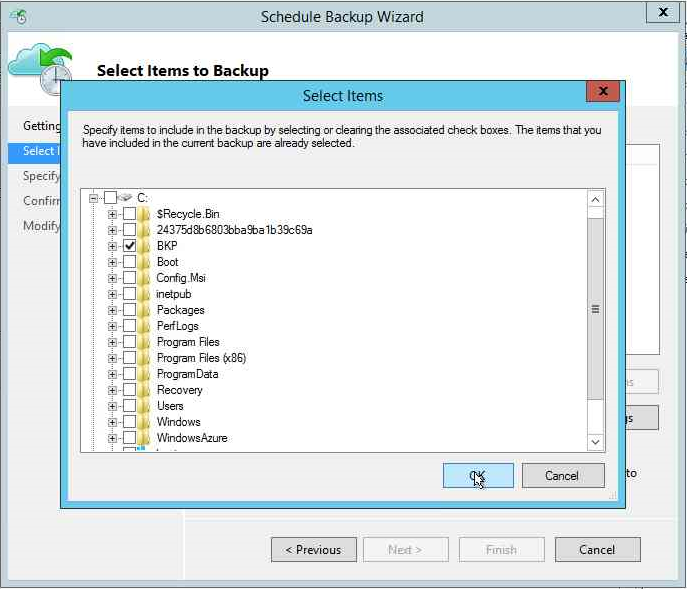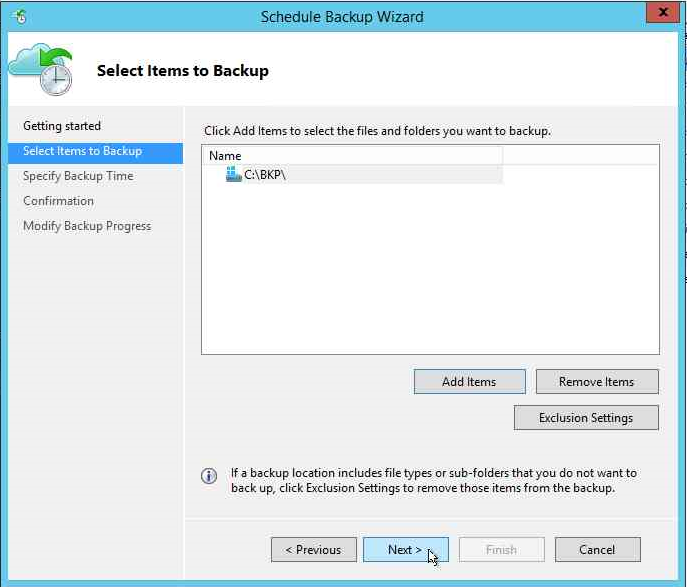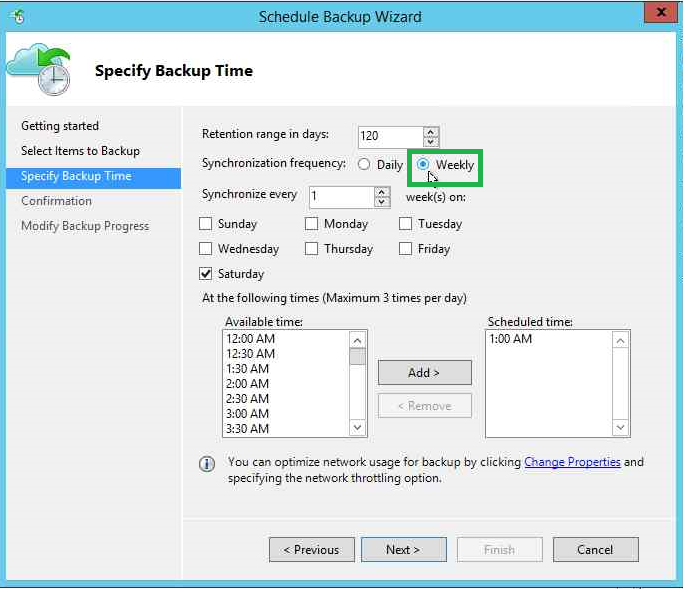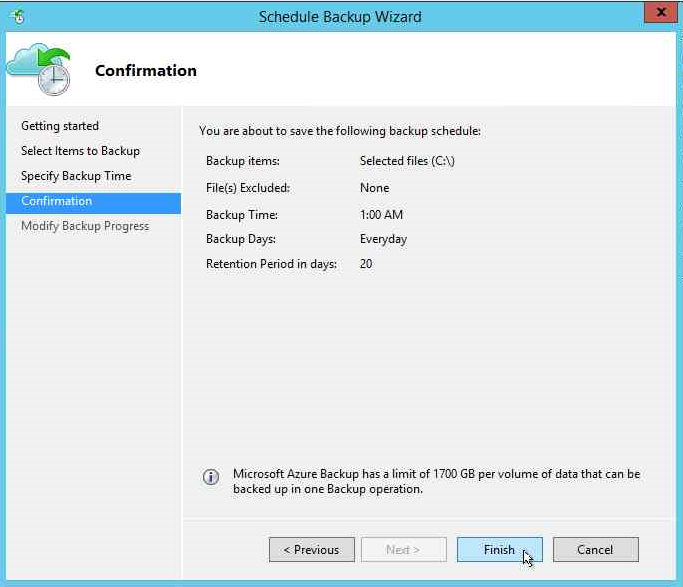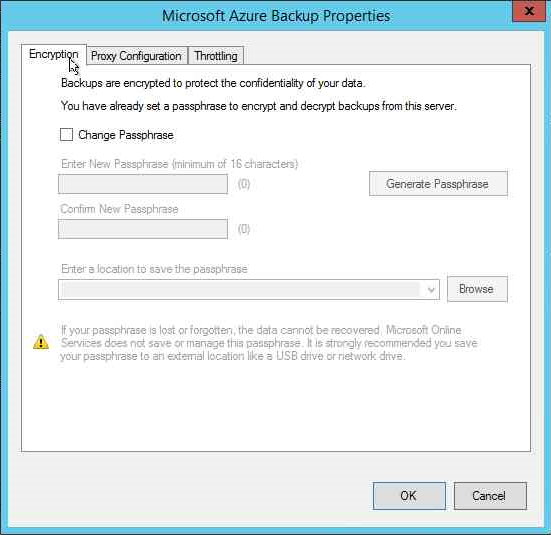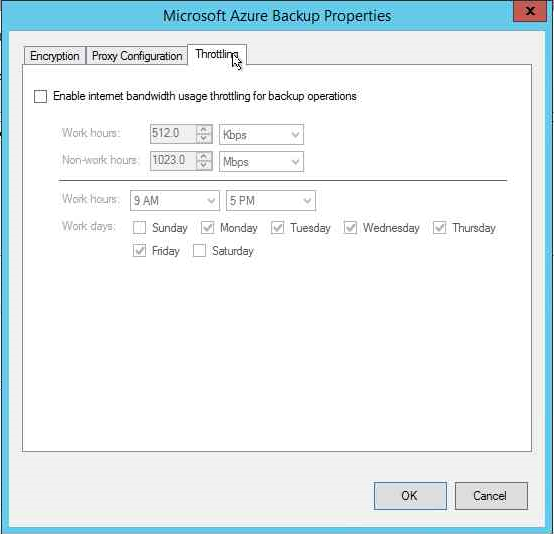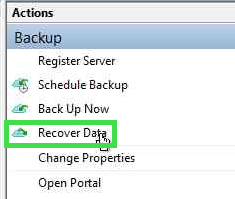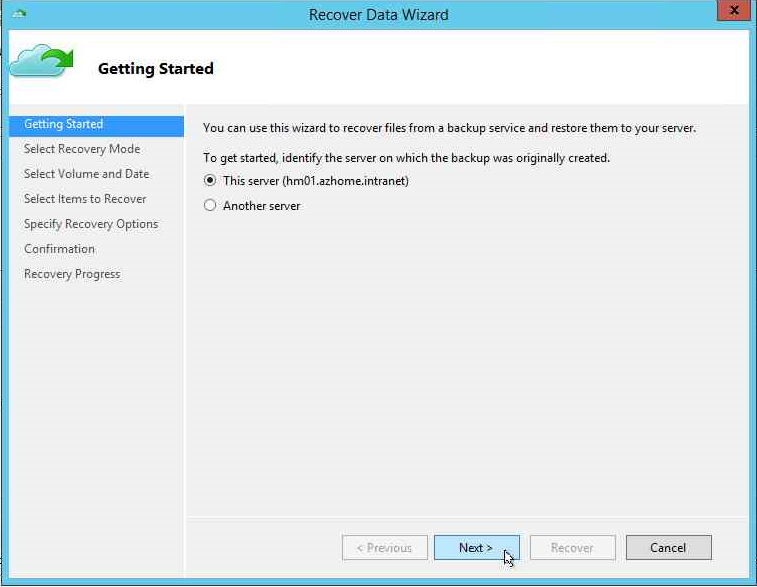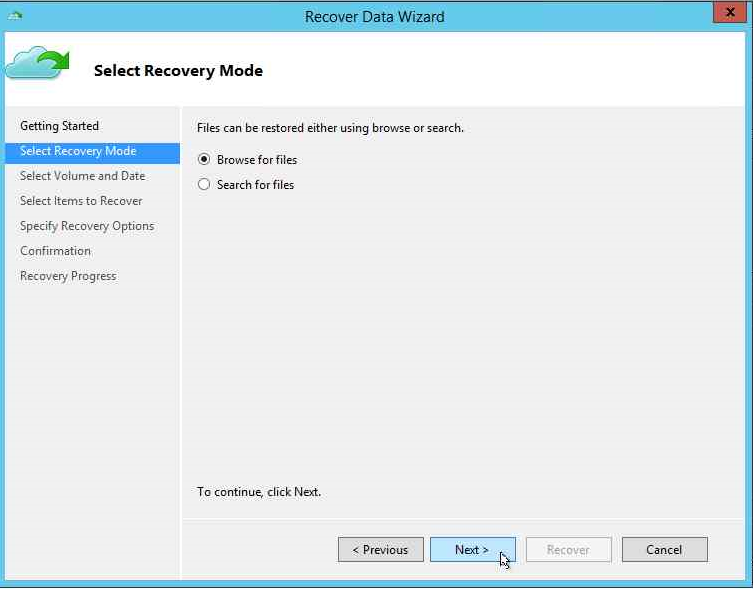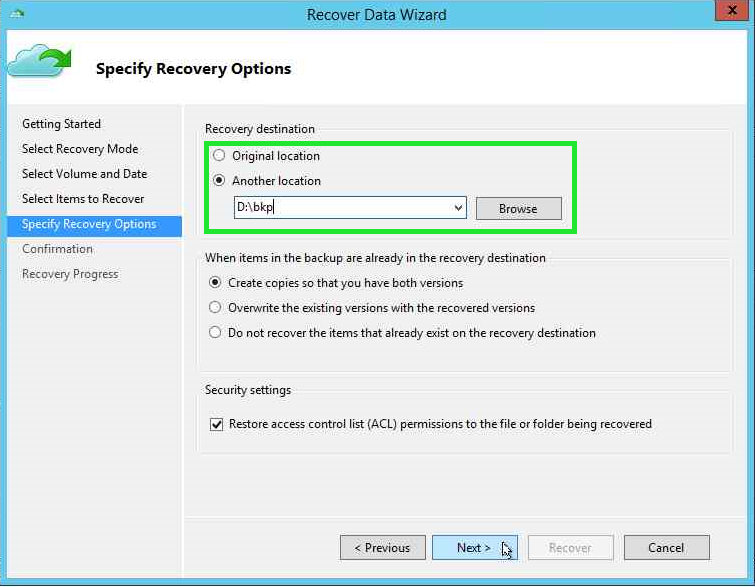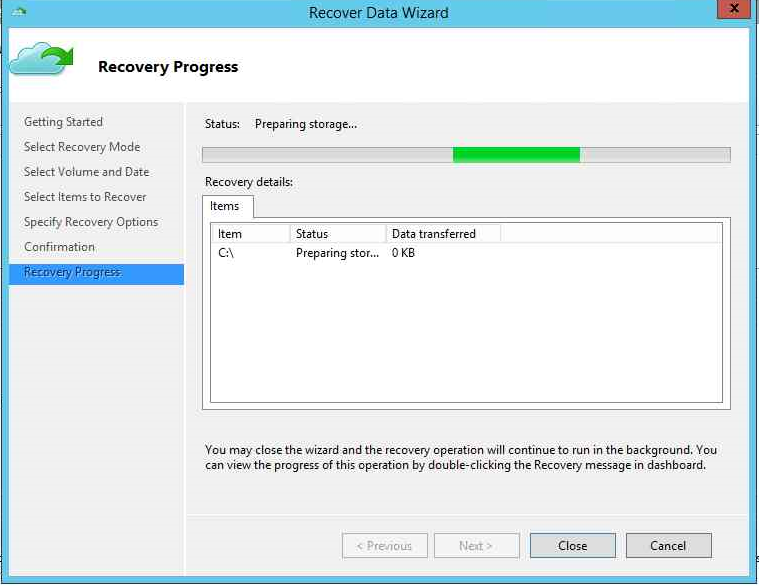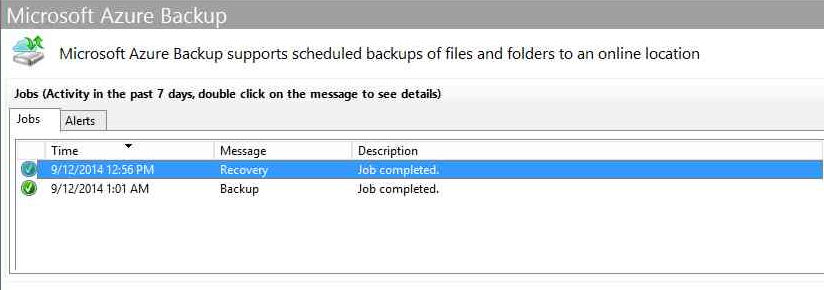Configuring Microsoft Azure Backup
Overview
The Microsoft Azure Backup is a backup solution that uses the services of the Microsoft Azure public cloud to store and orchestrate the backup workload.
This solution has an architecture of server/client, therefore all the servers to be protected by the service must contain the Azure Backup Agent installed and registered on a Backup Vault on Microsoft Azure.
Article Overview Microsoft Azure Backup describe the concepts and prerequisites for the Azure Backup configuration.
Create Azure Backup Vault
To create the Backup Vault, access the Azure management portal. Select Recovery Services and click *New *
In Quick Create and configure the name and the region for the vault.
The creation process should take a few minutes to complete and backup storage available in Recovery Services.
Configuring Backup Vault
In Dashboard vault appears the steps for configuring the repository and the backup agent download:
Download Vault Credentials
Before starting the agent configuration click Download Vault Credentials
This steps will download a file with XML structure with all the information on Azure subscription and the backup vault created.
Install Backup Agent and Register an Server
Start the agent download by clicking For Windows Server and System Center Data Protection Manager.
Start the agent installation.
Select the folder where the agent will be install.
Set up the Internet access.
The agent checks the prerequisites for installation.
Click on Install.
With the agent installed click Proceed to Registration to begin configuration.
From the first screen Vault Identification click Browse and select the file saved in step 1.
With the selected file is selected in the agent is configured with backup vault name and access.
Then configure the encryption key backups. Click Generate Passphrase save this password in a file. Keep this saved file in a safe place.
The registration process should start now.
Finalize the agent configuration.
It is added to a server console configuration and PowerShell management modules agent.
Schedule Backup
Start the Microsoft Azure Backup and click Backup Schedule.
The scheduling assistant backup is started, click Next to create a schedule
Click Add Items to include folders to backups.
Select the folders.
In the properties of scheduling has two options:
- Daily are scheduled backups to be performed every day in a specific hour.
- Weekly is possible to select the days and times that backups are performed.
Retention Range is set in the period in which the backups will be stored in *Azure storage. *
Verify the information and finalize the scheduling assistant.
The creation of the Job with the settings should be initiated.
Job Properties
In the Actions tab you can control and configure the backup job. Back Up Now is used to start the job before the scheduled time.
In Change Properties displays the properties of the backup. You can change Encryption Passphrase encryption.
Proxy Configuration settings are changed agent internet connection.
In Throttling can be configured the network utilization e limit intenet utilizando of backup agent.
Backup Status
The backup process can be followed on the console.
In details of the report activity shows the time spent and the total size of the backup.
Restore Backup
The process of restoring backup can be started via the console. In Actions tab select the option *Recover Data. *
Select server that was backed up.
In Browse for files selected start the process of listing the files.
Select which partition the backup was performed.
Then is displayed dates and times that the backups were made. Select the desired backup to be restore and click Next.
Identify the folders you want to restore.
In the restore options select the path where the wizard will save the files and folders.
Verify the information and click Recover to start the restore.
The process can be monitored by the console. With the completion of the structure of the backup folder must exist in the destination folder
Related Articles
References
- http://msdn.microsoft.com/en-us/library/azure/jj573031.aspx
- http://msdn.microsoft.com/en-us/library/azure/hh831419.aspx