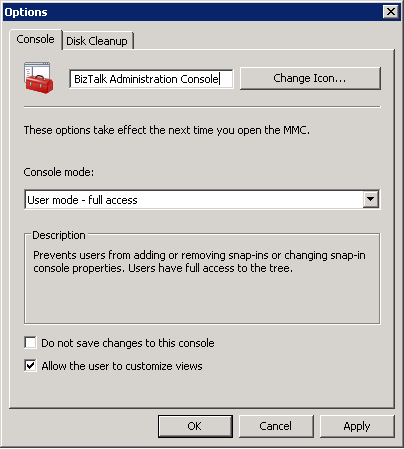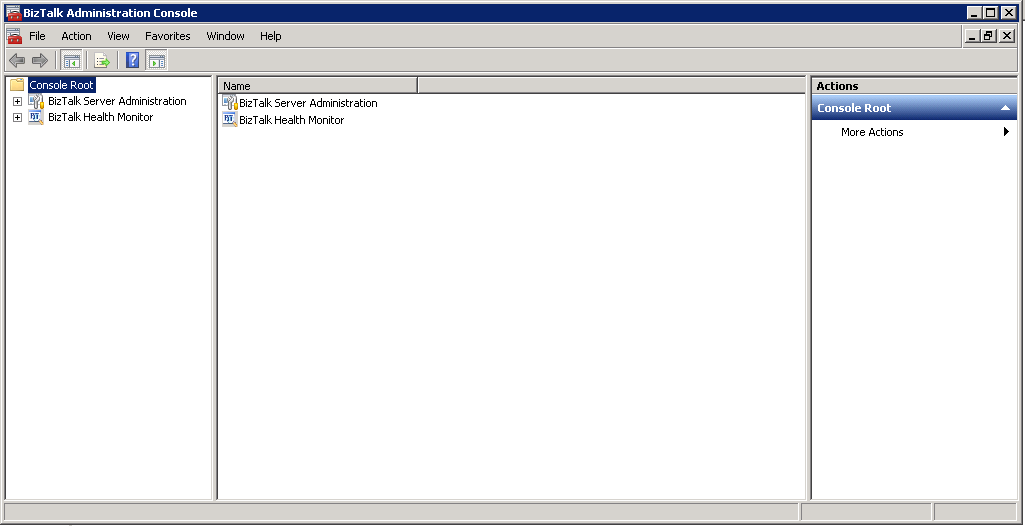BizTalk Server: How to install the new BizTalk Health Monitor snap-in
Introduction
BizTalk Health Monitor is a snap-in, basically it’s the same of BizTalk MsgBoxViewer tool that we used monitor a BizTalk environment by gathering all information of a BizTalk group and detecting any issues, non-critical or critical warnings to detect any potential problems in advance, but in this case is integrated more closely with the BizTalk Administration Console to provide BizTalk administrators a quick and complete dashboard of a BizTalk group which will help them monitor the health of their BizTalk platform.
You can see more info about BizTalk Health Monitor (BHM) at:
- Overview of BizTalk Health Monitor (BHM)
- BHM is now officially available for BizTalk Server 2010 and BizTalk Server 2013
BHM was originally released as a new feature with BizTalk Server 2013 R2 but luckily for us Microsoft decided to release a standalone version of BHM for use with BizTalk Server 2010 and BizTalk Server 2013.
You can download the standalone version of BHM from Microsoft Download Center here: BizTalk Health Monitor
This article will explain step-by-step how we can we install and configure BizTalk Health Monitor in BizTalk Server 2010 (same steps are necessary for BizTalk Server 2013)
Step-by-Step Instalation
Prerequisites
BizTalk Server 2010, 2013 or 2013 R2 should be installed and configured.
How to register BizTalk Health Monitor Snap-In
After you download and unzip the BHM.ZIP file from the Microsoft Download Center, you the “InstallUtil.exe” which comes with BizTalk Health Monitor tool to register the BHM snap in.
Note: New versions of the BHM snap-in (version 3.1) don’t include anymore the “InstallUtil.exe” file
- You can still use the old “InstallUtil.exe” file to register the snap-in (but you need to copy this file to the BHM folder)
- But instead you should use now the “BHMSetup.exe” file which will register in more simpler way the snap-in (see BizTalk Health Monitor v3.1 released!)
Important: You shouldn’t replace or create a new BHM folder under “C:\Program Files (x86)\Microsoft BizTalk Server 2013 R2\SDK\Utilities\Support Tools” otherwise you will have issues installing BizTalk cumulative updates (see BizTalk 2013 R2 CU1 install failing with “Package does not contain compatible branch patch”)
Important: Unzip the BHM.ZIP to a final destination before you register the snap-in for example: C:\Program Files (x86)\Microsoft BizTalk Server 2010\SDK\Utilities\BHM. Once you register the BizTalk Health Monitor Snap-In you cannot delete the folder or BHM will stop working
Before BHM v3.1
To accomplished that we need to:
- Open a command prompt as an administrator
- Navigate to the directory file where you unzipped the BHM.ZIP file
- For example: C:\Program Files (x86)\Microsoft BizTalk Support Tools\BHM
- And from the command prompt type:
- InstallUtil.exe MBVSnapIn.dll
- And hit enter. This step will do some registry changes and register the SnapIn to be used
How to integrate BHM Snap-In into BizTalk Administration Console
Important note: BHM Snap-In can be used independently and need not to be integrated with BizTalk Administration Console. The handicap of this approach is that a BizTalk Administration will need to use two different places/tools to monitor and administrate the environment.
To be easier and more convenience for BizTalk Administrators BHM Snap-In can also be integrate it so that it can be used with BizTalk Administration Console.
To accomplished that we need to open a 32-bit Microsoft Management Console (MMC):
- Click Start, click Run, type:
- mmc /32
- Press enter or click OK. This will open a new 32-bit version of MMC (MMC32).
- From MMC console, go to File menu and select “Options…” option
- In the text box, replace “Console1” for “BizTalk Administration Console”
- In the Console mode combo box, select “User mode – full access”
- And confirm that the option “Do not save changes to this console” is uncheck
- From MMC console, go to File menu and select “Add/Remove Snap-in…” option
- From the “Add or Remove Snap-ins” window, add following snap-ins and then click Ok
- Microsoft BizTalk Server Administration
- BizTalk Health Monitor
-
- You can add the snap-ins by selecting them from the “Available snap-ins” list and click “Add >”
- Is recommend that you respect the order present in the “Selected snap-ins” list as showed in the picture above
This will generate for us a new MMC which contains both the BizTalk Server Administration and BizTalk Health Monitor. And by now your new MMC is ready which shows both the BizTalk Server Administration and BizTalk Health Monitor
Now you might want to save this as a new .msc file so that you don’t have to repeat these steps again but before we complete the creation process of the “new” BizTalk Administration Console, I recommend that you navigate to the BizTalk Server Installation folder:
- Example: C:\Program Files (x86)\Microsoft BizTalk Server 2010
- And rename “BTSmmc.msc” file, for example: “BTSmmc-old.msc”
This because we will save the “new” BizTalk Administration Console as “BTSmmc.msc” so that you don’t need to create new shortcuts or having different ways to access the BizTalk Administration Console – however this step is optional!
To finished the creation process of the “new” BizTalk Administration Console
- From MMC console, go to File menu and select “Save As…” option:
- Give a name and then save it.
- Access to BizTalk Server Installation folder
- C:\Program Files (x86)\Microsoft BizTalk Server 2010
- Save the file as “BTSmmc.msc”
- Access to BizTalk Server Installation folder
- Give a name and then save it.
From next time onwards, when you open the BizTalk Server Administration Console the “new” BizTalk Administration Console will be incorporated with the BizTalk Health Monitor
After BHM v3.1
As a part of our continue attempt to improve BizTalk Health Monitor, v3.1 brings a new easy-to-setup feature and updated repository. And no longer is necessary/required any manual steps to get going with BHM!
BHM snap-in don’t include anymore the “InstallUtil.exe” file. Instead you should use now the “BHMSetup.exe” file which will register in more simpler way the snap-in.
To accomplished that we need to:
- Download BizTalk Health Monitor v3.1 from Microsoft Download Center
- Launch BHMSetup.exe as an administrator, it will open the installation screen as shown below
- Under Options you can:
- change the installation location of BHM, for example: "C:\Program Files (x86)\Microsoft BizTalk Support Tools\BHM"
- You shouldn’t replace or create a new BHM folder under “C:\Program Files (x86)\Microsoft BizTalk Server 2013 R2\SDK\Utilities\Support Tools”
- choose to create a shortcut of BHM on the desktop
- choose to launch BHM after the setup is completed
- choose to include BizTalk Administration Console in BHM MMC.
- Note, that this doesn’t replace the existing BizTalk Administration Console.
- Also, this option is not available in BizTalk 2010. In order to integrate the BizTalk Admin Console with BHM in BizTalk 2010, see “How to integrate BHM Snap-In into BizTalk Administration Console” section above.
- change the installation location of BHM, for example: "C:\Program Files (x86)\Microsoft BizTalk Support Tools\BHM"
- Click on “Start Installing” to begin the installation.
- You will get a message when installation gets completed. It shouldn’t take more than few seconds.
- Click exit to launch BHM. Notice that now you have BizTalk Administration Console included within BHM MMC.
Download
You can download the standalone version of BHM from Microsoft Download Center here: BizTalk Health Monitor
See Also
Another important place to find a huge amount of BizTalk related articles is the TechNet Wiki itself. The best entry point is BizTalk Server Resources on the TechNet Wiki.