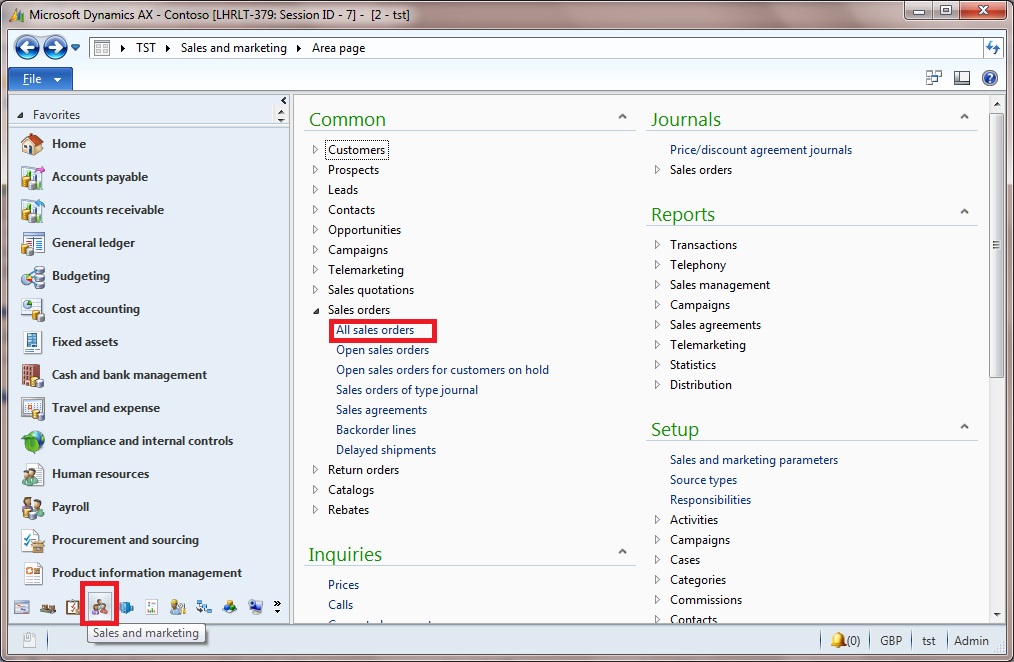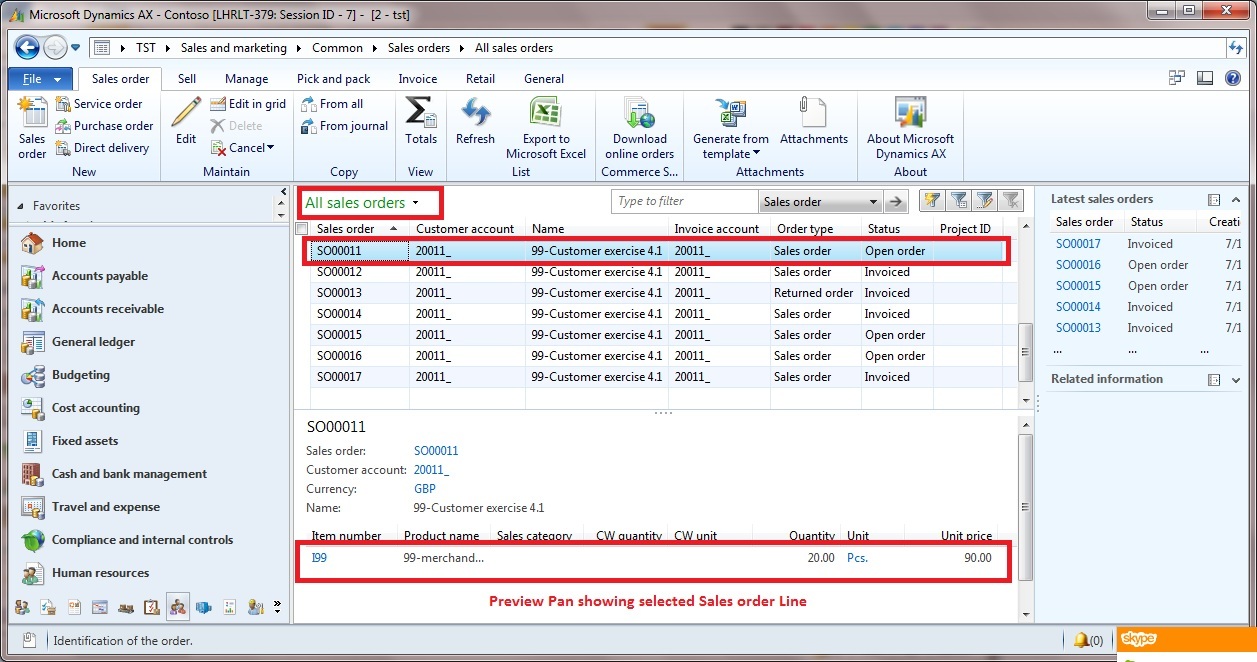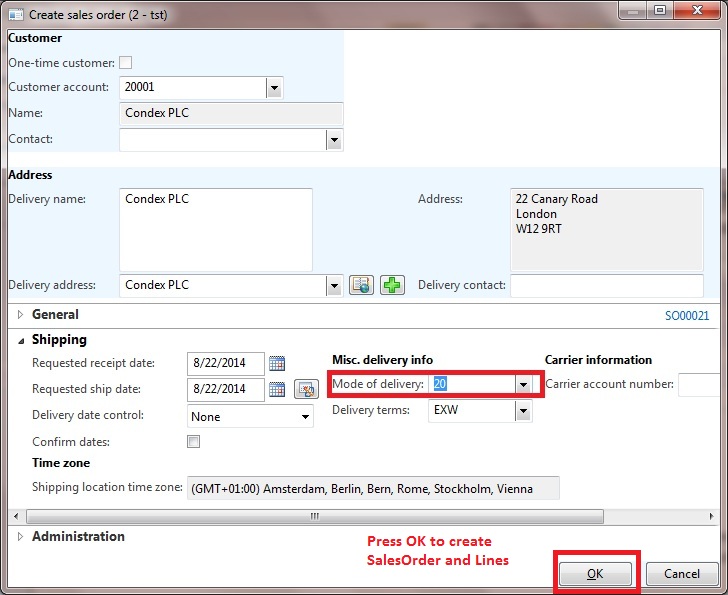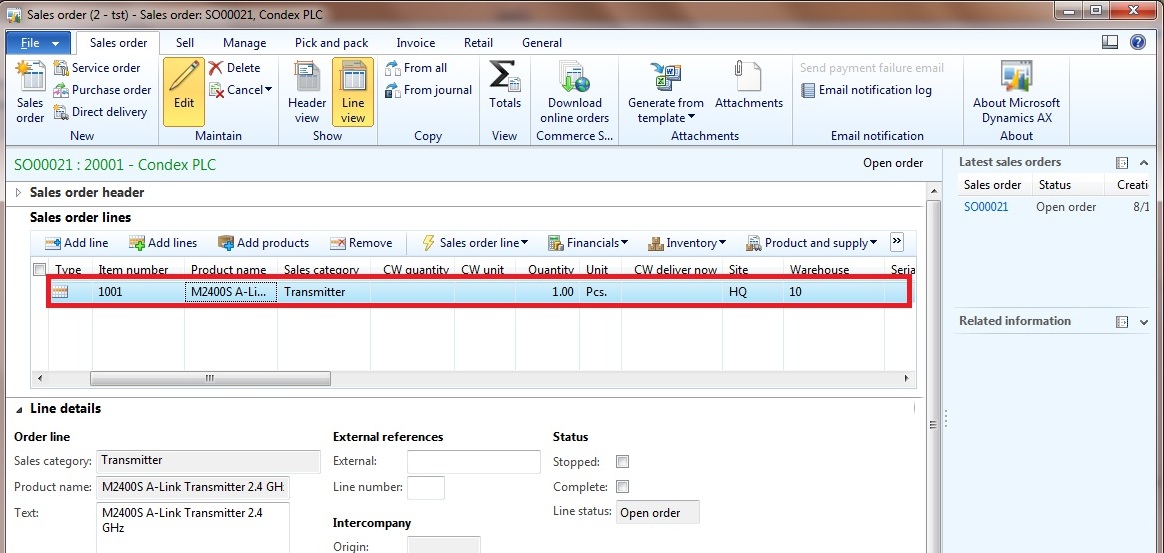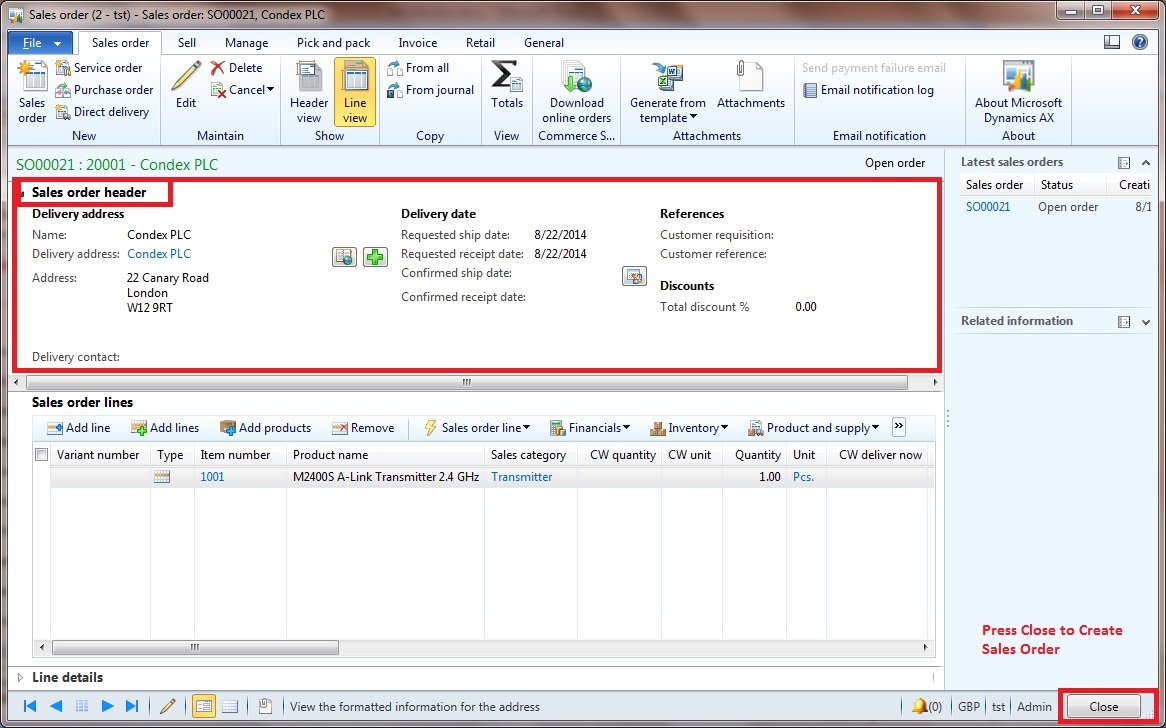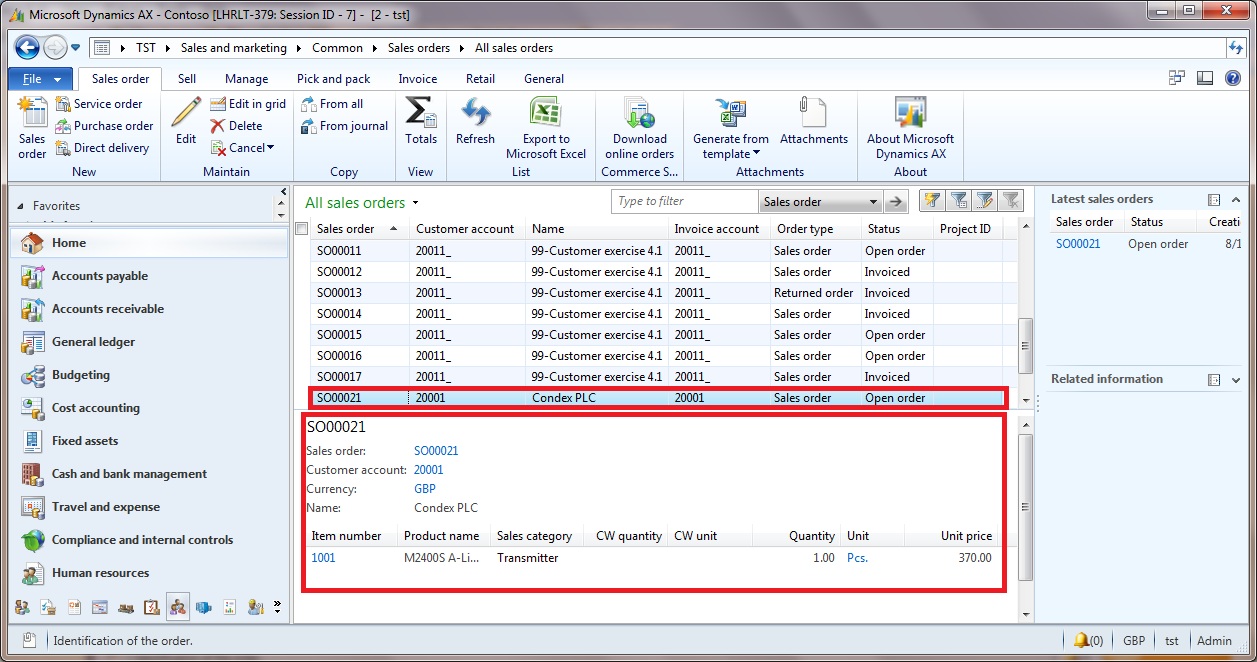Microsoft Dynamics® AX 2012: Create a Sales Order
Scenario: User receives a call from some customer. The company would like a quotation for a Transmitter. The item number is 1001 Condex PLC. Following are the steps to create new sales order
By selecting All Sales Orders the following window will be opened,This displays a list of all sales orders in the grid The preview pane displays the lines of the selected sales order
- Click New > Sales order in the action pane as shown in above screen
- The Create sales order form opens and the focus is on the customer account number. You can start typing in the drop-down list to find the customer by pressing Tab to go to the customer account name field in the drop-down list, and then type Condex until you find Condex PLC, customer number 20001. Click the record or press ENTER to select the customer.
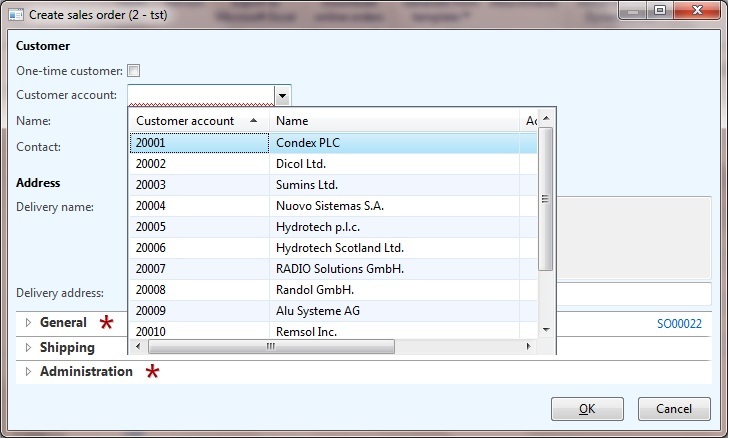
Customer selected on following screen.
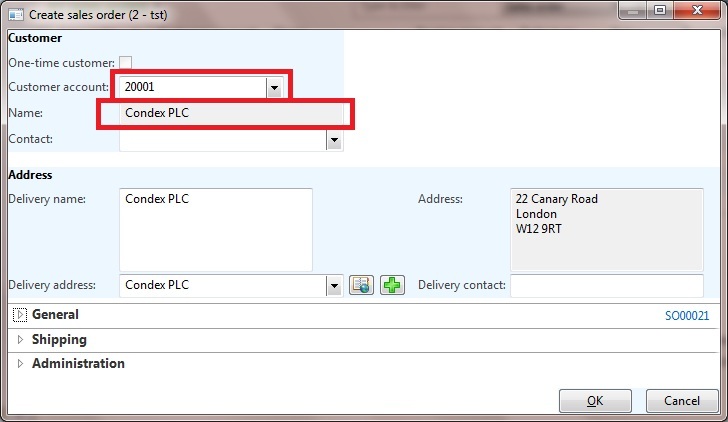
- Go to Mode of delivery in the Shipping FastTab**.** Change the mode of delivery to 20 -Air.
- Press OK to create the sales order and enter the sales order lines on following Screen
- Enter the item number 1001.
- Enter Quantity 1, Warehouse 21 etc.
- Most of the details on the sales order header are default values based on the customer and company setup. However, if you want to check the header, click Show > Header view in the Action pane to see all the fields.
- Close the Sales order form.
- Sales order number SO00021 is created