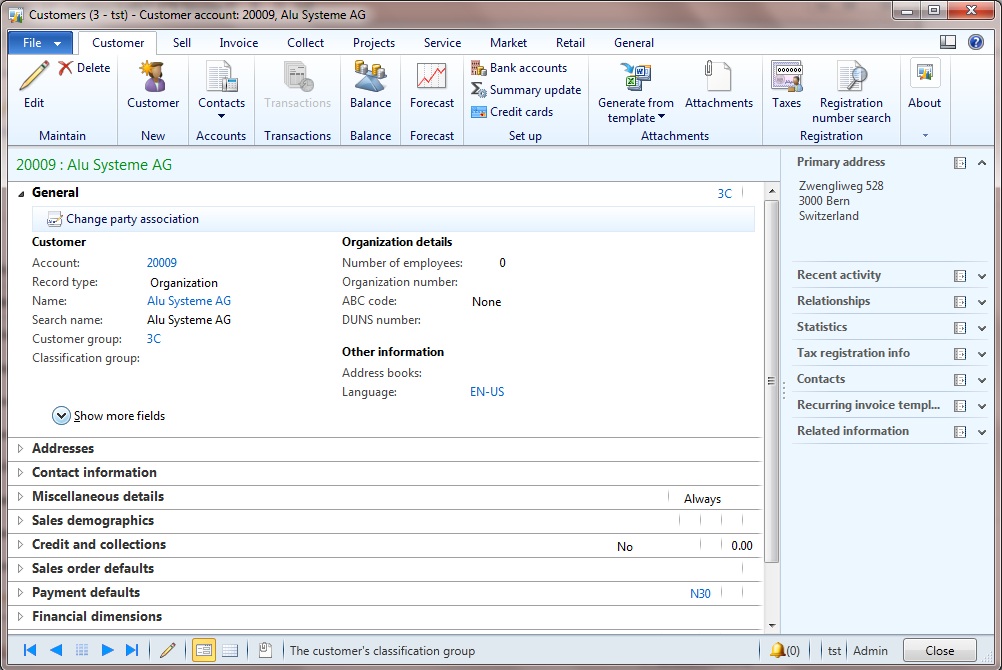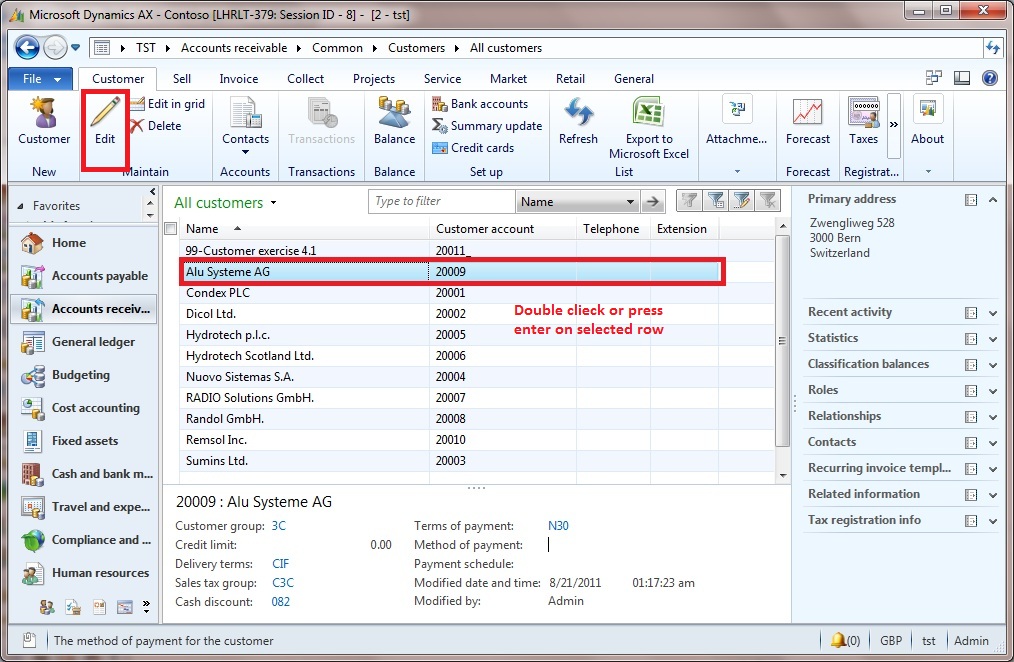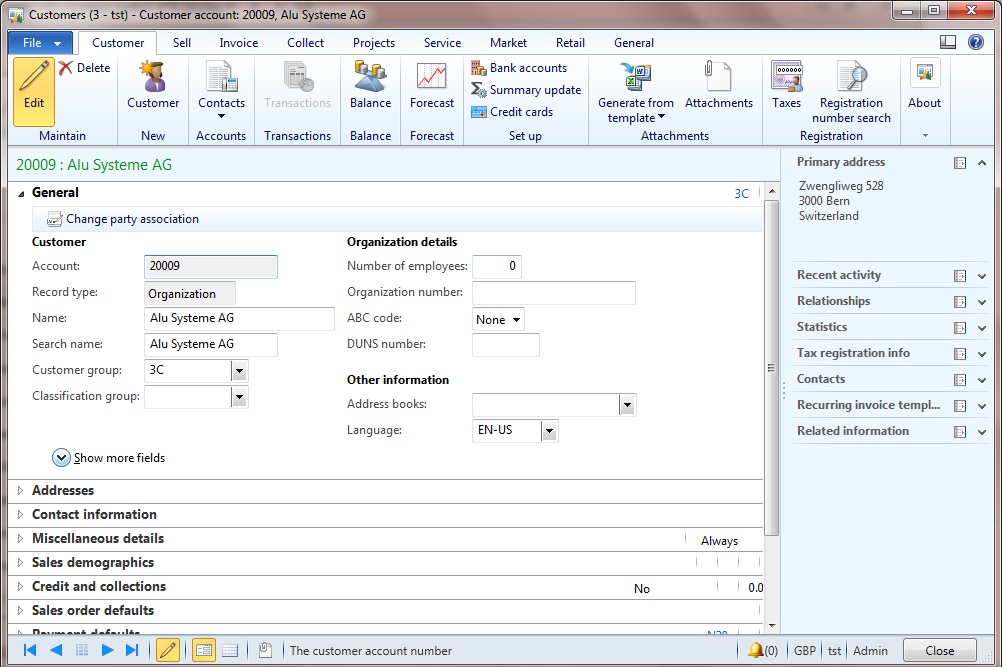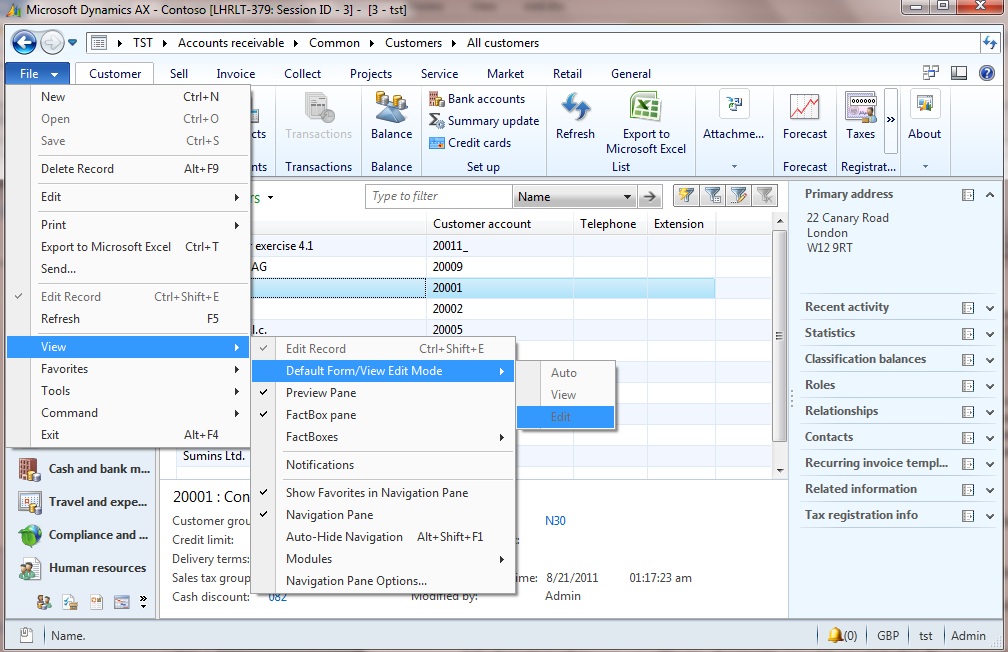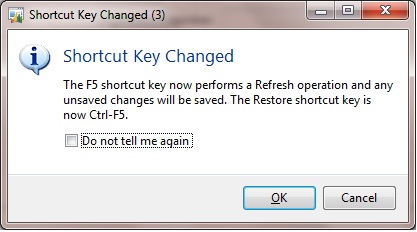Note
Access to this page requires authorization. You can try signing in or changing directories.
Access to this page requires authorization. You can try changing directories.
View mode
In most cases, an end-user will go to a master details form to view information. When you double-click a record or press Enter on a selected record in a List Pages.
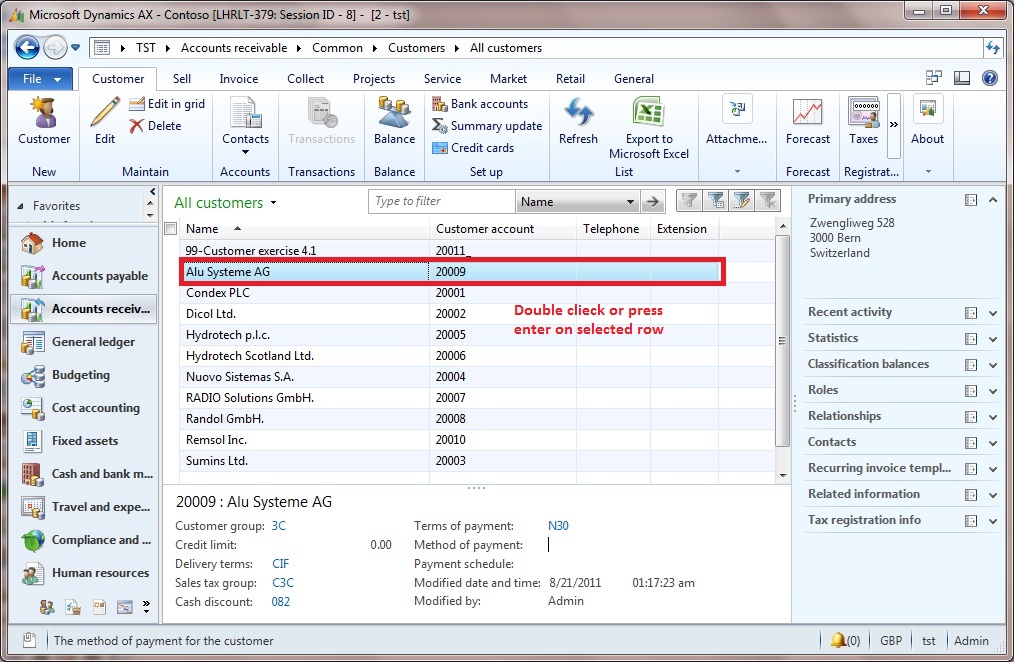
The following details form will open in view mode. This reduces the risk of you accidentally changing data.
Edit mode
To edit a record, you must enter Edit mode. Click the Edit button in the action pane.
The selected record will be open in following window in edit mode
View/Edit option
If an end-user mostly uses a particular details form to edit information, you can change the settings to always open that form in edit mode. This option is available in the View menu. File menu > View > Default Form View/Edit mode.
Saving changes
Microsoft Dynamics AX automatically saves changes when you move off a record or close a form. You do not have to click Save every time that you make a change.
If you have made a change that you do not want to save, press F5 to refresh the form the following popup will be shown.
Alternatively press ESCAPE and you will be prompted to save Changes. If you click No, the change that you made will not be saved.
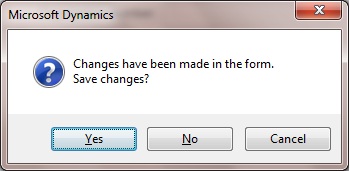
You must do this before you move off the record or closing the form.
General Actions
Most menu items in the action pane are specific to the type of data that is displayed in the form. However, there are several common items that appear in most forms.
Edit is used to open the details form in edit mode.
Edit in grid is used to open the grid in edit mode. This lets you update data on multiple grids more easily.
Delete is used to delete the selected record.
Refresh is used to refresh the list. Any new records or changes since the form was opened will be displayed.
Export to Microsoft Excel will export the data in the grid to an Excel sheet.
Attachments are where you can add notes, documents, spreadsheets, and other files to records.