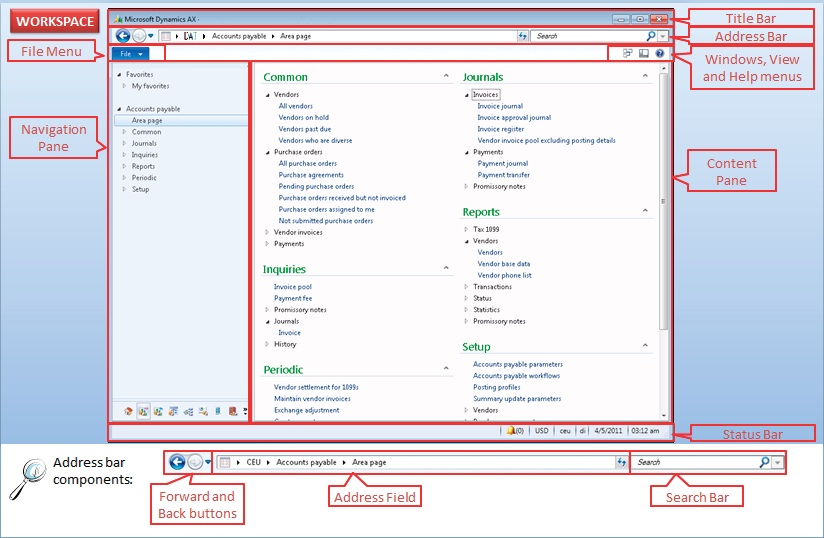Introduction to Microsoft Dynamics® AX 2012 - Client Workspace
Introduction
The main client workspace contains the menu and tools. The menu provides access to forms and reports that display data. Different types of forms are used
which are dependent on the type of data and the way that they will be used. Form types include list pages, master details forms, transaction detail forms, and parameter forms.
A key design principle of the application is to be powerful yet simple to use. It uses design elements from other Microsoft products so that the user experience is familiar. It is easier for end-users to learn and more intuitive to use.
Today we will talk about Rich Client User Interface and components of the client interface
Client Workspace
The client workspace has the following components:
Title bar:
The Title bar is located at the top of the window. This standard Microsoft
Windows feature displays the application name, license name, server name, and the company code. It also displays standard Microsoft Windows buttons to minimize, maximize and close the application.
Address bar: The Address bar is located underneath the Title bar. It gives a "breadcrumb" trail that shows where you have been in the program and how to return. It has following three components:
-
- Forward and back buttons let you move back and forward through previous pages as you would in Internet Explorer.
- Address field lets you navigate through modules and pages as you would in Windows Explorer.
- Search bar lets you search through the application for menu items and data.
File menu: The File menu is located under the Address bar. It is a standard Microsoft
Office interface component. It gives access to general functions and tools available in the application.
There are three buttons that are located to the right of the File menu.
-
- Windows: menu lets you open a new application workspace or a new developer workspace. It is also useful to navigate through multiple windows that are open at the same time.
- View: menu lets you personalize your workspace.
- **Help: **menu gives multiple options to get help with using the application.
**Navigation pane: **is located on the left and displays the application menu in a way that resembles Microsoft Outlook.
** Content pane: **is the main area. Role centers, Area pages and List pages are displayed within the content pane.
Status bar is located at the bottom of the application window. The Status bar can display information such as the user ID, date, time, company and help text. Information displayed on the status bar can be configured by the user in User options. File menu > Tools > Options > Status Bar
**
The following image shows the highlighted areas of Client Workspace:
**