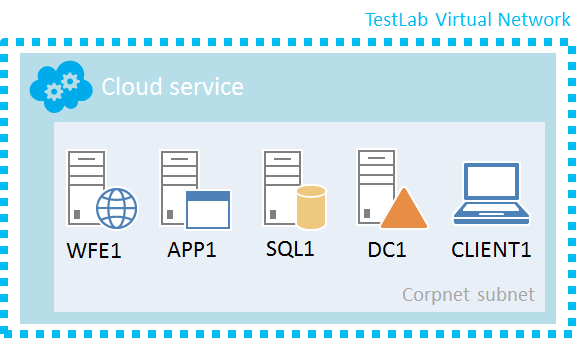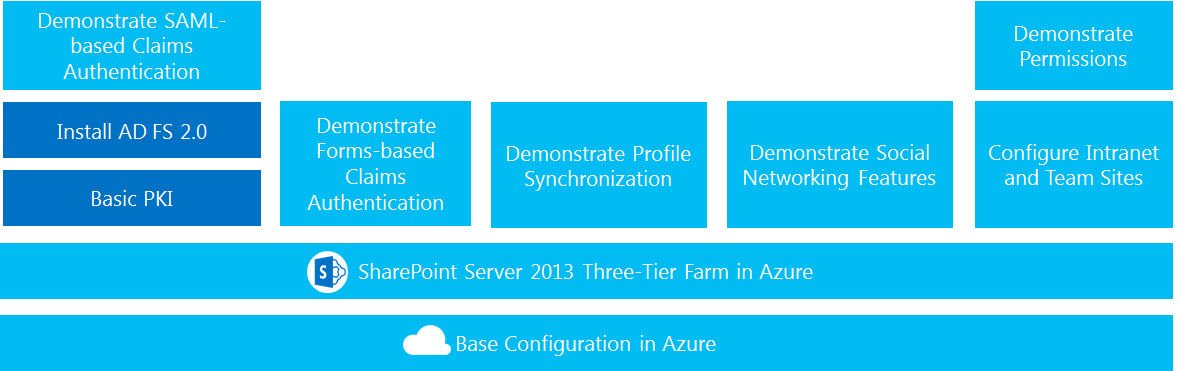SharePoint Server 2013 Test Lab in Azure
With the Test Lab Guide: SharePoint Server 2013 Three-Tier Farm in Azure, you can use a free trial subscription, your MSDN subscription, or your paid Azure subscription to build out a SharePoint Server 2013 farm in a cloud-only virtual network in Azure.
The advantage of creating your SharePoint 2013 test lab in Azure is that you don't have to acquire the physical or virtual machines and create an isolated subnet. You can create the virtual machines for the test lab in Azure within minutes. Additionally, you can create the virtual machines for the lab in various sizes, and you have the ability to change their size after they are created.
Here is the resulting configuration:
Here is a short video that shows how to build this out:
Once you have configured this base configuration for SharePoint Server 2013, you can use the following TLGs to perform additional testing and learning (subject to the modifications described):
- Test Lab Guide: Configure Intranet and Team Sites with SharePoint Server 2013 To use this TLG, start with "Step 2: Configure the intranet and team sites on APP1". In addition, run ipconfig in a Windows PowerShell prompt on the APP1 computer to obtain its IP address, then substitute that address for "10.0.0.3" in the procedure named "To enable DNS name resolution for the new web applications".
- Test Lab Guide: Demonstrate permissions with SharePoint Server 2013
- Test Lab Guide: Demonstrate Profile Synchronization for SharePoint Server 2013 To use this TLG, start with "Step 2: Create a managed metadata service application, My Site web application, and site collection and configure settings".
- Test Lab Guide: Demonstrate Social Networking Features of SharePoint Server 2013 To use this TLG, start with "Step 2: Create a My Site site collection and configure settings".
- Test Lab Guide: Demonstrate Forms-based Authentication with SharePoint Server 2013 To use this TLG, start with "Step 2: Configure forms-based authentication".
- Test Lab Guide: Demonstrate SAML-based Claims Authentication with SharePoint Server 2013 To use this TLG, use the Test Lab Guide Mini-Module: Basic PKI for Windows Server 2012 to install an enterprise root certification authority (CA) on APP1 and configure the corp.contoso.com domain for computer certificate autoenrollment. Run gpupdate at the Windows PowerShell prompt of each computer in the test lab. Then, start with "Step 2: Install AD FS 2.0 on DC1".
Also keep in mind that these TLGs were written for the Windows Server 2008 R2 base configuration, so you might have to translate some steps of some procedures to the new user interface in Windows Server 2012.
Here is the resulting SharePoint 2013 on Azure TLG stack (click on it for a larger version):
For additional Azure TLGs, see the Azure Test Lab portal page.
Ongoing costs of Azure VMs
Virtual machines in Azure incur an ongoing monetary cost when they are running. This cost is billed against your free trial, MSDN subscription, or paid Azure subscription. For more information about the costs of running Azure virtual machines, see Virtual Machines Pricing Details and Azure Pricing Calculator.
To minimize the cost of running the test lab virtual machines, you can do one of the following:
- Create the test lab and perform your needed testing and demonstration as quickly as possible. When complete, delete the test lab virtual machines from the Virtual Machines page of the Azure Management Portal.
- Shut down your test lab virtual machines into a deallocated state from the Virtual Machines page of the Azure Management Portal.
Additional resources
See the following for more information: