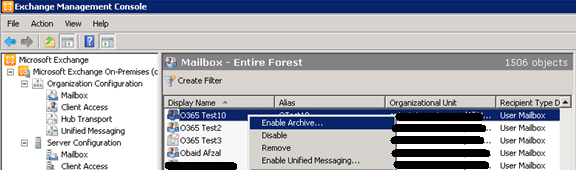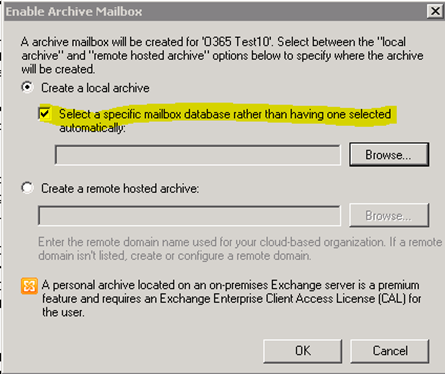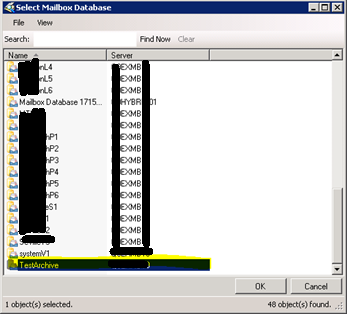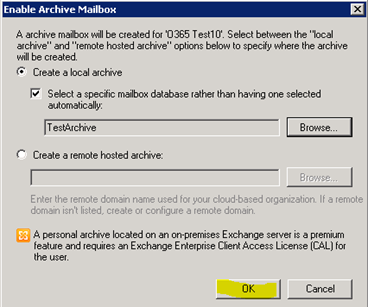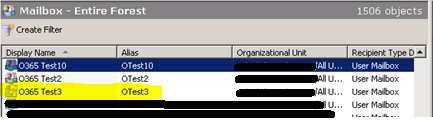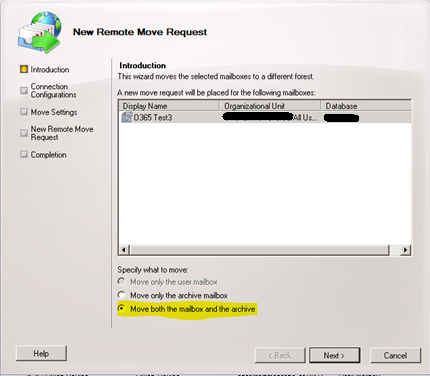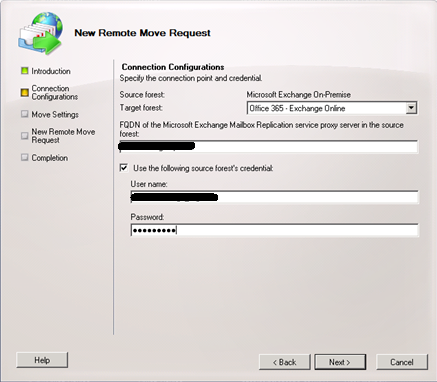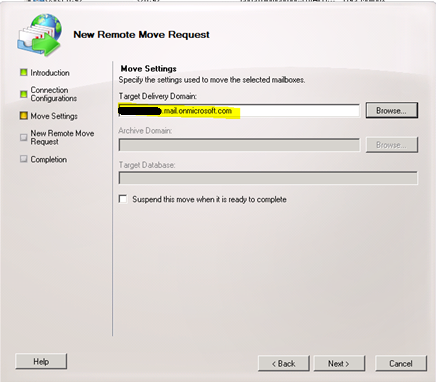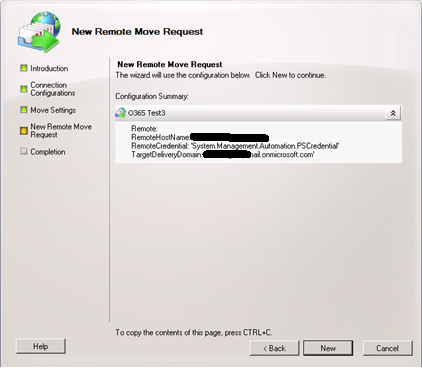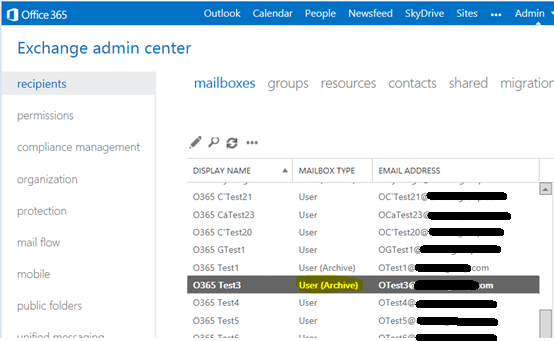Exchange 2010: How to Enable Archive for On-Premise Mailbox & Migrate to Office 365
Logon on Exchange 2010 Hybrid Server with your admin credentials and open Exchange Management Console.
Enable Archive for On-Premise User Mailbox
Right-click to user mailbox and click to select “Enable Archive”.
Click to select “Create a local archive” and then select “Select a specific mailbox database ….”.
Click Browse button and select the archive database.
Click OK.
The icon for mailbox with archive mailbox will change.
Run “DirSync”
Migrate PST data to “Archive Mailbox”
Migrate Mailbox to Office 365 Exchange Online.
In Remote Move Request, click to select “Move both the mailbox and the archive”.
Click Next.
Click Browse to select Target Delivery Domain. Click Next.
Click “New”.
Once migration finished, then logon to Office 365 portal and verified that the mailbox has archive mailbox as well.