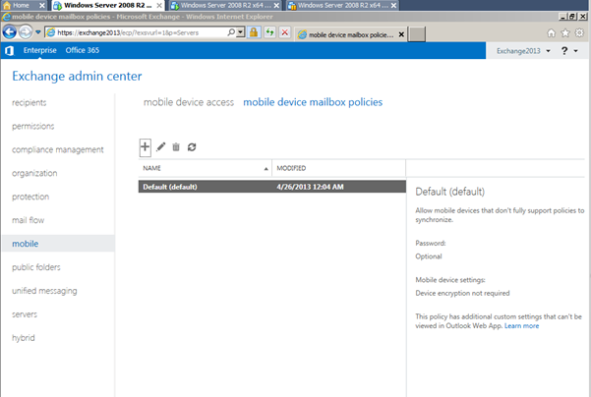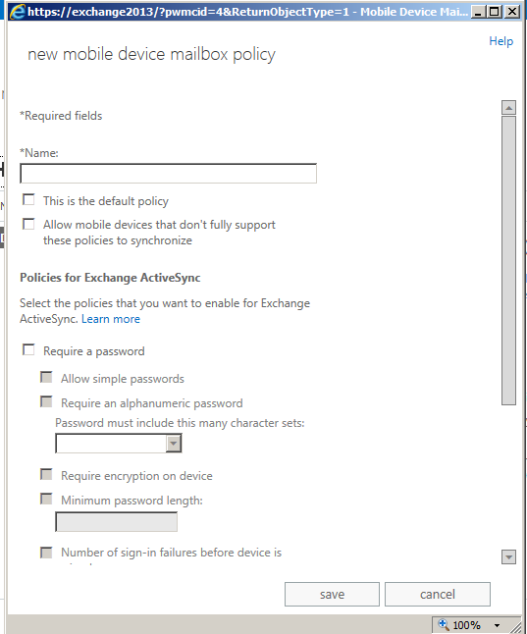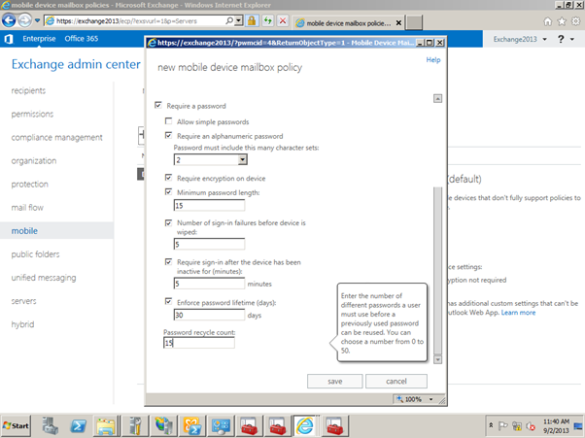Steps to setup a new mobile device mailbox policy in Exchange 2013
Exchange 2013 has introduced a Mobile device mailbox policy which is more useful in terms of managing active sync enabled users for managing passwords, specifying the minimum passwords length globally, mandatory special characters to be included and setting up a device wipeout after few number of failed password attempts.
The Exchange active sync mailbox policies can be created via Exchange Administration Ccenter (EAC) or Exchange Management Shell (EMS).
It's better and easier to create an active sync mailbox policy via EAC and then add few more features extra by using EMS.
Below are the screenshots for creating device mailbox policy via EAC.
1) Open Exchange Admin Center and click the mobile option
2) You can see the default mailbox policy which is configured automatically during the installation
3 )Click the Add button to configure a new mailbox policy which opens up the below screenshot
4) You can set the required parameters such as password length, number of sign-in failures which will be affected according to the policy you set globally or for a few specific groups
5) Also, you have few additional parameters added like password re-login after idle time out, password recycle count as shown in the below screenshot
Once we click Save the activesync policy is created.
After this creation to manage the active sync policy it's better to use Exchange Management Shell since it has few more parameters which would be helpful and more efficient by using Set-ActiveSyncMailboxPolicy parameters
References : http://technet.microsoft.com/en-us/library/bb123756(v=exchg.150).aspx