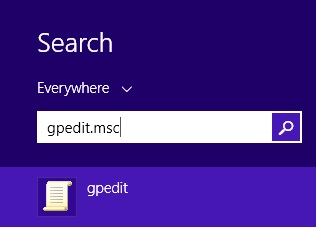Can Not Open Windows Media Center in Windows 8.1 Pro with Media Center Due to Software Restriction Policy
Problem
If a user running Windows 8.1 Pro with Media Center tries to open Windows Media Center he gets the following error:
If the user right click on Windows Media Center (WMC) icon and select run as Administrator he still gets the above error message.
Solution
On the StartUp Screen type in gpedit.msc and press the Enter Key to open Group Policy Editor.
Open Computer Configuration -> Administrative Templates -> Windows Components -> Scroll down to Windows Media Center.
Double click on it to open Do not allow Windows Media Center to run policy setting.
Click on Edit policy setting link or double click on Do not allow Windows Media Center to run. This policy setting allows or prevents Windows Media Center to run.
If this policy setting is enabled , Windows Media Center will not run. If it is disabled or not configured Windows Media Center can be run.
Select Not Configured or Disabled radio button.
Click OK/Apply.
Close Group Policy Editor.