How to Use the Hot Add of Virtual Hard Disk in Hyper-V 2008 R2
**Note: This article is based on Hyper-V 2.0, this might not apply to Hyper-V 3.0 (Server 2012)
Introduction**
Is very common in virtual environments the needs to add VHDs (HD file extension used by virtual Machines) in virtual servers, the same process called Hot Swap in physical environments. Now on Hyper-V in Windows Server 2008 R2 is possible to do this operation without a specific hardware. This sometimes is not a problem, but until then it was necessary to shut down the virtual machine (VM) to do that. You will see how the Hyper-V R2 helps to put more HDs with VMs in production, without impacting your environment, as well as is done in the physical environment.
Procedure
Open the Hyper-v Manager by clicking start > Administrative Tools > Hyper-V Manager. Click OK in the user account control message to elevate your credentials as an administrator.
Select the virtual machine that you want to add the virtual disk and click Settings on the right side of the screen, as Figure 1.
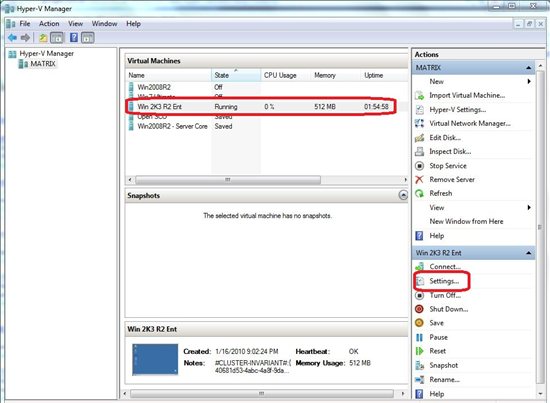
Figure 1 – Virtual machine settings
Then click SCSI controller, hard drive, and then click Add.

Figure 2 – Adding a SCSI Storage
Note that you cannot add a Storage IDE, only SCSI and pass-through Disks.
Choose the vhd file path or the physical disk that you want to add. Physical Hard Drive, called pass-through disk, must be offline
in physical machine. In the example below was used a dynamic vhd with 20 GB.
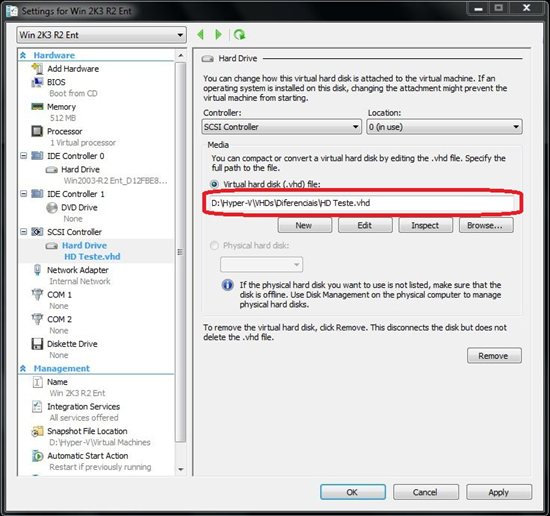
Figure 3 – Vhd path
After you have clicked Ok, open disk management of your virtual machine and you can view the new disk available.
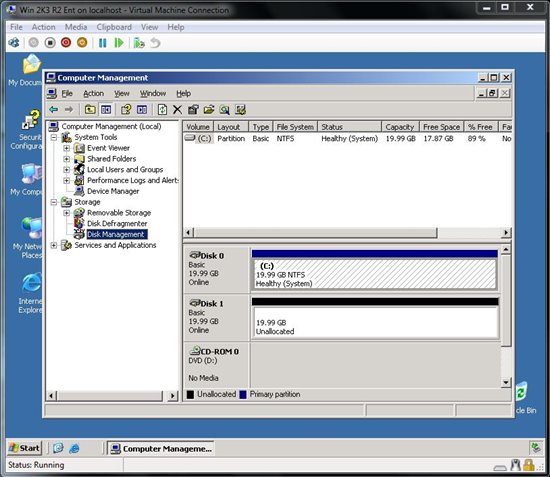
Figure 4 – Virtual machine disk
The Hard Drive already appears as online and now you can create new partitions and volumes. In the case of physical disks, you can even create RAIDs fault tolerance. To remove it just open virtual machine settings, click Settings and removes SCSI.** **
**
Leandro Carvalho
**MCSA+S+M | MCSE+S | MCTS | MCITP | MCBMSS | MCT | MVP Virtual Machine
MSVirtualization | Wordpress | Winsec.org | ITCentral | LinhadeCodigo
Twitter: LeandroEduardo