FEP 2010 - Deploying Client KB981889 Ahead of Time
FEP 2010 clients require the Windows Filtering Platform (WFP) rollup package KB981889 on Windows Vista, 2008, 2008 R2, and Windows 7. Installing this package requires a client reboot. I recently worked with a customer who wanted to prepare his environment for FEP 2010 by deploying KB981889 via Configuration Manager 2007 software deployment, so that the reboot could take place during a maintenance window, and his FEP rollout could be staged and monitored during normal business hours after the environment had been prepared. I am going to go over our solution in this article, in case anyone else would like to do something similar.
Preparing the Package
First, we need to extract the FEP 2010 client, and then copy the four KB981889 MSU files we will be deploying. We'll turn this into a software package in Configuration Manager. I did this work on the Configuration Manager server in my lab, and stuck everything on the root of C: for simplicity's sake. You can take the concepts and run with them however you like.
Copy FEPInstall.exe from your FEP 2010 installation media (in my case, D:\FEP2010_en-us\x64\client) to C:\FEPInstall.exe. Note that while there are both x86 and x64 folders in the installation media, the FEPInstall.exe file is the same regardless of which folder you copy from.
From the command prompt or start search window, run C:\FEPInstall.exe /x. When prompted to choose the directory for extracted files, type in C:\FEPBits and click OK. This should extract all of the client files into C:\FEPBits.
In Windows Explorer, browse to C:\FEPBits\amd64. Copy Windows6.0-kb981889-v2.msu and Windows6.1-kb981889.msu into a new folder called C:\981889Pak.
Rename the two files you just copied, appending x64 to the end of both file names. When finished, you should have Window6.0-kb981889-v2x64.msu and Windows6.1-kb981889x64.msu in C:\981889Pak.
Repeat step 3, only for the x86 folder. Copy C:\FEPBits\x86 files Windows6.0-kb981889-v2.msu and Windows6.1-kb981889.msu to C:\981889Pak, and then rename them to Windows6.0-kb981889-v2x86.msu and Windows6.1-kb981889x86.msu.
You should now have four MSU files in C:\981889Pak, two for x86 and two for x64.
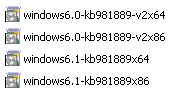
Inside your Configuration Manager 2007 console, drill down under Computer Management, Software Distribution, and click Packages. Right-click Packages, point to** New**, and then click Package.
Name your package kb981889 Install, and list Microsoft as the manufacturer. (You can name the package anything you like, I'm just listing my choices for consistency's sake.) Click Next.
Click the box that indicates This package contains source files, and then click Set. Click the radio button for local drive on the site server, and then browse to C:\981889Pak, and then click OK.
Click Next on the Data Access step.
Click Next on the Distribution Settings step.
Click Next on the Reporting step.
Click Next on the Security step.
Click Next on the Summary step, and then click Close.
Preparing the Program
Next, we must create a Configuration Manager 2007 program for each MSU file in the package. The 6.0 updates should apply to Vista and Windows Server 2008. The 6.1 updates should apply to Windows 7 and Windows Server 2008 R2. The requirements tab of the Install Properties window can be used to target the programs to the appropriate architecture and OS versions.
- In the Configuration Manager console, locate the Microsoft kb981889 Install package under your Software Distribution packages, expand the plus sign beside it, and then click Programs.
- Click New, and then click Program.
- Name the new program x86-Vista-2008.
- Enter the Command line wusa.exe windows6.0-kb981889-v2x86.msu /quiet and then click Next.
- Click the radio button indicating This program can run only on specified client platforms. Select the check boxes for All x86 Windows Server 2008 and All x86 Windows Vista. Click Next.
- On the Environment step of the wizard, I selected that the Program can run Whether or not a user is logged in and Run with administrative rights. Other settings might work here. Make the choices appropriate for your environment and then click Next.
- Click Next on the Advanced step.
- Click Next on the Windows Installer step.
- Make selections appropriate for your environment on the MOM Maintenance step of the wizard, and then click Next.
- Click Next on the Summary step.
- Repeat steps 1-10 with the following changes: Name the program x64-Vista-2008, and use the Command line wusa.exe windows6.0-kb981889-v2x64.msu /quiet, and select the All x64 Windows Server 2008 and All x64 Windows Vista clients.
- Repeat steps 1-10 with the following changes: Name the program x86-Win7-R2, and use the Command line wusa.exe windows6.1-kb981889x86.msu /quiet, and select All x86 Windows 7 clients (there is no x86 version of Windows Server 2008 R2).
- Repeat steps 1-10 with the following changes: Name the program x64-Win7-R2, and use the Command line wusa.exe windows6.1-kb981889x64.msu /quiet, and select All x64 Windows 7 and All x64 Windows Server 2008 R2 clients.
Deploying the Package
At this point, you have several options on how to deploy the kb981889. You can create collections based on the architecture and OS segregations we've discussed, and then deploy the package with its associated program to each collection; or just deploy the package multiple times with the different programs you've created to target the different OS and architecture types inside that collection.
Simply locate the collection you'd like to deploy the update to, right click it, point to Distribute, and then click Software. Select the package we've made, and then select the appropriate associated program for the types of systems you're targeting.
If you need to review advertisement creation in Configuration Manager: http://technet.microsoft.com/en-us/library/bb693497.aspx
If you need to review collection creation in Configuration Manager: http://technet.microsoft.com/en-us/library/bb693730.aspx