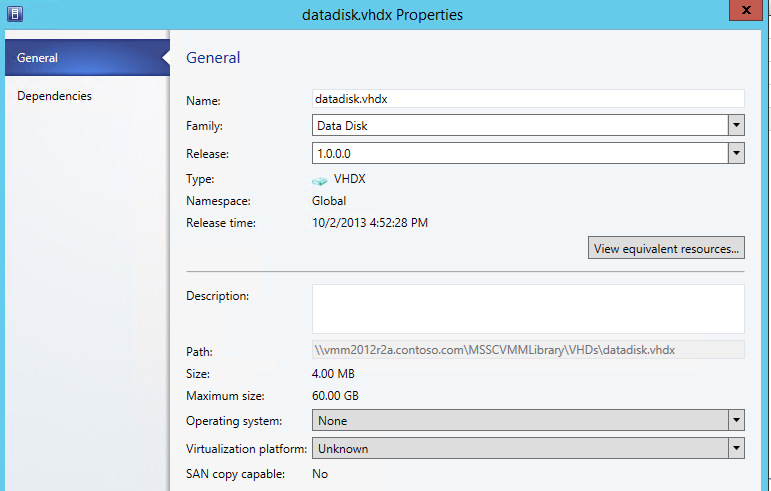Windows Azure Pack for Windows Server FAQ
This article addresses frequently asked questions about Windows Azure Pack for Windows Server. Much of the content is as is leveraged from the documents that are publicly available, and mentioned under the references and other resources section.
Overview
Q: What is Windows Azure Pack?
**A: **Windows Azure Pack for Windows Server is a collection of Windows Azure technologies, available to Microsoft customers at no additional cost. Windows Azure Pack provides a multi-tenant, self-service cloud that works on top of existing software and hardware investments. It runs on top of Windows Server 2012 R2 and System Center 2012 R2 and offers a flexible and familiar solution that businesses can utilize of to deliver self-service provisioning and management of infrastructure — Infrastructure as a service (Iaas), and application services — Platform as a Service (PaaS), such as Web Sites and Virtual Machines.
Q: What are the benefits of using Windows Azure Pack?
**A: **The important benefits, as suggested on the homepage of Windows Azure Pack, are listed below:
- Self-service IT from your datacenter: Deliver IT services through a rich self-service portal to help enable hybrid cloud scenarios across private, public, and hosted clouds.
- Web PAAS - Platform-as-a-Service: Create high-density, scalable web application hosting services that are simpler to deploy and administer.
- IAAS - Infrastructure-as-a-Service: Create Infrastructure as a Service offerings for Windows Server and Linux VMs, integrated with software defined networking capabilities for straightforward migration and deployment.
- Database as a service: Create cloud-based database offerings that are easily provisioned and administered.
- Developer friendly: Build and deploy applications using many popular development frameworks, platforms, and tools including source control repositories.
Q: What are the important capabilities of Windows Azure Pack?
**A: **The Windows Azure Pack is a collection of Windows Azure technologies available to Microsoft customers at no additional cost. Once installed in any datacenter, the Windows Azure Pack integrates with System Center and Windows Server to help provide the following capabilities:
- **Management portal for tenants: **A Windows Azure-consistent, customizable self-service portal experience for provisioning, monitoring and management of services such as Web Sites, Virtual Machines, and Service Bus.
- Management portal for administrators: A portal for administrators to configure and manage resource clouds, user accounts, tenant offers, quotas, and pricing.
- Service management API: The foundation for the capabilities in the management portal, the service management API is an OData REST API that helps enable a range of integration scenarios including custom portals and billing systems.
- **Web Sites: **Consistent with Windows Azure Web Sites, this service helps provide a high-density, scalable shared web hosting platform for ASP.NET, PHP, and Node.js web applications. It includes a customizable web application gallery of popular open source web applications and integration with source control systems for custom-developed websites and applications.
- Virtual Machines: Consistent with Windows Azure Virtual Machines, this service helps provide Infrastructure-as-a-Service (IaaS) capabilities for Windows and Linux virtual machines (VMs). It includes a VM template gallery, scaling options, and virtual networking capabilities.
- Service Bus: Consistent with Windows Azure Service Bus, this service helps provide reliable messaging services between distributed applications. It includes queued and topic-based publish/subscribe capabilities.
- Automation and extensibility: The Windows Azure Pack also includes capabilities for automating and integrating additional custom services into the services framework, including a runbook editor and execution environment.
Q: What are the various components of Windows Azure Pack?
**A: **Windows Azure Pack comprises of a core set of required components (which provides the platform for other components and services), and several optional components, such as Windows Azure Web Services or Windows Azure Service Bus. Users must install all the required components first, and then decide which specific service components to install, based on hosting requirements. Details of these components are available in the Windows Azure Pack Whitepaper.
Required components
- Service Management API. The Service Management API exposes a unified interface to manage the Windows Azure Pack services through the management portals. There are three API interfaces:
- The Windows Azure Pack Admin API exposes functionality to complete administrative tasks from the management portal for administrators or through the use of Windows PowerShell cmdlets.
- The Windows Azure Pack Tenant API enables users, or tenants, to manage and configure cloud services that are included in the plans that they subscribe to.
- The Windows Azure Pack Tenant Public API enables end users to manage and configure cloud services that are included in the plans that they subscribe to. The Tenant Public API is designed to serve all the requirements of end users that subscribe to the various services that a hosting service provider provides.
- Authentication sites. These sites provide authentication services for the management portal for administrators and the management portal for tenants.
- Admin Authentication Site. By default, Windows Azure Pack uses Windows authentication for the administration portal.
- Windows Azure ADFS Virtual Machine. Users also have the option to use Windows Azure Active Directory Federation Services (AD FS) to authenticate users.
- Tenant Authentication Site. Windows Azure Pack uses an ASP.NET Membership provider to provide authentication for the management portal for tenants.
- Service management portals. The management portals enable you and your tenants to interact with Windows Azure Pack:
- Management portal for administrators. A portal for administrators to configure and manage resource clouds, user accounts, tenant plans, quotas, and pricing. In this portal, administrators create Web Site clouds, virtual machine private clouds, create plans, and manage user subscriptions.
- Management portal for tenants. A customizable self-service portal to provision, monitor, and manage services, such as Windows Azure Pack: Web Sites, Windows Azure Virtual Machines, and Windows Azure Pack: Service Bus. In this portal, users sign up for services and create services, virtual machines, and databases.
Optional components
- Web Sites. A service that helps provide a high-density, scalable shared web hosting platform for ASP.NET, PHP, and Node.js web applications. The Web Sites service includes a customizable web application gallery of open source web applications and integration with source control systems for custom-developed websites and applications.
- Virtual Machines. A service that provides infrastructure-as-a-service (IaaS) capabilities for Windows and Linux virtual machines. The Virtual Machines service includes a virtual machine template gallery, scaling options, and virtual networking capabilities.
- Service Bus. A service that provides reliable messaging services between distributed applications. The Service Bus service includes queued and topic-based publish/subscribe capabilities.
- Automation and Extensibility. The capability to automate and integrate additional custom services into the services framework, including a runbook editor and an execution environment.
- SQL and MySQL. You can provision Microsoft SQL and MySQL databases for tenant use.
Deployment and Usage
Q: What are the system (hardware and software) requirements for Windows Azure Pack?
**A: **To use Windows Azure Pack, you essentially require a suitable Windows Server 2012 or higher machine. The actual requirements vary, depending on type of deployment.
Express Deployment:
This is a kind of proof-of-concept deployment on a single machine. For a proof-of-concept or Express installation, you must deploy all of the Windows Azure Pack required components (as mentioned in above section) on a single physical or virtual machine. Details about the deployment are available at Express deployment hardware and software prerequisites.
The machine to which you deploy the Express installation requires the following:
- 8 gigabytes (GB) of RAM. Do not use dynamic memory.
- 40 gigabytes (GB) of available hard disk space.
Before you install any of the required Express components, you must install the following software:
- Windows Server® 2012 or Windows Server 2012 R2
- Microsoft Web Platform Installer 4.6
- Microsoft .NET Framework 3.5 Service Pack (SP) 1
- Internet Information Services (IIS) 8 (built in component of Windows Server® 2012) or IIS 8.5 (built in component of Windows Server 2012 R2
- .NET Framework 4.5 Extended, with ASP.NET for Windows 8
- Microsoft SQL Server
Windows Azure Pack automatically sets the following Windows firewall ports. If you use other firewall software, you'll need to manually set the ports.
Distributed Deployment
This is the multiple-machine, fully distributed deployment for production environment. In a production environment, the components that Windows Azure Pack requires are intended to run on a minimum of eight machines. These machines can be physical or virtual. For details about this deployment, see Distributed deployment hardware and software prerequisites.
Each deployment machine has the following system recommendations:
- 2 CPUs.
- 4 gigabytes (GB) of RAM.
- 40 gigabytes (GB) of available hard disk space.
Before you install any of the required Windows Azure Pack components, you must install the following software:
- Windows Server® 2012 or Windows Server 2012 R2
- Microsoft Web Platform Installer 4.6
- Microsoft .NET Framework 3.5 Service Pack (SP) 1
- Internet Information Services (IIS) 8 (built in component of Windows Server® 2012) or IIS 8.5 (built in component of Windows Server 2012 R2
- .NET Framework 4.5 Extended, with ASP.NET for Windows 8
- Microsoft SQL Server
Windows Azure Pack automatically sets the following Windows firewall ports. If you use other firewall software, you'll need to manually set the ports on each of the machine where Windows Azure Pack components are installed.
Q: Why does the generated computer name not match the name I entered in the WAP template?
A: In order to prevent name collisions in multi-tenant environments, WAP generates a random computer name in VMM and Hyper-V. The Name field will be consistent across WAP, VMM, and Hyper-V and should be the primary criterion used to identify a machine. Because different tenants (and different users in the same tenant network) can easily choose the same computer name and introduce non-unique values on the network, this behavior is introduced by default. If you can guarantee isolation between VMs or unique naming conventions, the computer name may be modified after installation. This can be done manually or in an automated fashion via SMA.
Q: Why is my data disk not available in the Create Virtual Machine Role dialog?
A: In order for a data disk to show up in the UI, the following settings need to be configured in the Virtual Machine Manager library:
- The hard disk must have a family name set
- The release field needs to be set in the format x.x.x.x (e.g. 1.0.0.0)
- The Operating system: field needs to be set to None
- The Virtualization platform: field should be set to Unknown
- The VHD needs to be exposed to the cloud that the WAP plan is based in.
References and other Resources
Q: Where can I find more information about Windows Azure Pack?
A. The following articles and other resources provides details about Windows Azure Pack:
All in one resource list: A MUST refer article, this is a single URL with good categorization of all the content along with related links: WAP Wiki - A Collection of Windows Azure Pack and Related Blogs, Videos and TechNet Articles
Windows Azure Pack Overview
- Official homepage: Includes benefits, download links, whitepapers, datasheets and many more good links
- Windows Azure Pack for Windows Server: Getting Started
- Windows Azure Pack terminology: A glossary of common terminologies used with Windows Azure Pack
- Windows Azure Pack for Windows Server WhitePaper: Published 7th Oct 2013
Deployment
- Windows Azure Pack Installation Checklist
- Windows Azure Pack installation requirements
- Install an express deployment of Windows Azure Pack
- Install a distributed deployment of Windows Azure Pack
- Configure Active Directory Federation Services for Windows Azure Pack
- IaaS Usage and Service Reporting using System Center 2012 R2 and Windows Azure Pack
- Configuring SPF and Windows Azure Pack for IaaS usage and metering
- Downloading and Installing Windows Azure Pack Gallery Resource
Troubleshooting
- Troubleshooting Installation & Configuration of Windows Azure Pack – An Introduction
- General Troubleshooting List for Windows Azure Pack (WAP) and SPF Integration
- Troubleshooting Windows Azure Pack, SPF & VMM
- Forum for Windows Azure Pack
Videos
- Windows Azure Service Pack - Bradley Bartz, a Principal Program Manager Lead on the Windows Azure team, tells about the new capabilities (including the Service Bus, VMs, Websites and Databases) being built into Windows Server, and describes how customers can take advantage of each. (Duration=13:27 min)
- What's New in System Center 2012 R2: (07) Windows Azure Pack - Detailed discussion with Bradley Bartz about Windows Azure Service Pack. This video is the Module 7 of the series of 7 Modules on Whats new in System Center 2012 R2. (Duration=01:02:07)