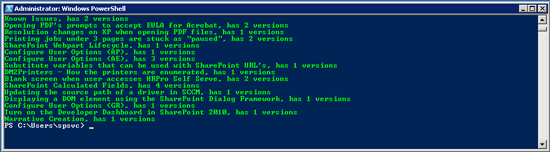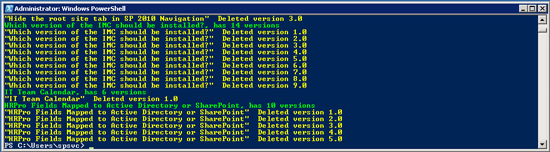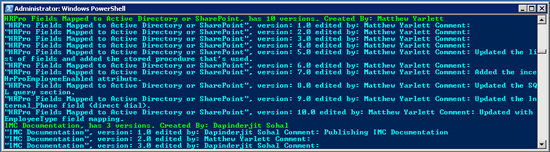SharePoint 2010: List and Delete List Item Versions using PowerShell
Introduction
When versioning is turned on for a SharePoint list or document library, there are times when you may need to report on the number of list item versions, or delete versions that exceed a threshold. These scenarios can happen if;
- Version limits (for the maximum number of major/minor versions) were not set, and the list has too many versions
- Version limits are being applied or reduced, and you need to retrospectively delete all the versions in a list that exceed the new threshold*
- You are performing an upgrade, and you want to prune the versions of pages in the pages library (on a publishing site)
- You want to run a report to determine how many items in a list have more than "x" number of versions
*When the version settings are changed on a list, existing versions on existing items in the list are not changed until the item is modified. Therefore, if you reduce the maximum number of versions to be kept for items in a list, the changes only take effect on new items, or when existing items are updated.
An easy way to accomplish these tasks is to use PowerShell to iterate over a lists items, inspecting each items versions. This article demonstrates how to do this.
Download The Script
There is a script that contains a number of functions for listing and deleting list item versions, and it can be downloaded from the Microsoft TechNet Gallery, here: List or Delete excess ListItem Versions in a SharePoint List or Document Library
Example 1: Get Versions of all List Items in a Pages Library
- Get the SPWeb that contains the list we want to inspect
- Get the SPList that we want to inspect from the SPWeb
- Copy the SPListItemsCollection to a variable
- Iterate over the SPListItemCollection, and list the number of versions of each item
$w = get-spweb "http://corporate"
$l = $w.Lists.TryGetList("Pages");
$items = $l.Items;
$f = $l.Fields["Check In Comment"];
$listType = $l.GetType().Name;
foreach($item in $items)
{
$itemTitle = $item.Title;
if($listType -eq "SPDocumentLibrary")
{
if($itemTitle -eq ""){$itemTitle = $item["Name"];}
}
if($item.Versions.Count -gt 0){
$vtr = $item.Versions.Count;
Write-Host "$itemTitle, has $vtr versions" -foregroundcolor Green;
}
}
Example 2: Delete all Versions in Excess of 5
- Get the SPWeb that contains the list we want to inspect
- Get the SPList that we want to inspect from the SPWeb
- Copy the SPListItemsCollection to a variable
- Iterate over the SPListItemCollection, and delete item versions that exceed 5 major versions
$w = get-spweb "http://corporate"
$l = $w.Lists.TryGetList("Pages");
$items = $l.Items;
$f = $l.Fields["Check In Comment"];
$listType = $l.GetType().Name;
foreach($item in $items)
{
$itemTitle = $item.Title;
if($listType -eq "SPDocumentLibrary")
{
if($itemTitle -eq ""){$itemTitle = $item["Name"];}
}
if($item.Versions.Count -gt 5){
$vtr = $item.Versions.Count;
Write-Host "$itemTitle, has $vtr versions" -foregroundcolor Green;
while($vtr -gt 5){
$vtr--;
[Microsoft.SharePoint.SPListItemVersion]$iv = $item.Versions[$vtr];
$versionNumber = $iv.VersionLabel;
if(!$iv.VersionLabel.EndsWith(".0"))
{
continue;
}
Write-Host "$itemTitle : Deleted version $versionNumber" -foregroundcolor Yellow;
$iv.Delete();
}
}
}
Example 3: Get Versions of List Items including Comments, Author and Version Author
- Get the SPWeb that contains the list we want to inspect
- Get the SPList that we want to inspect from the SPWeb
- Get a reference to the "Check In Comments" field. This field is present on Document Libraries and will be used later to the value of each versions Check In Comment.
- Copy the SPListItemsCollection to a variable
- Iterate over the SPListItemCollection, and list the version information, by using the SPListItem.Versions property
- For each version, cast the object returned from SPListItem.Version[index] to a Microsoft.SharePoint.SPListItemVersion object.
- Using the Microsoft.SharePoint.SPListItemVersion object, get the version label (version number), the version author and the version comment.
[Note] To get the version comment, you need to use the GetVersionFromID method of the SPListItem.File.Versions collection. This returns an SPFileVersion object, which contains the CheckInComment property.
$w = get-spweb "http://corporate"
$l = $w.Lists.TryGetList("Pages");
$items = $l.Items;
$f = $l.Fields["Check In Comment"];
$listType = $l.GetType().Name;
foreach($item in $items)
{
$itemTitle = $item.Title;
if($listType -eq "SPDocumentLibrary")
{
if($itemTitle -eq ""){$itemTitle = $item["Name"];}
}
if($item.Versions.Count -gt 0){
$vtr = $item.Versions.Count;
$itemAuthor = ($item.Fields["Created By"]).GetFieldValueAsText($item["Created By"]);
Write-Host "$itemTitle, has $vtr versions. Created By: $itemAuthor" -foregroundcolor Green;
while($vtr -gt 0){
$vtr--;
[Microsoft.SharePoint.SPListItemVersion]$iv = $item.Versions[$vtr];
$versionNumber = $iv.VersionLabel;
$versionAuthor = $iv.CreatedBy.User.DisplayName;
$comment="";
if($f -ne $null)
{
if($iv.IsCurrentVersion)
{
$comment = "Comment: "+($f.GetFieldValueAsText($item.Versions.GetVersionFromID($iv.VersionId)["Check In Comment"])).Replace("`r`n"," ").Replace("`n"," ");
}
else
{
$comment = "Comment: "+($f.GetFieldValueAsText($item.File.Versions.GetVersionFromID($iv.VersionId).CheckInComment)).Replace("`r`n"," ").Replace("`n"," ");
}
}
Write-Host ([String]::Format("$itemTitle, version: $versionNumber edited by: $versionAuthor {0}", $comment)) -foregroundcolor Cyan;
}
}
}
References
Credits
The original content for this article came from the blog of Matthew Yarlett, and can be viewed here: Listing and Deleting SharePoint SPListItem Versions Using PowerShell
See Also
Other languages
This article is also available in the following languages :