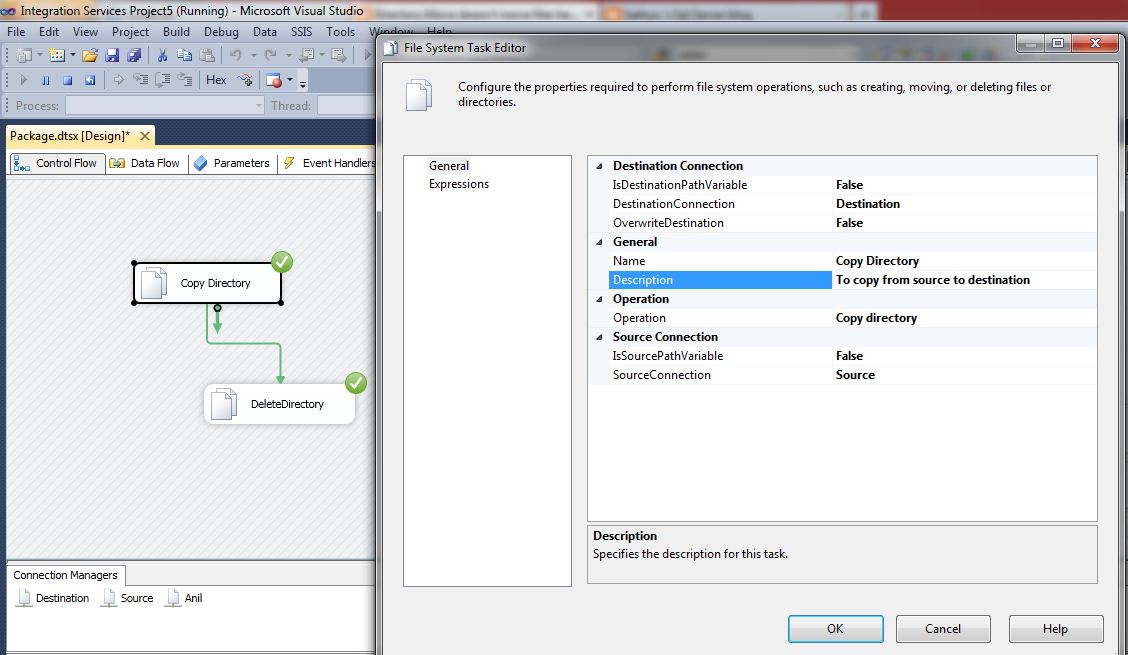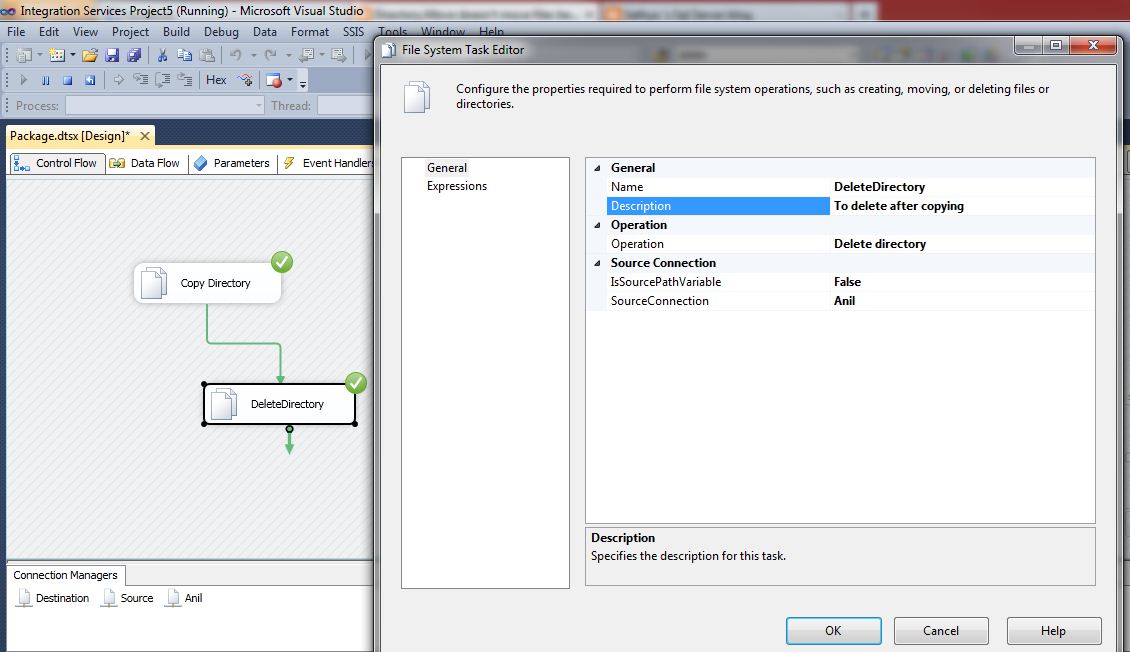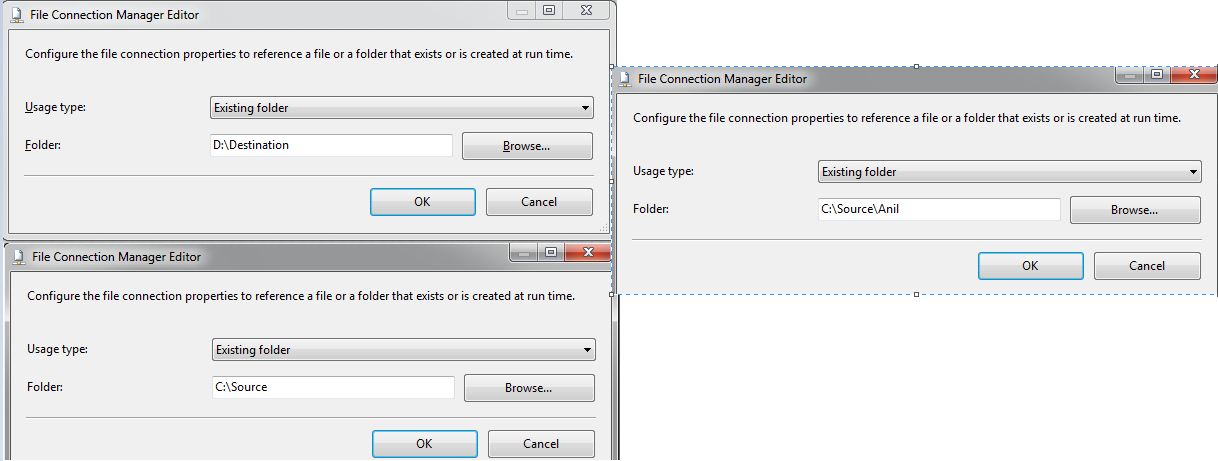Note
Access to this page requires authorization. You can try signing in or changing directories.
Access to this page requires authorization. You can try changing directories.
When trying to answer the question in this thread - http://social.msdn.microsoft.com/Forums/sqlserver/en-US/cec6c11f-ec2c-48e2-9c14-199c640ebb05/move-folder-using-file-system-task , the fact that using File system Task by setting the option Operation = Move Directory was discovered. We can move a folder only in the same drive, not across different drives. If we try to move between different drives we will end up with the following error:
***[File System Task] Error: An error occurred with the following error message:
"Source and destination path must have identical roots. Move will not work across volumes."
**
- So the workaround suggested is to move a folder from one drive to another drive using File System Task is as follows:
Drag-drop two File System Tasks on the Control Flow, one for copying the folder from one drive to another drive because using File system Task by setting the option Operation = Copy Directory we can copy a folder across different drives, and the second one for deleting the folder by setting the option Operation = Delete Directory after copying it to destination drive. Hence a folder is moved from one drive to another drive.
Let us consider an example:
A folder named "Anil" in the path C:\Source (source drive) and the destination path is D:\Destination (destination drive)
Copy Directory - File System Task: (To copy the folder "Anil" from C:\Source to** D:\Destination** )
DeleteDirectory - File System Task : (To delete the folder "Anil" from C:\Source )
Connection Managers:
[ Copy Directory (File System Task) - Left top image is Destination Connection Manager, Left bottom image is Source Connection Manager and right side image is Connection manager for DeleteDirectory (File System Task) ]
Using SSIS - Script task with VB / C# code , we can move a folder from one drive to another drive. To move a folder from one drive to another drive using File System Task, the above suggestion is the only work around.