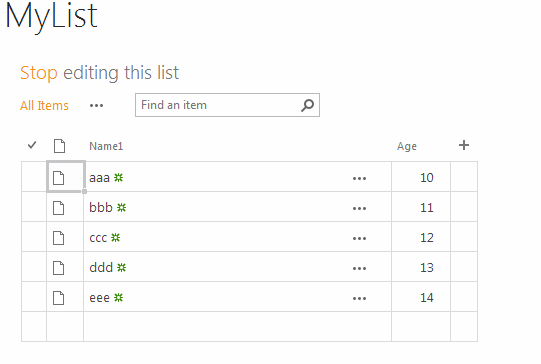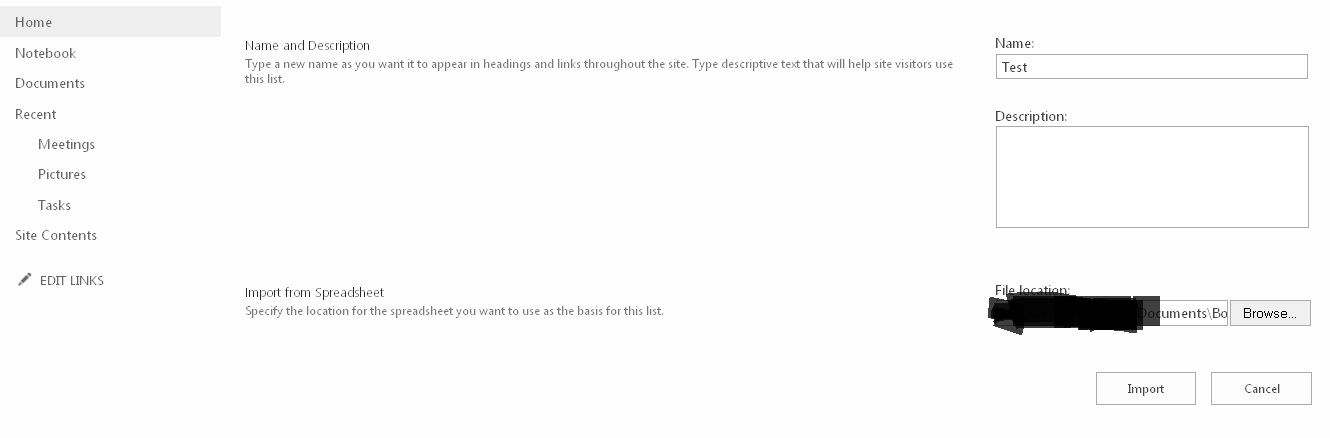SharePoint 2013: How to Export Excel Sheet to SharePoint List
Introduction
In many organizations the management people in any department use Excel to maintain their records, data, history etc. And nowadays SharePoint based applications are often used to share and collaborate these files. Many organizations use SharePoint sites as their portal sites for the purpose of sharing information, data within department or organization.
Problem
So now let’s say your manager or client has an Excel sheet with valuable records and now he/she wants to put it on the SharePoint as a list, and asked you to do that. Now what will you do? You cannot use Excel services nor upload excel sheet as it is (even though you can J ) because manager wants SharePoint list only. As a SharePoint developer you will think: first create a SharePoint List and then write one tool which will read Excel sheet records one by one and add it to the SharePoint list. Right? But is it really needed if SharePoint and Office provides it itself?
Solutions
1. From Excel Sheet
Yes you can quickly create SharePoint List out of Excel sheet without writing any single line of code. Let's see how we can do. Note: I have performed these steps on SharePoint 2013 with Microsoft office 2010.
Steps:
- Open the Excel 2010 application.
- Insert/create the table.
I have created this table as an example here. You can have it ready made.
3. Now click on any cell of table and go to the ‘Table Tools’.
4. Click on the Export and then ‘Export table to SharePoint List’.
5. You will see a popup where you need to provide the URL of SharePoint site, list name and description.
6. Then click on next, it will ask for credentials. On the next screen you will see columns with data types which are going to create in SharePoint list.
7. Now click finish and wait until the operation gets finished. You will see that list gets created in SharePoint site with the records.
2. Using Import SpreadSheet App
SharePoint 2013 provides 'Import SpreadSheet App' to do the same thing. Follow below steps to import SpreadSheet.
- Go to Site Contents -> add an app, and search for 'Import SpreadSheet' app.
2. Add 'Import SpreadSheet' app and provide information as shown in below screen. You need to select the excel file.
- Click on the import, wait for few seconds and your spreadsheet gets imported in list.
Summary
Both ways represent a time saving approach to creating a SharePoint list from the Excel sheet.
Other languages
This article is also available in the following languages :