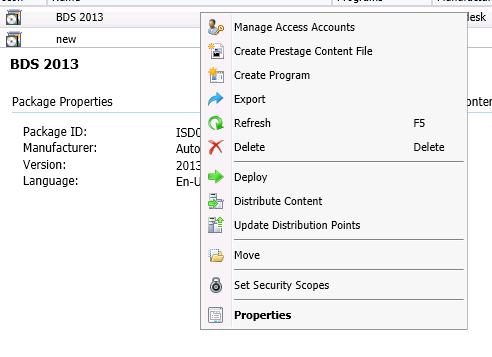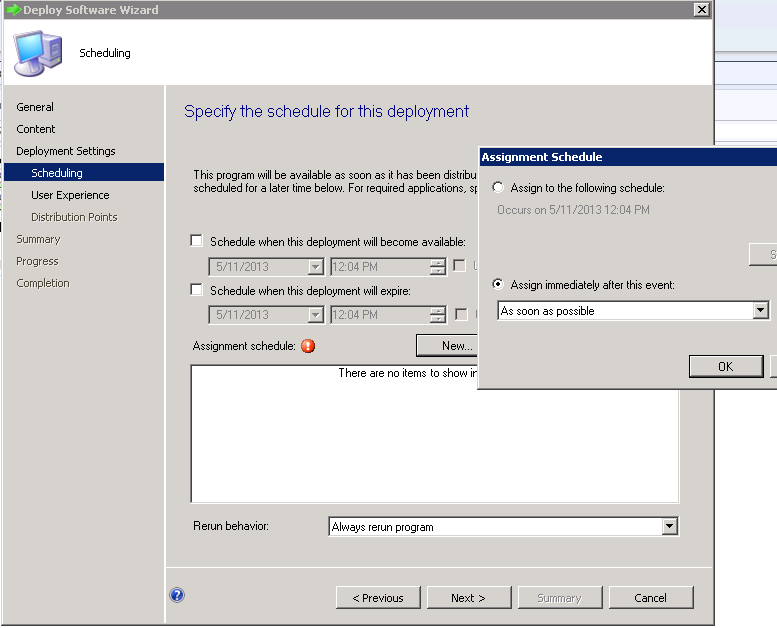How to Deploy Autocad Products using SCCM 2012
Overview
This article will describe you about the installation of Autodesk products using SCCM 2012.
Step-by-step guide
1.First step towards the deployment is installing autocad product to any network/local drive location using the deployment option.
2. Once the deployment is completely installed in the remote location as specified in the deployment,we will have the following folders
3. Go to the SMS_SCCM scripts and copy the script from the notepad file for the deployment.
4. Login to your SCCM server and create a legacy (we are using legacy in this article) package/application.
5. Deploy the package to a collection.
6. Check for the Content transfer and monitor the deployment through monitoring-deployments.
Note
Most of the AutoCAD products size will be more than the default cache size of 5120 MB.
So you need to increase the cache size before deploying the package.
You may use Right click tools for doing the same.