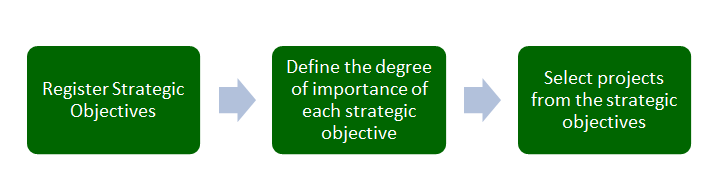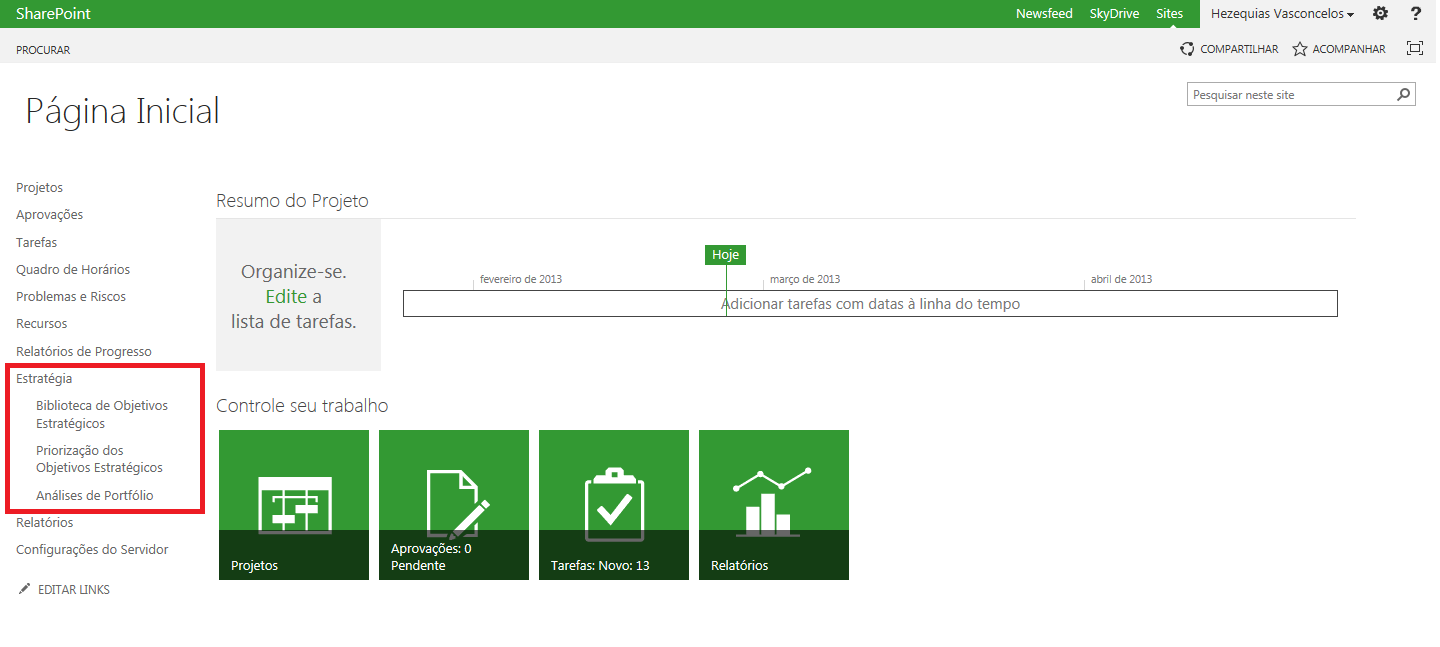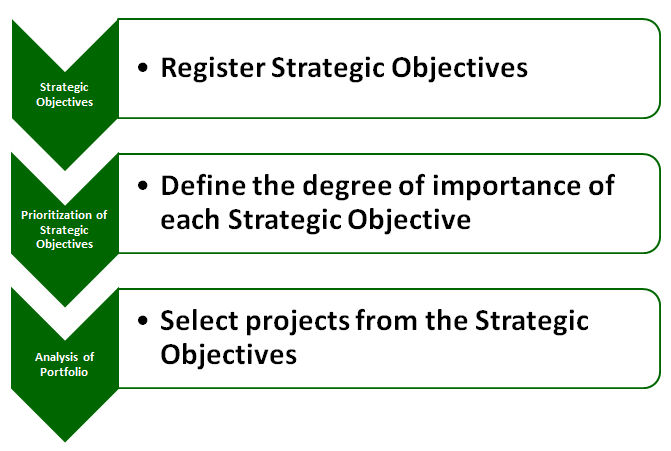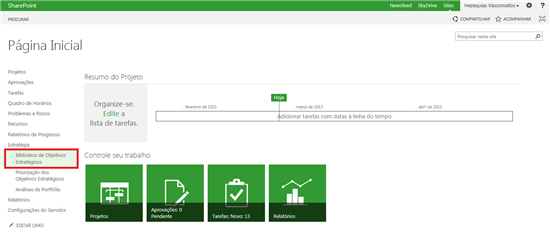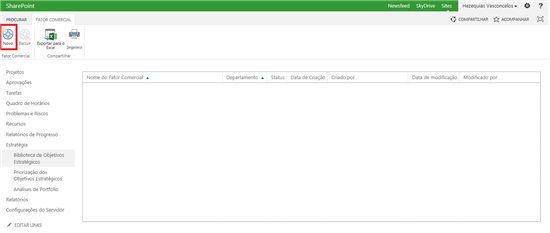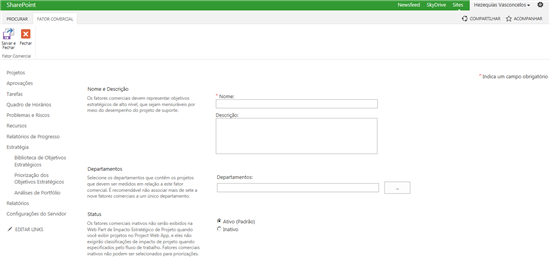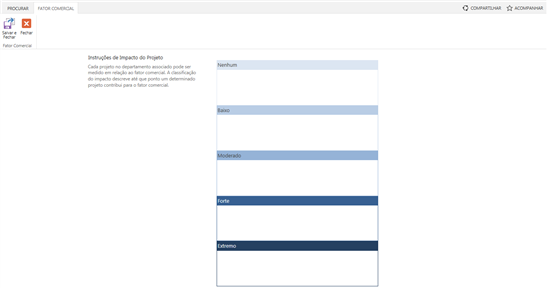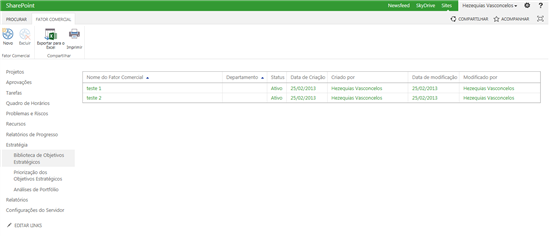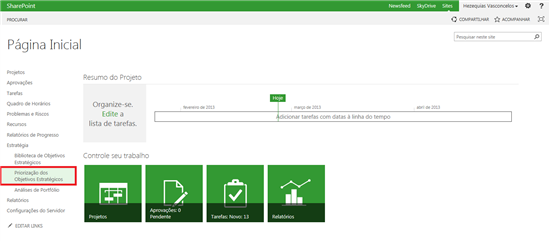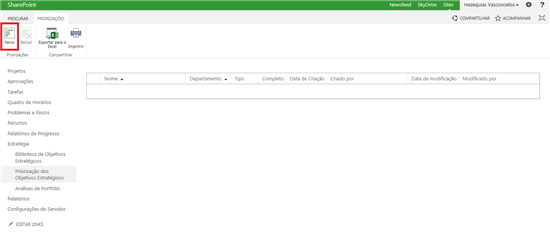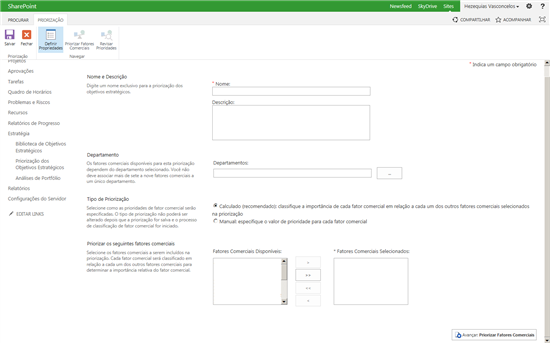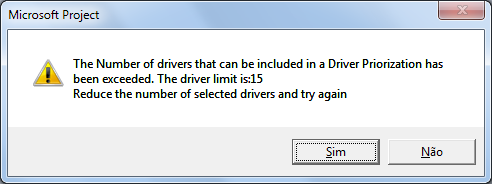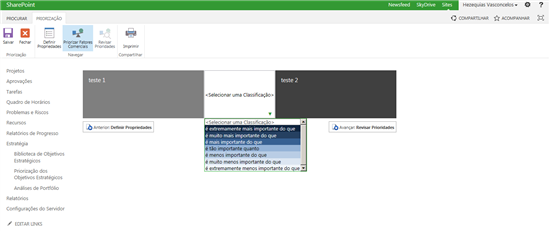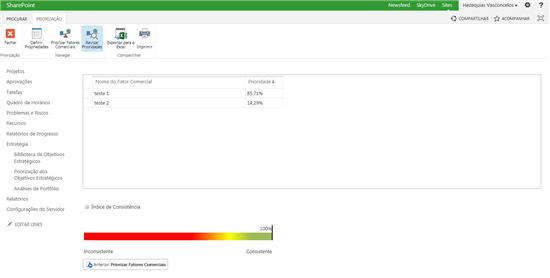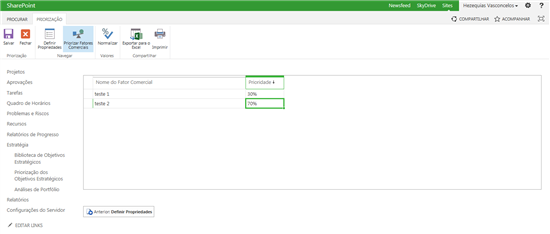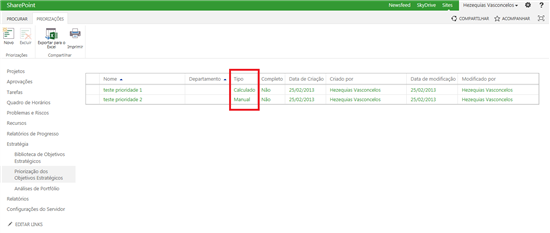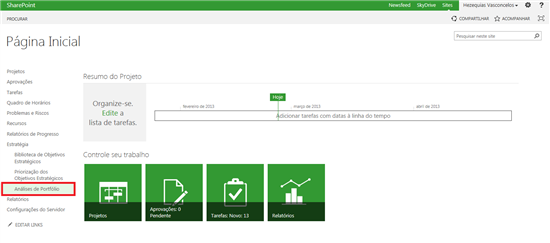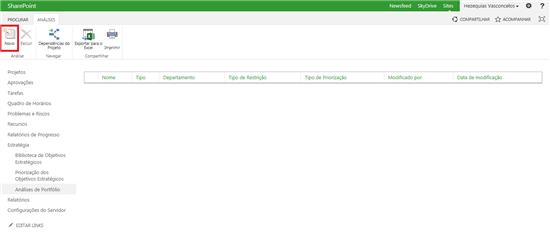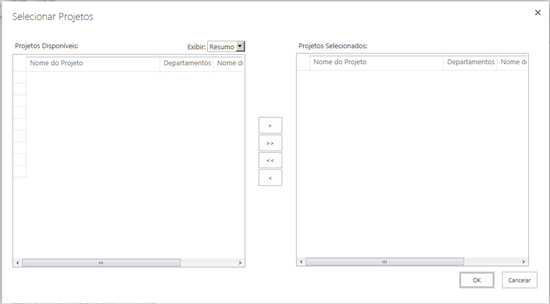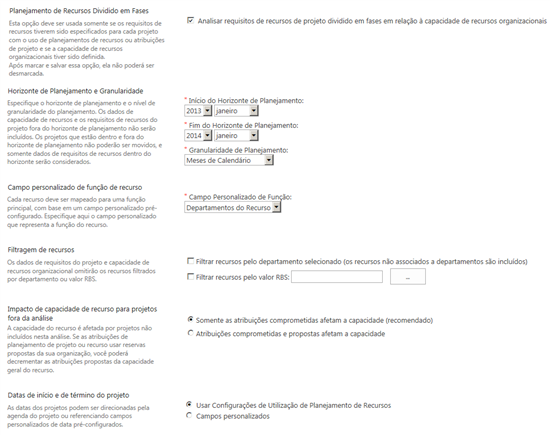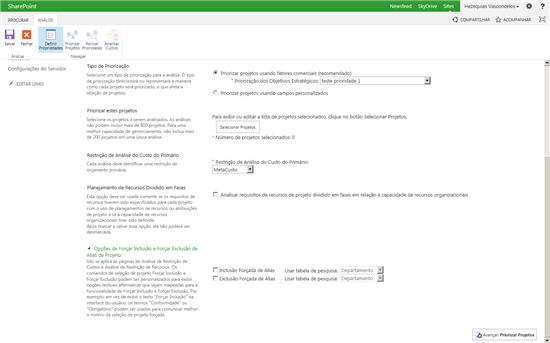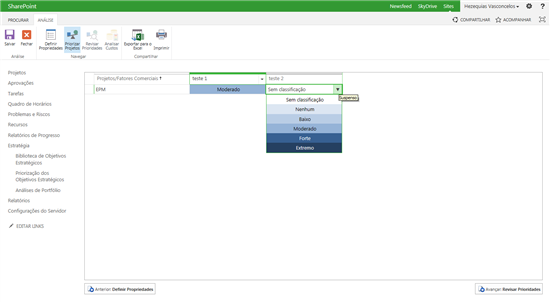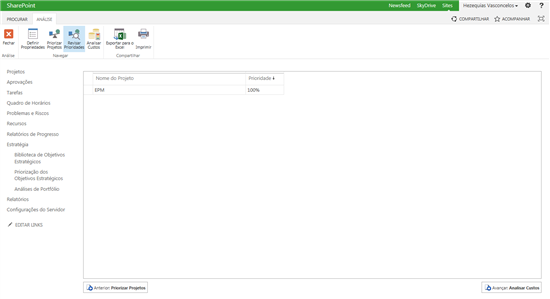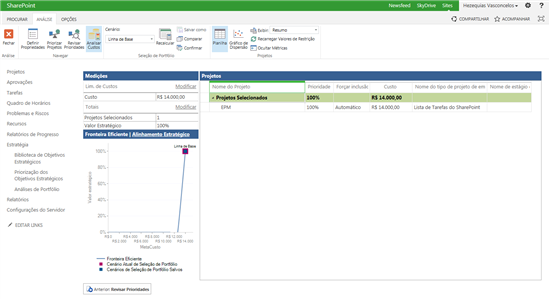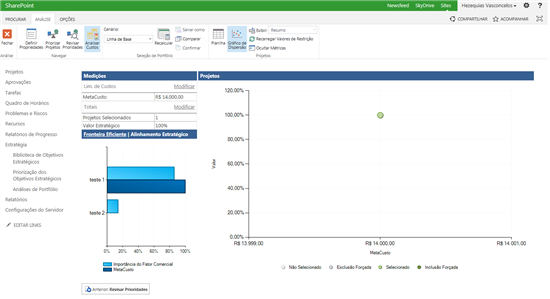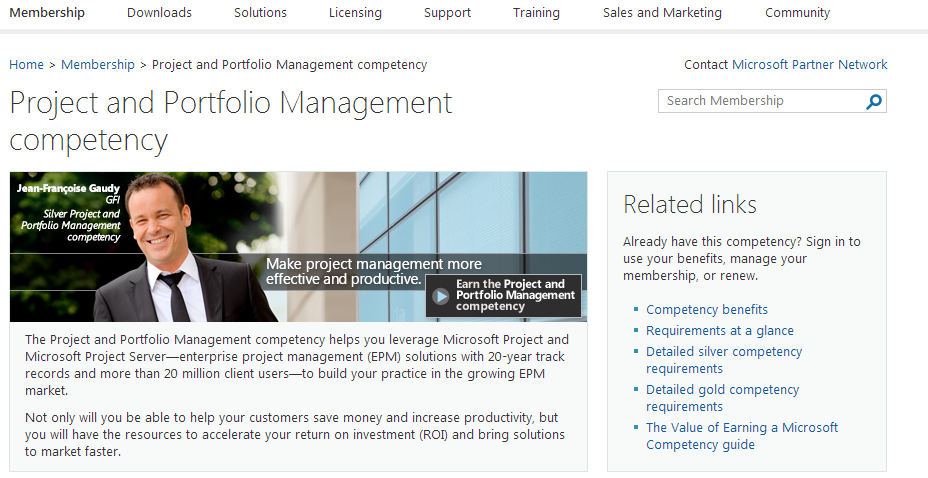Project Server 2013 - Strategy and Project Portfolio
**
**
Objective
To present strategies for prioritizing the portfolio of projects in Project Server 2013.
Overview
Companies in transition planning from one year to another, have the habit to set goals that meet their business strategies. After the goals have been set, are performed strategic direction through concrete actions. Inputs are provided accordingly so that the organization can achieve certain targets through its "strategic plan." How information is handled in a higher sphere of the organization's hierarchy, it is limited to people of high confidence as directors, executives and managers. These professionals are responsible for providing all support and assess their designed purposes. Importantly, only after the goals defined macro, micro strategies are specified so that it allows measuring criteria and evaluate the performance of real clarity everything was set. This way, you can perform the full control of all actions being undertaken to assess the expected results. Remember that after defining the strategic goals, all assessments, prioritization criteria and follow what has been formally defined. If the strategy change, the categorizations and existing assessments also need to be revised, so the way the portfolio is appropriate to the destination that the organization intends to follow. The Project Server 2013 through its clear objectives and strategies, helps companies to assess the results, provides consistent data from metrics and key performance indicators and makes the strategic decision totally aligned with their growth objectives.
Microsoft Reference:
Some foci treated in a project portfolio:
- Decrease the problems and reduce rework.
- Manage resources.
- Tue view the availability of staff and manage its capabilities.
- Increase speed in business processes.
- Greater flexibility in management.
- Rapid analysis for decision making.
- The workflow management project portfolio in a company.
Example:
Reference Microsoft: http://www.microsoft.com/pt-br/download/details.aspx?id=30451
Project Web Access
In Project Web Access in 2013 version you can quickly find the link strategy in this side of the quick start.
Example:
Defined strategies will meet three basic steps, which are:
- Strategic Objectives
- Prioritization of Strategic Objectives
- Analysis of Portfolio
Strategic Objectives: Step registering factors, aims to be a space for the realization of the registration of the main strategies of the company. She is considered paramount by measure and measure strategic objectives.
Prioritization of Strategic Objectives: the sorting phase of factors, performs accurate reading than expected to achieve strategic objectives. It is important at this stage to define what goals have higher priority for the organization. Some companies generally tend to value more the capital invested, other production services, each organization has its particularity in time to set the weights of the targets.
Portfolio Analysis: the prioritization phase, the evaluation is automatic or manual of the main projects of the company's portfolio in relation to their strategic goals. It's important to remember that the tool performs the evaluation of the information, however the power of decision is still up to high management of the organization. The high management decides what is most important to your company.
Example:
Registration of Commercial Factors
In order for that to be possible, register through the click of factors: Library Strategic Objectives.
Example:
In this step you has two option groups, called:
- Factor Commercial
- Share
The Commercial Factor group is responsible for the actions registering commercial factors through the New button and exclusion factor through the Delete button.
Share The group is responsible for printing operations through item Print and export the grid to Excel factors for the option Export to Excel.
Click on the button: New.
Example:
In this first step is to provide the name of the strategic objective through the option name and description, as good practice recommend using easy to read descriptions or names of the company's strategic goal it self.
The next step is the choice facing business department by department option, remember that goals can be divided into areas of business or general goals. If this strategic objective is focused on a specific department make the choice area. If the goal is common to all departments, ie, the goal is usually to keep the housing department in White.
Next step is aimed to define which projects will be implemented in the strategic objectives, the option intended for this function is Status. By default the strategic objective is Active (Standard) which brings only active projects in the portfolio. Still, you can enable the option Inactive. However, to enable this option Inactive Inactive commercial factors do not appear in the Web Part Strategic Impact Project when you view projects in Project Web App, and they do not require ratings impact of project when specified by the workflow. Business factors inactive can not be selected for prioritization.
Example:
The last step in the strategic objective is aimed to the impacts that the projects in the portfolio will suffer through the strategic goal of the company. Each impact are divided as follows:
- None
- Low
- Moderate
- Strong
- Extreme
Each project in the associated department can be measured in relation to commercial factor. The impact rating describes the degree to which a given project contributes to the commercial factor. At the end click: Save and Close.
Example:
Example of strategic objectives registered.
Note:
You need at least two strategic objectives to be used in step Prioritization of Strategic Objectives. Another important point is that several strategic objectives can also be created to emphasize the type of analysis to be performed.
Prioritization of Strategic Objectives
Phase Prioritization of Strategic Objectives is where you define the degree of importance of each strategic objective of the company. What goals have higher priority and go against the goals established in the organization.
To perform the prioritization visit: Prioritization of Strategic Objectives.
Example:
In this step you has two option groups, called:
- Prioritizations
- Share
The prioritization group, is responsible for the actions of registering the priorities necessary to portfolio analysis. She uses within the framework of prioritization commercial factors, responsible for supporting priority setting. The New button performs the operation registration priority while the Delete button is facing its exclusion.
Share The group is responsible for printing operations through item Print and export the grid to Excel factors for the option Export to Excel.
Click on the button: New.
Example:
This phase is intended to record the information, so the first information required is the name and description, use the name for strategic prioritization, for example, "project prioritization year 2013." The description should be a story about prioritizing being stored in the system, eg, "the objective of this priority is to assess the project portfolio of the company for the year 2013."
The choice of the department of the company is held by the Department option, do not forget that prioritization can be distributed across various areas of business or general goals. If prioritization plan to attend a particular department make the choice of sector. If the goal is common to all departments, ie, the goal is usually to keep the housing department in White.
The next item is the choice of the type of prioritization which will be held in the company. The Project Server 2013 as well as the 2010 version offers the options:
- Calculated
- Manual
The Calculated option (recommended), corresponds to the classification of the strategic objectives selected for this prioritization, it is executed automatically by the Project 2013 Server. Thus all calculations and considerations related metrics, analysis and evaluation of priority will be made by the system itself.
Item Manual, you can set the weights of each priority that is performed, whose operation is completely manual. Rates are measured by percentage ranging from zero to one hundred, and in case of errors you can count on the Normalize feature to validate the values attributed to the strategic objectives. This action ensures that the portfolio manager has full flexibility to change, test and simulate more complex scenarios and adapt it as best you can your organization.
Part of Prioritize the following business factors, corresponds to choosing which strategic objectives will be used and what degree of importance to portfolio projetos.
You need a minimum of two and a maximum of fifteen commercial factors that prioritization is performed, but other factors can be inserted or removed during the course of prioritization.
Then click: Prioritize Business Factors.
Example:
If you exceed this value a message appears, indicating that the maximum number is inserted magazine.
Example:
Automatic prioritization
If you choose the type Prioritization Calculated (Recommended) will be displayed in the next step of the wizard to prioritize the implementation of autosave priority which does not allow editing or even choose another type of priority, ie the priority chosen will be maintained in structure type prioritization. Another important point, the next step will be necessary to choose which strategic goals are most important to the company.
After this analysis, select a rating from the list and click Next: Reviewing Priorities.
Example:
Will appear in the next step, in percentage format, the priority level and its rated auto index consistency. The closer the priority range is green, or 100% better the rating.
Example:
At the end click Close.
Prioritization Manual
If the chosen type Prioritization Manual is visible column of priority, this field is intended to inform and manually receive the percentage of prioritization. The sum of prioritization may not exceed the percentage of 100% and it is possible to use the Normalize button in this group values to validate the values entered in the Priority column.
The prioritization group, is responsible for the actions of registering the priorities necessary to portfolio analysis. She uses within the framework of prioritization commercial factors, responsible for supporting priority setting. The New button performs the operation registration priority while the Delete button is facing its exclusion.
Share The group is responsible for printing operations through item Print and export the grid to Excel factors for the option Export to Excel.
Through prioritization group use the Save button to store the prioritization manual that was set, then click Close.
If the action Next - Priorities factors has been performed, as in the previous step it also automatically save the prioritization and not edit the type of prioritization, ie prioritization choose will be the structure of the type of prioritization. Another important point, the next step will be necessary to choose which strategic objectives are more important for the company, with the same priority is always performed using the percentage.
Example:
On screen prioritization of strategic goals can easily identify all types of prioritization that have been registered and the type used, whether manual or automatic.
Example:
Analysis of Portfolio
Portfolio Analysis is the last and most important in the process of prioritizing the projects. It is through her that we can simulate scenarios critical or not, review priorities, forcing inclusion of projects and analyze detailed information of each company's projects. The level of importance of each strategic objective and prioritization of business objectives reflected in this space is easy. Thus the projects that have higher priority and go against the goals established in the organization will be seen more clearly. Remember, that after the first analysis of the portfolio is the ideal scenario that you present the situation to the decision makers (directors, executives and managers) so that in case of a tie during prioritization, be they to decide what projects are the most important for the company.
To accomplish the prioritization of project portfolio of the company, go to: Portfolio Analysis.
Example:
In this step you has three option groups, called:
- Analysis
- Navigate
- Share
The Analysis Group is responsible for the actions of registering the necessary analyzes the portfolio. It is used within its structure the commercial factors prioritized, whose responsibility is to support the analysis of the total project portfolio. The New button performs the operation records of analyzes of the portfolio as the Delete button is facing its exclusion.
The group is responsible for displaying the Browse project dependencies needed for portfolio analysis.
Share The group is responsible for printing operations through item Print and export the grid to Excel factors for the option Export to Excel.
Click on the button: New.
Example:
At this stage of portfolio analysis is necessary to enter the name of the analysis and its description. The name is usually used in business and in the current year or the department name, or the overall analysis.
Example: Portfolio - Portfolio or IT 2013 - 2013.
Following is necessary to evaluate what type of analysis will be carried out, whether it is for a department or in general. If one department choose the area in this field, if this is not your scene, just use this field blank.
Another important fact is to define the type of prioritization analysis. Select a type of prioritization for analysis. The type of prioritization directs or represent how each project will be prioritized, which affects the selection of projects.
It is possible to work in two ways:
1 - Prioritize projects using commercial factors (recommended): This classification is based on Prioritization of Strategic Objectives previously created. Therefore follow the workflow automatic or manual to set the sort order of the projects.
2 - Prioritize projects using custom fields: This classification is done manually, because there is the need to choose which entities will be used for portfolio analysis.
In the group prioritize these projects is where will be held to choose the projects that will enter the queue portfolio analysis. Select the projects to be analyzed. The analysis can not include more than 800 projects. For better manageability, do not include more than 200 projects in a single analysis.
The position of the arrows indicates the button action:
- >: Adds the selected project portfolio analysis.
- >>: Adds all projects from the list of portfolio analysis.
- <: Removes the selected project portfolio analysis.
- <<: Removes all the projects from the list of portfolio analysis.
Example:
After making the choice of the projects Number of projects selected option displays the number of projects chosen.
Restriction Cost Analysis Primer: a portfolio analysis uses this field as a basis for restricting primary cost during the evaluation and has weight at the time of defining the main empresa.Cada analysis should identify a primary budget constraint.
It is possible the option Resource Planning Split Phase has visibility of project resources. This option should be used only if the resource requirements have been specified for each project using resource plans or project assignments and the ability to organizational resources have been defined. After selecting this option and save, it can not be unchecked.
Option disabled.
Example:
Option enabled.
Example:
Divided in to Resource Planning Stages
This option should be used only if the resource requirements have been specified for each project using resource plans or project assignments and the ability of organizational resources have been defined. After selecting this option and save, it can not be unchecked.
Planning Horizon and Granularity
Specify the planning horizon and the level of granularity of planning. The data resource capacity and resource requirements of the project outside the planning horizon will not be included. Projects that are in and out of the planning horizon can not be moved, and only data resource requirements within the horizon will be considered.
Custom field function feature
Each resource must be mapped to a primary function, based on a configured custom field. Specify here the custom field representing the resource function.
Filtering resources
The data requirements of the project and organizational resource capacity omit features filtered by department or RBS value - Basic structure of resources.
Impact of resource capacity for projects outside analysis
The resource capacity is affected by projects not included in this analysis. If the duties of project planning or resource use proposed reserves in your organization, you can decrement the assignments proposed overall capacity of the resource.
Dates of beginning and end of the project
The dates of the projects can be directed by the project schedule or referencing custom fields date preconfigured.
Example of properties when registering a new analysis.
Click: Next - Prioritize Projects.
In the next step displays the screen of portfolio management
If you have opted for manual prioritization is possible to choose the weights of each project.
Example:
Click: Next - Review Priorities to go to the next step of the wizard.
This step is validated project information through its priority for the company.
If you want to review any information or return to the previous screen of the wizard click on: Previous - Setting Priorities.
Example:
Click: Next - Analyze Costs to graphically display the portfolio analysis from the costs involved.
If your goal is to return to the previous step of prioritizing the projects use the back button - Prioritize Projects.
Example:
In section Analyze Costs can find 4 groups:
- Analysis
- Navigate
- Selection Portfolio
- Projects
Analysis
The Analysis group's structure responsible for the Close button to close the scenario evaluation.
Navigate
Group Browse basically deals with different forms of portfolio viewing your main vision is to analyze costs that displays trends of values for each project using the criteria of Efficient Frontier, Current Scenario Selection and Portfolio Scenarios Portfolio Selection Salvos. Both information are calculated automatically by itself Project Server 2013.A option Set Priorities displays where you can insert or remove the created prioritization Prioritization of Strategic Objectives of Portfolio Analysis. The item Prioritize Projects is the main space of prioritization of projects, it is possible to simplify the act of defining the degree of importance of Reviewing Priorities projetos.Enquanto is the spot assessment of the importance of definitions that was defined in Prioritize Projects .
Selection Portfolio
The group's portfolio selection acts directly in portfolio selection, which, first option is the choice of the baseline scenario conducted through, and this information is nothing more than the picture of the current selection of the portfolio of projects. However, the item Recalculate allows redo the analysis with the changes that have been made so thorough in order to distinguish the most important parts. Save As acts directly as a guide for storing different copies of the scenario being evaluated, which helps interpret trends, variation in costs among other scenarios. Item Compare allows you to perform the analysis of different scenarios created this way to evaluate allows you to have consistent criteria for decision making. After evaluating the various scenarios comes time to decide the best way forward and Confirm option allows it to be made exactly that choice and perform confirmation.
Projects
The project group is responsible for the visualization of information in our portfolio. Spreadsheet is the default view of the tool and displays all projects of the company through a grid within the exhibition portfolio. The Scatterplot is the main vision of the project, because it is possible to see through the axes of your graph unselected projects, projects that were excluded by Exclusion Forced Selected projects that are closer to the organization's strategic goals and Forced inclusion also informs that the projects with the highest priority for the company and that had to be included in the portfolio immediately. In addition, the Display through visions describes a detailed analysis of the project. Reload Values Restriction allows values replaced in the field restriction is updated through this item Hide button.The Metric is used to hide the display of measurements, Efficient Frontier and Strategic Alignment to the vision held by Spreadsheet or scatter plot is displayed in a larger screen.
End result of Project Portfolio Server 2013.
Program for businesses and encourage entrepreneurship
If you want an opportunity to work with Microsoft technologies, some of the options is to become an entrepreneur, partner or professional person. Learn what Microsoft offers several programs for businesses, which is known as a Microsoft Partner. In this article we used the technology Project Server 2013 and the necessary skills to become Project and Portfolio Management is found at this address:
https://mspartner.microsoft.com/en/us/pages/membership/project-portfolio-management-competency.aspx
Example:
Other Languages
This article is available in language: