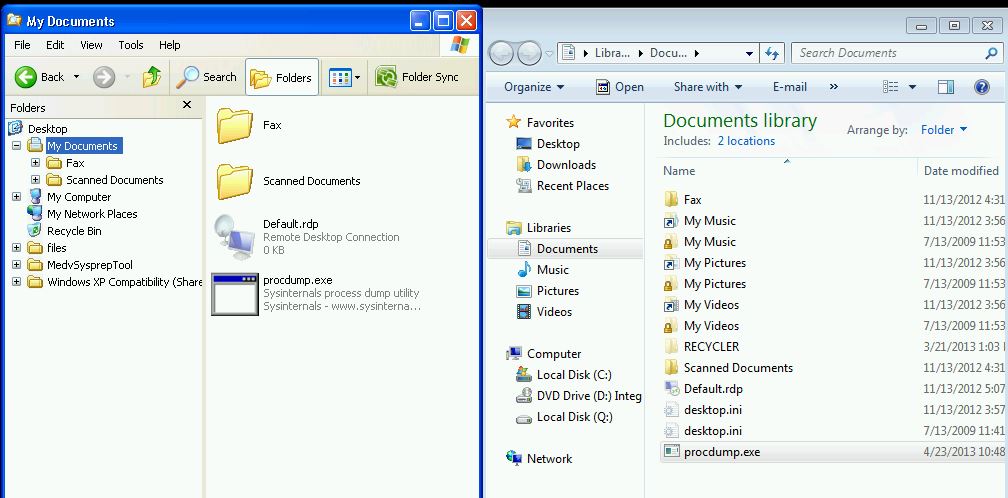How to Use ProcDump to Capture a Hanging MED-V Published Application
Sometimes an application may experience hangs or significant performance delays when running as a MED-V published application but will not when running normally or as a full screened application in Windows Virtual PC. The differentiating factor is that the applications run in different shells. In order to capture diagnostic/debugging information while the application is running in seamless mode (using the RDPSHELL.EXE shell) we need to have the utility collecting the information also running in that same shell. If it is a user mode process dump you need to collect, I would recommend you use ProcDump from the TechNet Sysinternals site.
You can download Procdump from the following location:
http://technet.microsoft.com/en-us/sysinternals/dd996900.aspx
Once you have downloaded ProcDump, copy the extracted procdump.exe file into the Host Document's folder.
Launch a published command prompt (as in the XP Command Prompt that runs in the guest. If you do not have a published command prompt, you can create a shortcut to the XP command prompt by placing it into the C:\Documents and Settings\All Users\Start Menu\Programs folder in the guest and then restarting the MED-V workspace.
Once you have launched the XP command prompt, launch explorer. You should see ProcDump in the "My Documents" folder as MED-V redirects this folder to the host for seamless applications as you can see in the figure below:
- Copy the ProcDump.exe from the "My Documents" folder to C:\Temp in the guest.
5. Launch Task Manager, then launch the application. When the application EXE freezes, get the PID\Process Name in Task Manager.
6. From the published command prompt, navigate to the C:\TEMP directory and type the following command:
procdump -h <PROCESSNAME>.exe hungwindow.dmp
This will create a dump of the hung process. You can then copy the DMP file back into the "My Documents" folder and then retrieve it in the host.
NOTE: You must follow the above method and not do this through a full screen window as that will not capture the application running within the seamless shell (RDPSHELL.)