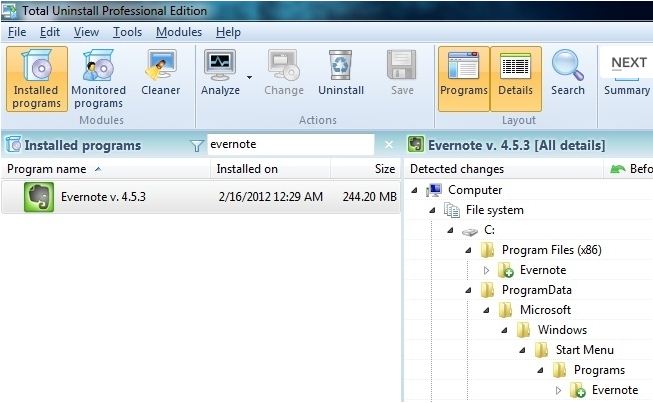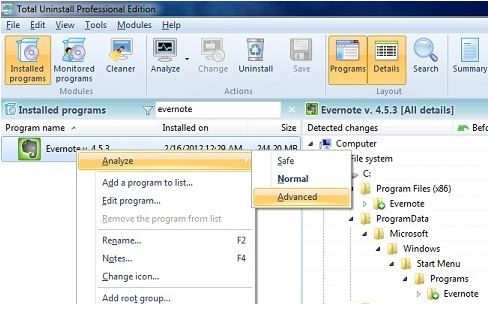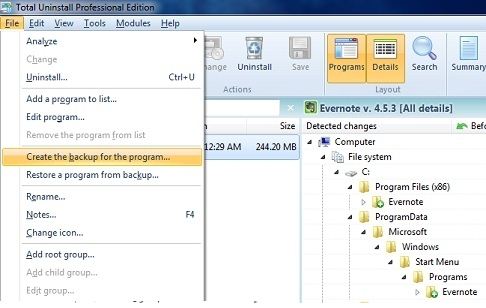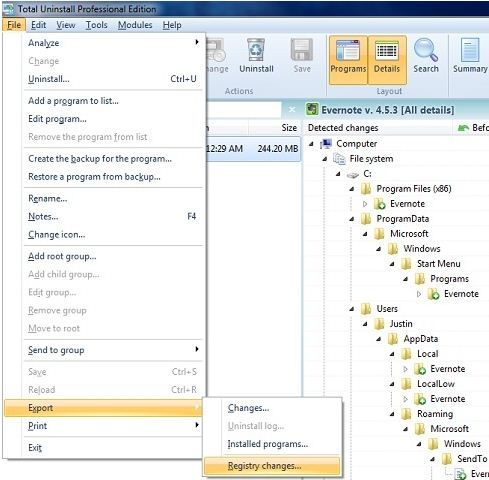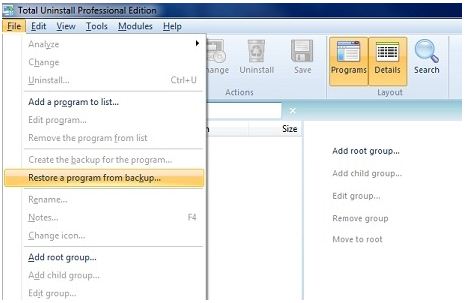Backup and transfer of software from one PC to another.
Introduction
Hello, this How-to explains how to do something most people don't realize is possible and that I have never seen explained before. I came up with a method of transferring one program from one PC to another. All the programs I have tested on have worked and had all the same configurations as on PC it was backed up from.
The example I use here is Evernote v.4.5.3. Once I completed the process everything was fully functional and didn't even have to log in on the other PC.
This does require the software Total Uninstall!
Open up Total Uninstall
Here you will see the list of programs available. I typed in Evernote in the search box to single out the application I will be working with.
Analyze the program for all associated files
Right click the application you want to transfer and hover over analyze and click advanced.
Create a backup of program
After program has finished analyzing click file > Create the backup for the program...
After prompt opens click create and then finish.Export registry entries for program
Now go ahead and go back to file and this time hover over export and click registry changes.
Leave all the default settings and click OK. Under Save As navigate to C:\ProgramData\Martau\Total Uninstall 6\Backup and go ahead and save there.Get the Security Identifier(SID) of your user account
Go to the computer you are going to copy this to and open Command Prompt(click Windows start button and in the run box type "cmd.exe" without quotes).
Once you have Command Prompt open type the command "wmic useraccount get name,sid" without quotes.
This should list all SID's for all users on the computer.
Edit registry file so it will work on other computer
Now in Windows Explorer navigate to C:\ProgramData\Martau\Total Uninstall 6\Backup (you may have to enable show for hidden files and folders)
Right click the registry file you created and click edit, it should bring it up in notepad.
From there should be towards the top, select the SID that appears as the following
S-#-#-##-##########-#########-##########-#### and copy it.
Press ctrl+h and in the find what box paste the number sequence you just copied.
In the replace with box you want to type in the number you took down from the other computer.
Now click replace all and then save and exit the registry file.Copy files to flash drive
Copy the registry file and the backup file to a flash drive(in my case it would be Evernote v. 4.5.3.Analyzed.zip and Evernote v. 4.5.3.Install.reg)
Paste files to the backup folder
On the computer your going to be transferring this to navigate to C:\ProgramData\Martau\Total Uninstall 6\Backup. Once you are here paste the files you put on your flash drive.
Restore backup on other computer
Open up Total Uninstall on your computer and click File > Restore a program from backup...
Select the program you want to restore from list and click restore and then finish.Import programs registry settings
Navigate now to where you pasted your backup files, which should be C:\ProgramData\Martau\Total Uninstall 6\Backup.
Double click the registry file and click yes and then click OK.Test program to see that it works!
Now click start and then all programs and open up your file.
All settings should be there from previous computer along with the program fully functional.
At the end of this Evernote was up and running fully functional and automatically signed me in my account just like on the previous computer I created the backup from.