Introduction to the Windows Embedded Compact Test Kit
Introduction
The Windows Embedded Compact Test Kit (CTK) provides significant improvements to the user interface and the overall feature set when compared to the previous release known as Windows Embedded CE Test Kit (CETK).
The Windows Embedded CTK is a tool that you can use to test the functionality and performance of device drivers and related hardware for a Windows Embedded Compact device. The test tools in the CTK provide feedback on the functionality of your drivers, which can in turn be used to further enhance the reliability of your device. Additionally, more tests can be added to the CTK to test specific drivers.
The test kit also integrates the Graph Tool, which can convert supported performance test results into graphical charts.
Prerequisites
The Windows Embedded CTK requires the following:
- Microsoft Windows Embedded Platform Builder 7
- Windows Embedded Compact 7
- A hardware device to test or Virtual CEPC
- Microsoft .NET Compact Framework 2.0 SP2
The Graph Tool requires the following:
- Microsoft Office 2007 or Microsoft Office 2010 (The Graph Tool is not compatible with earlier versions of Office)
What's New
The Windows Embedded CTK is a new application with the following key features:
- Improved user interface that resembles Visual Studio
- Ability to group user-selected test cases into test passes
- All test binaries needed to run the CTK tests are included in the installation
- Improved test results viewer lets you store and review test results per test pass
- Upon connection to a device, detection of peripherals and drivers needed for tests
- Integration with the new Graph Tool to graph performance test results
- Users can add custom Tux test harness (TUX)-based tests to the CTK
- Support for x86, MIPSII, MIPSII_FP, ARMv5, ARMv6, ARMv7, and SH4 processors
Improved User Interface
The Windows Embedded Compact Test Kit (CTK) user interface (UI) consists of an integrated set of windows, tools, menus, toolbars, and other elements that allow you to execute, view and manage your Windows Embedded Compact tests in one place.
The user interface uses standard Windows interface functionality that resembles the Visual Studio UI. It displays multiple windows that show information and data pertinent to test cases.
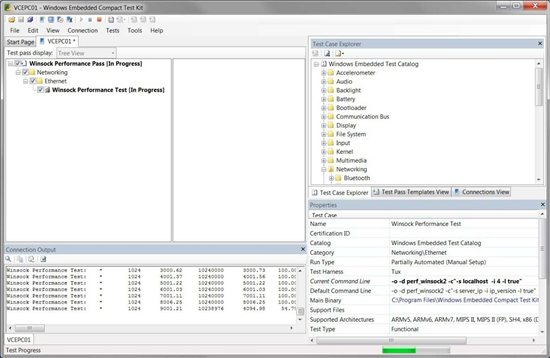
Figure 1 - The Windows Embedded Compact Test Kit User Interface
The Windows Embedded Compact Test Kit window, shown in Figure 1, is made up of an icon toolbar at the top, a menu toolbar, four primary windows, and a status bar at the bottom of the window.
The four primary windows are as follows:
- The Test pass display window in the upper left displays the current test pass and is divided into two parts:
- The left side of the window displays a test pass in either Tree View or a flat List View.
- The right side of the window displays the Help documentation for the test case currently selected in the left side.
- The Test Case Explorer window in the upper right displays the following tabs:
- The Test Case Explorer tab displays the master test catalog in a tree view. It contains the Windows Embedded test catalog by default. Other catalogs may be added in the future. For more information, see Windows Embedded Test Catalog.
- The Test Pass Template View tab displays the user-created and built-in test pass templates. For more information on test pass templates, see Creating a Test Pass Template.
- The Connection View tab displays the device the CTK is connected to. For more information, see Connecting to a Device.
- The Properties window in the lower right is similar to the Properties windows in Visual Studio. It displays the properties of the currently selected test case, test pass, template, or connection. For more information, see Viewing Test Properties.
- The Output window in the lower left displays debug messages from the CTK and from a test case as it runs.