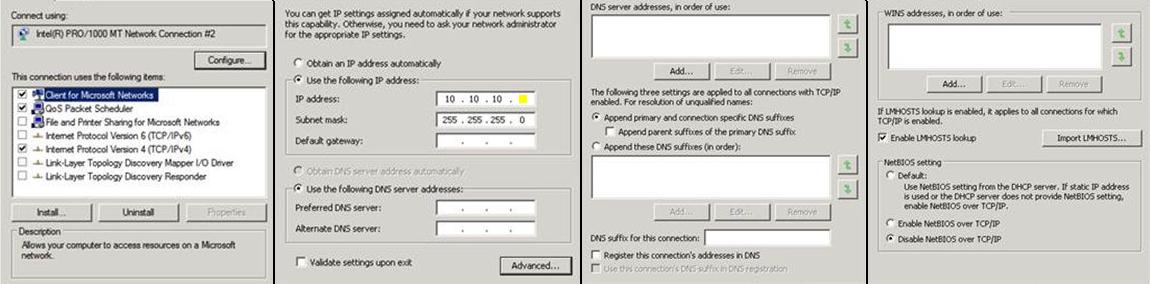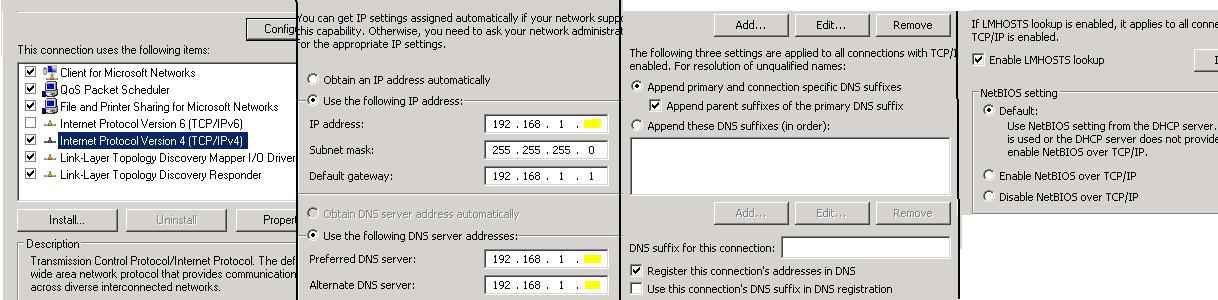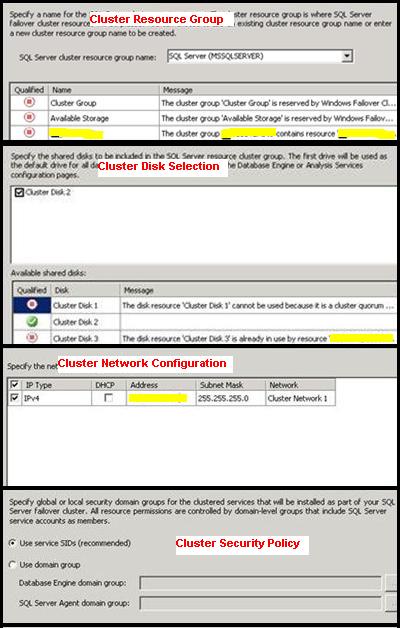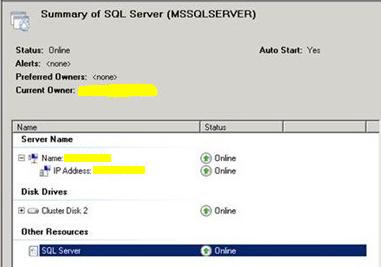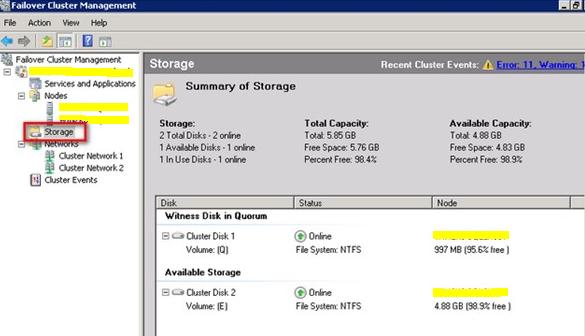SQL 2008 R2 Failover Cluster Installation
Pre-requisites
- Windows Failover Cluster
- Distributed Transaction Coordinator (DTC) cluster
- SQL Cluster
Network Preparation
- Have two identical server to create the cluster
- Rename one NIC as Cluster and other as Production on both servers
- Assign the IP details of Cluster NIC on both the servers as below
- Assign the IP details of Production NIC on both the servers as below
Windows Failover Cluster Installation
- Check the Failover Clustering checkbox from Add Features Wizard and Install the same on both the nodes
- Now we need to run the validation tests to make sure our nodes are correctly configured
- Click on Validate Configuration on Failover Cluster Manager and browse both the nodes and select Run all tests
- The validation wizard summary will be displayed. Review it and click Next to initiate the cluster validation
- If the validation wizard returns any errors review and resolve them before proceeding. Errors need to be resolved before creating the cluster. Ensure that you review warnings.
Create Failover Cluster
- In the Failover Clustering Console click on Create a cluster
- Click Browse and select the appropriate cluster nodes
- Click Next to run pre-configuration validation and enter the values
Cluster Name: WINCLUS
IP Address: 192.168.1.X
- Review the summary in the confirmation window and click Next to proceed with the cluster installation
- If any warnings/errors were generated review them and retry if necessary. If none were generated click on Finish to close the wizard.
- Now in windows server 2008 R2, the cluster Quorum and storage will be configured automatically, we need to check on that
Create DTC cluster
- Add Application Server from Add Roles Wizard by selecting Incoming/Outgoing remote transactions
- Open Failover Cluster Manager right click Services and Application and select Configure a Service or Application
- Select Distributed Transaction Coordinator (DTC) from the list and enter the values
Cluster Name: DTCCLUS
IP Address: 192.168.1.X
- Select the appropriate Cluster Disk for the service
Install SQL Cluster
- Install the pre-requisites for SQL Server
- Start SQL server installation by clicking New SQL Server Failover Cluster Installation
- Select appropriate feature selection with the default directory
- Enter SQL server network name (SQL cluster name)
- Cluster Resource Group, Cluster Disk Selection, Cluster Network Configuration and Cluster security policy screens attached
- Configure date directories; separate path for data and log files
- After the installation finishes. Make sure your resources are up
- Now start the SQL installation at Node-2 by selecting Add node to a SQL server failover cluster