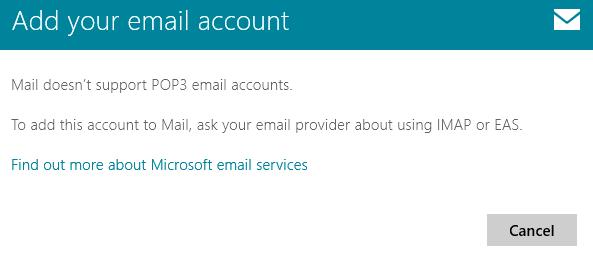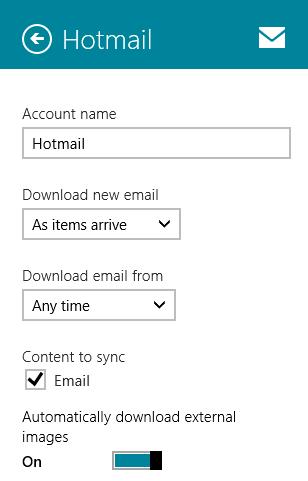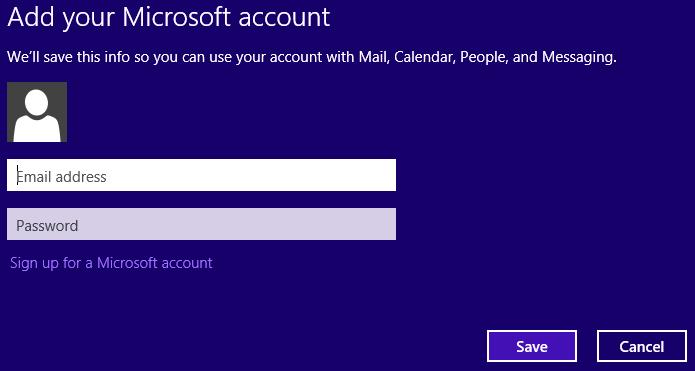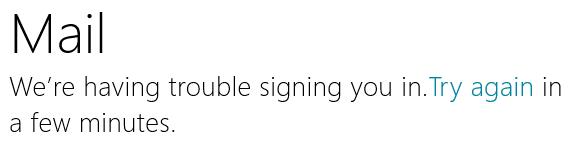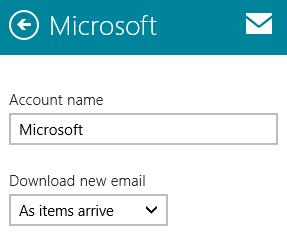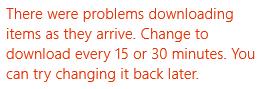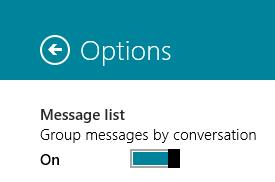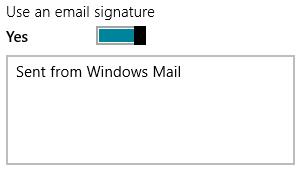Troubleshooting the Modern Mail App on Windows 8
Modern Mail Application Requires ActiveSync or IMAP
The Windows 8 modern mail application was designed to support e-mail access in the cloud and e-mail access from multiple devices using modern protocols. This protocol support extends to e-mail services that use Exchange ActiveSync (EAS) and IMAP accounts.
There is no POP3 support provided with the Modern Mail app. Attempting to add a POP3 account from the “Other Account” menu will result in the following error:
If your email account uses POP here are some options:
- If you want to use the Windows 8 modern mail app and keep your current account, contact your email provider and ask if they can change your account to use IMAP (Internet Message Access Protocol) or EAS (Exchange Active Sync). This change is especially useful for people who want to get to their email in multiple ways (phone, personal computer, work computer, etc.), as those protocols do better than POP at keeping track of new, unread, and deleted messages and automatically saving your messages. Note that some
providers might charge extra to switch. - Use your email account provider’s website to get to your messages. For example, if your email account is from Contoso.com, go to www.contoso.com and sign in.
- Look for an app in the Windows Store that supports adding POP email accounts.
Modern Mail Application Does Not Filter Mail
The Windows 8 modern mail application was designed with cloud-based e-mail access in mind. E-mail filtering, such as eliminating “spam” or junk mail, is expected to occur at the server side.
If you’re using a Microsoft account and have upgraded to Outlook.com, detailed instructions on configuring your junk e-mail settings can be found here.
Modern Mail Application Doesn't Download All E-mail
By default, the Windows 8 modern mail application will only download the last two weeks of e-mail from mail servers.
This setting may be changed by pulling up the charms bar and selecting Settings, Account, the mail server, and choosing the desired “Download e-mail from” timeframe. To download all e-mail from a mail server, select “Any time”.
To make sure that you’re getting all messages and content, leave the other settings at their default values.
- Download new email: As items arrive
- Content to sync: <checked>
- Automatically download external images: <On>
Modern Mail Application is Unable to Connect
The following error may occur when attempting to connect to an Exchange account.
** “Unable to connect. Ensure the information you’ve entered is correct.”**
This may be occurring due to one of the following:
- You may be including “https://” in the server address field when setting up your account.
Add the email address without https:// - Your computer’s date and time may be incorrect.
Check and correct your computer’s date and time.
Check and correct your computer’s timezone settings. - Your computer may not meet the Microsoft Exchange server’s security requirements.
The most common reasons why your PC might not meet the Microsoft Exchange server’s security requirements for this account:
An administrator account on your PC doesn’t have a password. All administrator accounts must have a password.
**To meet the security requirements, you can: **
- Set a password for all administrator accounts on your PC.
- Remove administrator privileges for any administrator accounts on your PC that don’t have a password.
Modern Mail Application Requires a Microsoft Account
If you’re not already using a Microsoft account to sign in to Windows 8, the following screen is presented the first time after launching the modern mail application:
You must supply Microsoft account credentials on the first run. (e.g. JohnDoe@Outlook.com JaneDoe@Contoso.com)
If you attempt to enter an account that is not a Microsoft account or is not associated with a Microsoft account, one of the following errors will occur.
**To correct this problem, sign in with a Microsoft account.
**Signing in with a Microsoft account is a prerequisite before adding any other mail accounts, such as an ActiveSync connection to a Microsoft Exchange server for corporate e-mail.
There are two types of Microsoft accounts:
1. The first type has e-mail address provisioned through Microsoft servers. (e.g. @msn, @hotmail, @live, @outlook, or through http://domains.live.com/).
2. The second type uses an email address whose records aren’t controlled by Microsoft. (e.g. @contoso.com) The second type of Microsoft account will not work properly as the default account in the modern mail application.
Modern Mail Application Searches The Current Folder
The Windows 8 modern mail application search feature, keyboard shortcut Windows Key + Q, searches the e-mail bodies and subjects of the currently viewed folder to match the text typed into the search box.
The search feature in this application does not search attached documents, other e-mail folders or other e-mail accounts.
Minimizing system resources was a design goal in creating a lightweight mail client intended to support a multitude of devices with varying hardware specifications. For a more feature-rich experience, Microsoft Outlook and other email alternatives can be found in the Microsoft Store.
Modern Mail Application Supports 3 Push Accounts
The Windows 8 modern mail application supports up to 3 “push” accounts, where the mail server is configured to download new e-mail as items arrive.
If the modern mail application is configured to download e-mail in a push fashion from 3 servers, any additional servers will need to have a polling interval configured. (e.g. Every 15 minutes)
If you’ve reached the push account limit, the “As items arrive” option under "Download new email" will not be available from the drop-down list.
If the following error is displayed on the configuration page of any mail server:
Verify the push account limit hasn’t been reached before proceeding to configure the problematic mail server for a polling interval.
________________________________________________________________________________________________________________________________________
How To
Configure Message Conversations In the Windows 8 Modern Mail Application
The Windows 8 modern mail application supports message conversations.
When the conversation feature is turned on, messages that share the same subject appear as conversations that can be viewed expanded or collapsed.
You can quickly review and act on messages or complete conversations.
To configure this feature, choose Settings and then Options from the Charms bar, then use the slider to select the desired On/Off state.
Windows 8 Modern Mail Application Allows Plain Text Signature
The signature field of the Windows 8 modern mail application supports only plain text entry.
Rich text, HTML and graphics are not supported.
Minimizing system resources was a design goal in creating a lightweight mail client intended to run on a multitude of devices with varying hardware specifications.
For a more feature-rich experience, consider Microsoft Outlook or other email alternatives in the Microsoft Store.
Additional Resources
**The Windows Store App Lifecycle
**http://msdn.microsoft.com/en-us/magazine/jj660301.aspx
Mail App Frequently Asked Questions
http://windows.microsoft.com/en-US/windows-8/mail-faq
How to manage notifications for Mail, Calendar, People, and Messaging
http://windows.microsoft.com/en-US/windows-8/how-manage-notifications