AD RMS and the XPS Viewer
Introduction
In large organizations, Active Directory - Rights Management Services (AD RMS) is most often used to protect Microsoft Office documents, like .docx (Microsoft Word) and .xlsx (Excel) files. But what if you want to protect a file type from an application that isn't built to protect files with AD RMS? The XPS Viewer can help you perform a nice work-around in a situation like this, by allowing you to protect a fixed-format (read only) version of your file.
The XPS Viewer
The XPS Viewer is an application that allows you to view XPS (.xps) documents (If you aren't sure how to enable the XPS viewer, see the following: What is the XPS Viewer?). The XPS format is an XML-based, fixed document format (similar in function to a PDF). The following is a screen capture of the XPS Viewer containing an open XPS document:
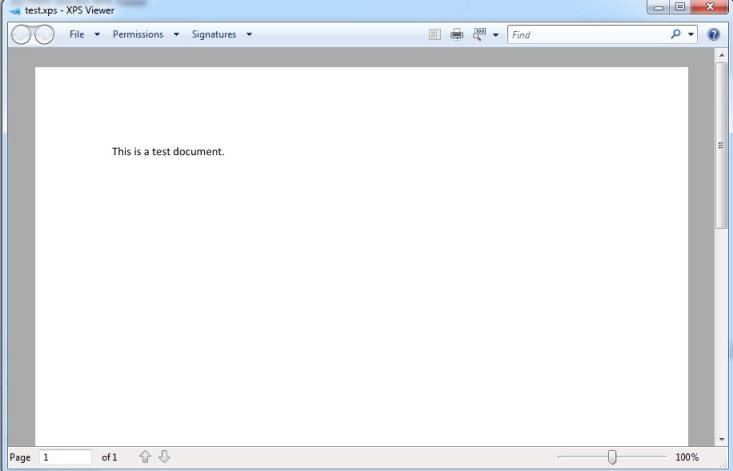
Creating an XPS File
You can create an XPS file by using the print command in your application. Typically, if an application has the ability to print, you can use it to create an XPS file. The following screen capture shows how to create an XPS file using Notepad (note that Notepad doesn't support AD RMS protection). In the print dialog, select Microsoft XPS Document Writer as the printer, and then you can save the XPS version of the file to your computer:

Applying AD RMS Protection to Your XPS File
Once you have created your XPS document, you can apply AD RMS protection to that file by opening it in the XPS viewer and choosing Permissions > Set Permissions. In the Document Permissions dialog box, you can choose which users in your organization can have permission to view the protected file. The following screen capture shows a user being given permission to view the document in the **Document **Permissions dialog:
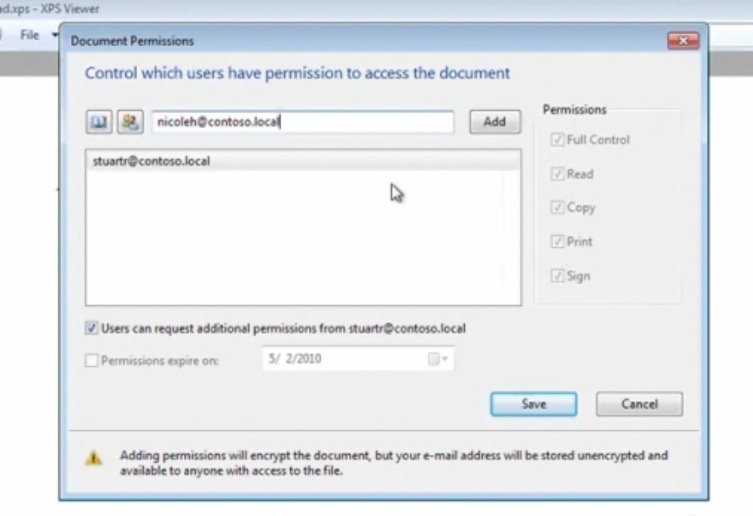
To view a video that shows this process in more detail, visit Protecting XPS Documents with AD RMS.
See Also