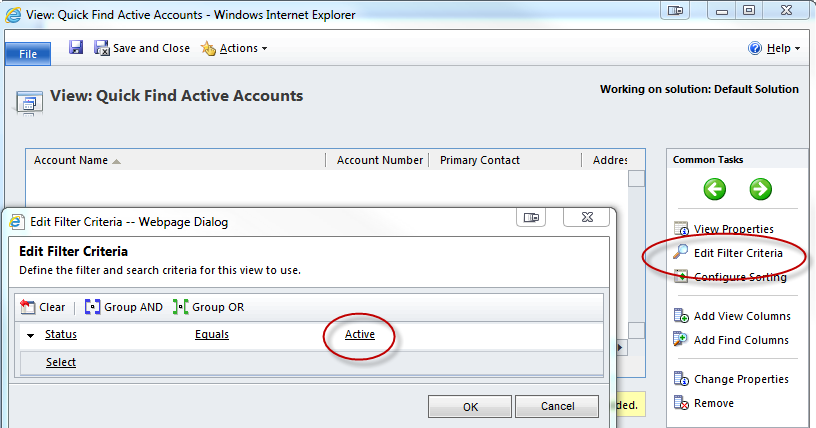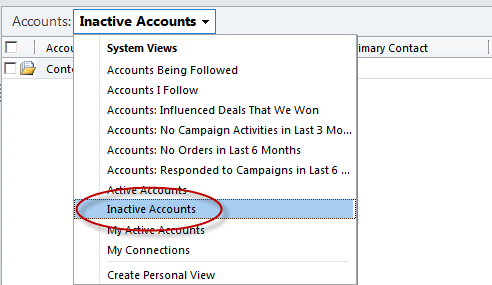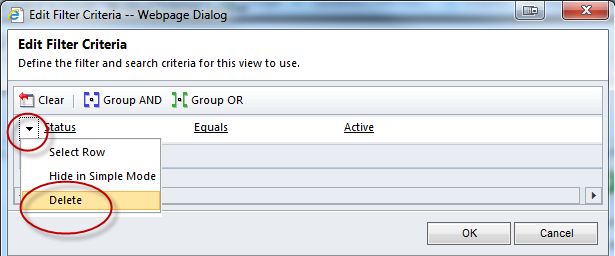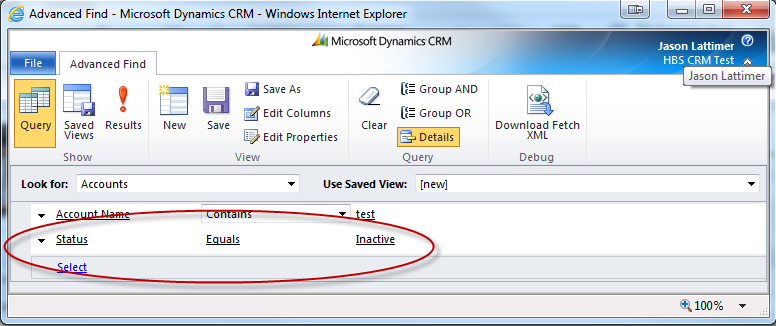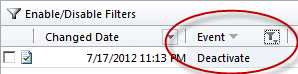How To: Locate Inactive Records in Microsoft Dynamics CRM
In most cases in Dynamics CRM, deleting a record is usually frowned upon because the chance of losing valuable data outweighs the cost of data storage. Using the Deactivate record functionality allows users to “remove” a record from most of the common views without actually deleting it from the database. Using Merge on two records has the same effect, the record that is not chosen as the master simply gets deactivated and flagged as Inactive in case it is needed later.
Finding Inactive records can be a challenge for users as the default Quick Find functionality is configured to only return Active records.
Out of the box many entities have views created to also show the Inactive records, this makes displaying them very easy for users if they know to look for it.
One alternative to help users find Inactive records would be to modify the default Quick Find views to return records regardless of Status. An easy way to accomplish this is to delete the Status field entirely from the filter criteria (make sure you Publish after saving).
Another alternative is to use the Advanced Find functionality to search for records. Without specifying a Status filter, both Active and Inactive records will be returned that match your search terms. By specifying a Status filter, searches can be limited to return only Active or Inactive records.
If you are using the built in Auditing functionality in CRM 2011 you can go to the Audit Summary View and filter the results to show only those with the Deactivate event. The result might now show an accurate reflection of records that have been disabled but it could give you an idea why the record is in its current state.
Additional Auditing Information: Microsoft Dynamics CRM 2011 – Auditing Wiki