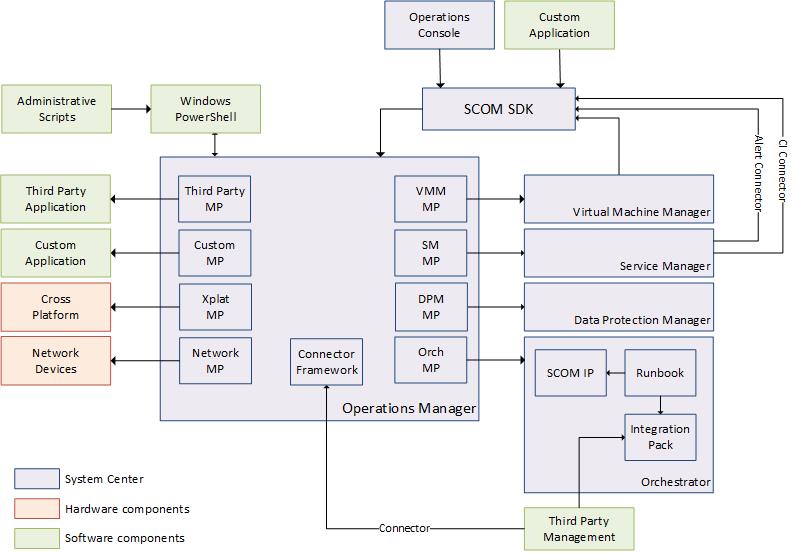System Center 2012 Integration Guide - Operations Manager
This document is a part of a collection of documents that will make up the System Center 2012 Integration Guide. The purpose of the Integration Guide is to provide an overview of each System Center component in its role as a programmable platform to be leveraged for the Microsoft Private Cloud. It is intended to provide an abstraction layer that guides partners and customers on their decision process for methods to build automated solutions across System Center components and between System Center and other systems.
This guide is a community project to analyze the different options for integration with the components of Microsoft System Center 2012. Please feel free to edit this document to improve its quality.
1 Product Overview
System Center 2012 Operations Manager enables you to monitor services, devices, and operations for many computers from a single console. Operators can gain rapid insight into the state of the IT environment and the IT services running across different systems and workloads by using numerous views that show state, health, and performance information, as well as alerts generated for availability, performance, configuration and security situations.
The following diagram shows the different technologies for integrating with System Center 2012 – Operations Manager from other software, hardware, and System Center components. Each of these technologies is discussed in the following sections.
Product Documentation
2 Role in the Microsoft Private Cloud
The following table briefly introduces the capabilities that VMM provides as part of the Microsoft Private Cloud Reference Model. Further details are provided in Mapping Private Cloud Capabilities to the Microsoft Private Cloud Platform.
| Layer | Description |
| Service Delivery Layer | The primary function of Operations Manager within the Services Delivery Layer is to support Demand Management which enables the reliable offering of services in the private cloud. |
| Infrastructure Layer | Operations Manager provides instrumentation to measure the resource demands of services within the private cloud so as to support proper sizing and dynamic distribution of resources. |
| Service Operations Layer | The Service Operations Layer includes all the routine administrative tasks performed on the private cloud infrastructure. Operations Manager enables this layer by exposing its administrative functions through cmdlets. |
| Management Layer | Operations Manager provides the means to define instrumentation to measure the health of the cloud fabric and services deployed within the cloud. In addition, it provides detailed reports on performance availability of those services. |
3 Programmability
3.1 Operations Manager SDK
The System Center 2012 - Operations Manager SDK can be used to access all data and functionality of Operations Manager. This is the preferred integration technology to use if you have an application, such as an alternate console, that requires access to Operations Manager.
The Operations Manager SDK is also useful to the administrator for those functions that do not have a Windows PowerShell cmdlet available such as retrieving performance data and creating overrides. Windows PowerShell has the ability to access any .NET assembly so that the entire Operations Manager SDK is available to it. Information on using a .NET assembly with Windows PowerShell is available in Creating .NET and COM Objects (New-Object).
3.1.1 Creating management packs Using the SDK
You can use the Operations Manager SDK to create and edit management packs. This could either be editing a management pack installed in a management group or creating a new management pack offline.
It is typically easier to create and edit management packs using one of the available editing tools as opposed to programmatically creating it with the SDK. The SDK should only be used under scenarios where a programmatic method of working with the management packs is required. Examples of scenarios where the Operations Manager SDK might be used include the following:
- Creating or modifying management packs from an alternate console.
- Creating a large number of rules or monitors.
- Providing a simplified method to an end user for creating particular workflows.
- Creating a custom shape for use in the Visio Management Pack Designer.
Examples of creating management packs and management elements using the SDK are available in Automating Management Pack Development.
References
- System Center 2012 – Operations Manager SDK
- System Center 2012 – Operations Manager Managed Reference
- Automating Operations Manager Administration
3.2 Windows PowerShell Cmdlets
Operations Manager has Windows PowerShell cmdlets available for performing many administrative functions from a command line. This includes such functionality as the following:
- Creating administrative elements such as RunAs accounts.
- Deploying and configuring agents.
- Retrieving and modifying alerts and events.
Not all Operations Manager functionality and data is accessible through cmdlets. You can use Windows PowerShell to access the Operations Manager SDK for these scenarios as described in the previous section. Example of scenarios where no cmdlets are available includes the following:
- Retrieving performance data.
- Creating overrides other than basic enable/disable of workflows.
- Creating or modifying management packs.
In System Center 2012, some of the Operations Manager cmdlets are shared with Service Manager because the two components share an underlying architecture. These shared cmdlets use a noun prefix of SC. An alias is created using SCOM as the noun prefix in order to better align these cmdlets with those cmdlets that are specific to Operations Manager.
References
4 Integration with other Management Systems
It is a common scenario to use Operations Manager with other monitoring tools. Operations Manager may be used exclusively for data collection and alert creation while administrators interact with the other tool. Alternatively, Operations Manager may provide the primary console with other monitoring tools provide it with additional data.
When Operations Manager interacts with another tool in this manner, the primary requirement is to synchronize alerts between the two systems. This includes creating new alerts and modifying alert properties.
In Operations Manager 2007 R2, the primary means of synchronizing alerts between Operations Manager and other systems was through a connector. An Operations Manager connector specifically created for the other system was required for this purpose, and a variety of connectors were available as documented at Operations Manager 2007 R2 Connectors.
4.1 Orchestrator Runbooks
In System Center 2012, Orchestrator runbooks have replaced connectors as the preferred method for synchronizing alert data between Operations Manager and other systems. Runbooks provide the following advantages over connectors:
- More complex logic that potentially includes multiple systems.
- A wider range of supported systems.
- No need for a specific connector since Integration Packs are general purpose.
The System Center Integration Pack for System Center 2012 Operations Manager includes activities that retrieve and modify alerts from an Operations Manager management group. The only requirement for the other system is to have an Integration Pack available. An Integration Pack provides a set of activities that work with a particular application or component, and a single runbook can be made up of activities from multiple Integration Packs. In a connector scenario, the Integration Pack only needs activities specific to the other system and has no specific knowledge of Operations Manager. Information on the Integration Packs currently available is at Integration Packs for System Center 2012 - Orchestrator.
References
- Integration Packs for System Center 2012 - Orchestrator
- System Center Integration Pack for System Center 2012 Operations Manager
4.2 Connectors
The one challenge that runbooks have in comparison to connectors is throughput. Orchestrator is a scalable product with the ability to distribute runbooks across multiple servers. Alert synchronization though typically requires relatively few runbooks (or even a single runbook) running every time an alert is created or modified. This can create a bottleneck when handling a high volume of alerts.
The connector framework in Operations Manager was designed to be lightweight technology focused on a single function supporting a high volume of alerts. System Center 2012 has the same connector framework from Operations Manager 2007 R2. New connectors can be created using the Operations Manager Connector Framework, and existing connectors will work without modification.
References
5 Management Packs
Management Packs contain logic for discovering and monitoring the health of the elements of an application or device that is monitored by Operations Manager. Management packs are available for each of the System Center 2012 components and for most Microsoft server based applications. Management packs are also available from a variety of vendors for different applications and devices. To access the complete set of available management packs, see the Management Pack Catalog. If a management pack is not available for an application or device, then you must create one in order for it to be monitored by Operations Manager.
Management packs are implemented in XML files that adhere to a particular schema. Operations Manager 2007 R2 uses version 1.0 of the management pack schema, while Operations Manager in System Center 2012 uses version 2.0. Since the schema is backward compatible, any management pack written using the version 1.0 schema will work in both Operations Manager 2007 R2 and System Center 2012. Management packs written with version 2.0 schema will only work in System Center 2012.
There are very few advantages to using the version 2.0 schema for most monitoring scenarios, so it is recommended that you use the version 1.0 schema for all management packs in order to ensure that users can use them in both versions of Operations Manager. The only reason to use the version 2.0 schema is if you are creating a management pack using features specific to System Center 2012. The only such features at this time are dashboards and network monitoring.
If you are designing a management pack that requires one or more dashboards, then you should create the dashboards in a separate add-on pack for System Center 2012. The rest of the management pack should be implemented in the original Operations Manager 2007 schema. If you are designing a management pack for monitoring a network device, then you should use the format specific to the version of Operations Manager that you are going to support.
There are a variety of resources for learning how to create management packs as listed in Operations Manager Management Pack and Report Authoring Resources. The Authoring Guide for System Center 2012 – Operations Manager is targeted at users new to management packs and is limited to those monitoring scenarios that can be implemented in the Operations Console. The System Center Operations Manager 2007 R2 Management Pack Authoring Guide provides complete detail of management pack concepts applicable to each version of Operations Manager for the intermediate to advanced author.
5.1 Cross Platform
Operations Manager can monitor UNIX and Linux computers by designating a resource pool to manage it. The rules and monitors are run on the management servers in the pool and access the Linux/UNIX system to collect the required information.
Management packs are available for multiple Cross Platform Operating Systems. These management packs provide complete monitoring for the operating system that they are designed for. For applications running on these platforms, you can create custom management packs using the Cross Platform Management Pack Authoring Guide.
5.2 Network Monitoring
Operations Manager 2007 R2 includes support for monitoring network devices. Any device that supports SNMP version 1 or 2 can be added to a management group and will be monitored for basic up/down status. Vendors of network equipment may provide management packs that provide more detailed monitoring for their devices. These management packs are typically based on the Network Monitoring management pack included with Operations Manager 2007 R2.
System Center 2012 includes more detailed monitoring for a variety of network devices. In addition to SNMP version 1 and 2, it supports SNMP version 3, and it supports monitoring at the component level rather than focusing on the device itself. It can provide a health for individual ports and other components of the device such as processors or power supplies.
Vendors with a network device that is not included in the standard library can create a management pack specific for their device. The only difference between a device that included in the standard libraries and one that has a separate management pack is that the customer must install the management pack as opposed to having it automatically included with the System Center 2012 installation. Once the management pack is installed, the device is discovered and monitored like any other.
Custom management packs for network devices can be based on the same Network Monitoring management pack that is used by devices in the library. This management pack includes detailed monitoring scenarios that can be leveraged in addition to modules that perform specific operations such as collecting information through SNMP probes and traps. You can download a Sample Network Management Pack for System Center 2012 Operations Manager that includes methods for discovering devices and implementing different kinds of monitoring.
In order to accommodate the new network monitoring features in System Center 2012, significant changes were made to the network management pack libraries from Operations Manager 2007 R2. Any of these management packs are backward compatible for existing devices, but new devices cannot be discovered and monitored. If you have a management pack for a network device written for Operations Manager 2007 R2, it should be rewritten for System Center 2012 in order to accommodate new devices. Details on the changes between the two versions and the management pack changes required are available at Migrating Operations Manager 2007 R2 Network Monitoring.
References
- Operations Manager Management Pack and Report Authoring Resources
- Authoring Guide for System Center 2012 – Operations Manager
- System Center Operations Manager 2007 R2 Management Pack Authoring Guide
- Cross Platform Management Pack Authoring Guide
- Sample Network Management Pack for System Center 2012 Operations Manager
- Migrating Operations Manager 2007 R2 Network Monitoring
6 System Center Integration
6.1 Virtual Machine Manager
In System Center 2012, Virtual Machine Manager integrates directly with Operations Manager in addition to using the System Center Monitoring Pack for System Center 2012 - Virtual Machine Manager for monitoring of the health of all resources in a VMM environment. This additional integration is what allows VMM to display Operations Manager data in the VMM console and to control maintenance mode during VMM operations. You can also manage the installation of management packs through VMM rather than performing this installation directly in Operations Manager as you do with the other components. Guidance on configuring this integration is provided in Configuring Operations Manager Integration with VMM.
VMM performs some actions using the Operations Manager SDK that are typically performed with management packs for other products. For example, several VMM objects are created without using object discoveries. One example of this is the Virtual Machine object. If you select this class in the Object Discoveries node in the Authoring workspace of the Operations Manager, no object discoveries are listed. Instead of relying on a discovery in the management pack, VMM creates these objects through the Operations Manager SDK whenever a new virtual machine is created or modified.
There is nothing that the vendor of resources that are used by VMM must do to have those resources discovered and monitored. If the resource is recognized by VMM, then it will be discovered and monitored by the monitoring pack. Vendors are still encouraged to create monitoring packs for their own resources though to provide any deep monitoring specific to their product. While the VMM monitoring pack may be able to identify that the resource is offline, it would be unable to provide detailed analysis to the root cause of the problem at potential remedies.
6.1.1 PRO-Enabled Monitoring Packs
Physical Resource Optimization (PRO) allows you to expose data collected by Operations Manager in the VMM console and to perform automated actions in response to particular conditions. For example, PRO can load-balance virtual machines between physical hosts when specific thresholds are exceeded, or it can migrate virtual machines to a host on a different physical computer after a hardware failure.
You implement PRO through the creation of a PRO-Enabled management pack. Management pack libraries that include base classes and modules required for this functionality are provided with the System Center Monitoring Pack for System Center 2012 - Virtual Machine Manager. Any alert targeted at a class based on one of the PRO classes will be raised in the VMM console as a PRO tip. The libraries also include modules that will run Windows PowerShell scripts that you provide that will run in response to specified conditions.
You perform automated actions in a PRO-Enabled management pack by writing a Windows PowerShell script that includes the process to run and then including that script in a Recovery in the management pack. The PRO management pack libraries include modules that can be used for this purpose.
Guidance on creating a PRO-enabled management pack for System Center 2012 is available at System Center 2012 - Virtual Machine Manager: PRO-Enabled Management Packs.
References
- Configuring Operations Manager Integration with VMM
- System Center Monitoring Pack for System Center 2012 - Virtual Machine Manager
6.2 Service Manager
Service Manager integrates with Operations Manager through two types of connectors that are both created and configured in the Service Manager console.
The Configuration Items connector imports objects from Operations Manager as Configuration Items in Service Manager. Discoveries in Operations Manager locate resources and their properties on managed computers, and the connector allows these objects to be automatically imported into Service Manager.
The Alerts connector imports alerts as they are created from Operations Manager into Service Manager. They are created in Service manager as incidents where they can be managed. The incident then remains in synchronization with the alert allowing it to be closed when the incident is resolved.
6.2.1 Management Pack
The System Center Monitoring Pack for System Center 2012 - Service Manager allows Operations Manager 2012 to monitor the health of a Service Manager environment. It discovers Service Manager management servers and data warehouse and measures the health of its services.
The Operations Manager agent cannot be installed on a Service Manager management server because Service Manager uses the System Center Management service to process its own management packs. To monitor a Service Manager management server, you must configure it to use agentless monitoring which allows Operations Manager to process its management packs on an Operations Manager management server. Once the computer is added to the Operations Manager management group in this manner, it is monitored like any other computer. The only exception is that it will not run any rules or monitors that do not support an agentless scenario.
References
6.3 Orchestrator
6.3.1 Integration Pack
The System Center Integration Pack for System Center 2012 Operations Manager includes activities that allow you to create a runbook in System Center 2012 Orchestrator that interacts with Operations Manager. You can perform many of the functions that you can perform with Windows PowerShell cmdlets only within the context of an Orchestrator runbook.
The activities included in the Operations Manager Integration Pack address the following scenarios:
- Retrieve and modify alerts. This includes the ability to monitor for an alert to be created or changed, a feature which directly supports the connector scenario with other management systems.
- Get the current health state of one or more monitored objects.
- Start and stop maintenance mode.
The Operations Manager Integration Pack allows you to create one or more connections to Operations Manager management servers that can be used by its activities. Each connection holds the security configuration required to access a management group. You can create a runbook with multiple activities that share a single configuration so that you don’t have to maintain separate credentials and connections for each activity.
If you need to perform an Operations Manager action from a runbook that doesn’t have an activity, then you can write a script using one or more of the Operations Manager cmdlets and then run this script from a Run .NET Script activity. In this case, the Operations Manager cmdlets would need to be installed on the runbook server. The script would also need to include a connection to the Operations Manager management group using the New-SCOMManagementGroupConnection cmdlet. If the account used for the Orchestrator Runbook Service does not have authority to the Operations Manager management group, then alternate credentials would need to be provided for this connection. In this case, the name and password could be stored as encrypted variables in Orchestrator so that they would not have to be hardcoded into the script.
The activities in the Operations Manager Integration Pack connect to Operations Manager using the Operations Manager SDK which means that they connect to the Data Access service on a management server.
6.3.2 Management Pack
In System Center 2012, the management pack for Orchestrator discovers and measures the health of Orchestrator components such as management servers and runbook servers. It does not discover runbooks, nor does it monitor at the runbook level. For example, the management pack will send an alert if the runbook service on a runbook server fails, but it will not alert if a runbook fails.
The recommended strategy to raise an alert in Operations Manager if a runbook fails is to include one or more Create Alert activities that raise an alert if a previous activity does not succeed. You can also use a third party management pack that provides additional functionality such as the System Center Orchestrator MP from Infront Consulting Group.
References
- System Center Integration Pack for System Center 2012 Operations Manager
- System Center 2012 Operations Manager Activities