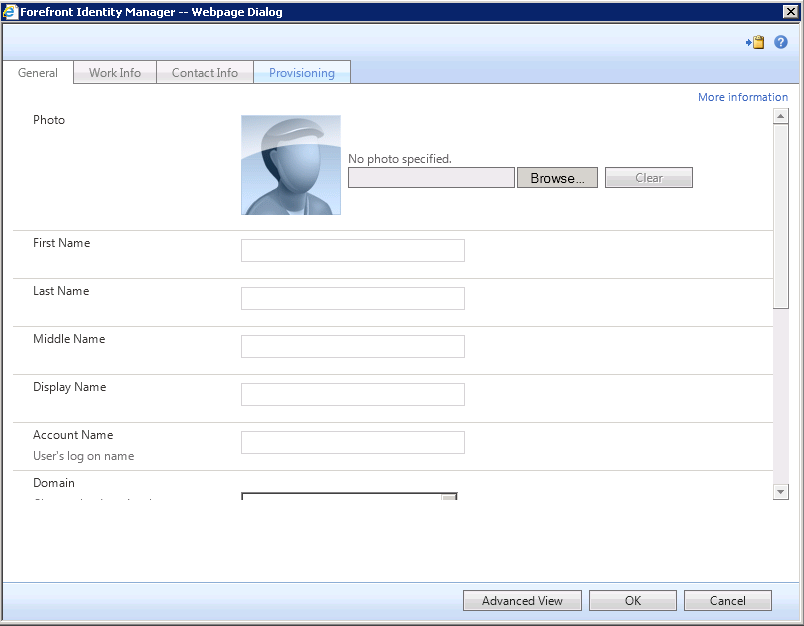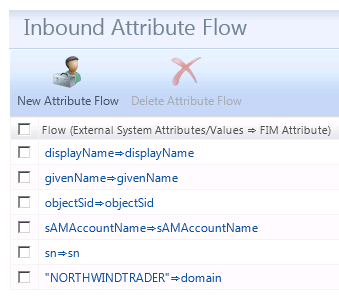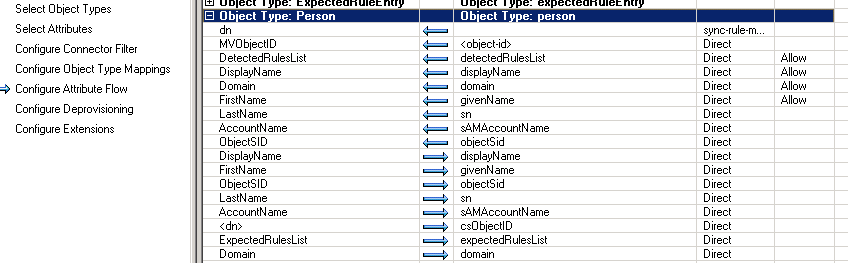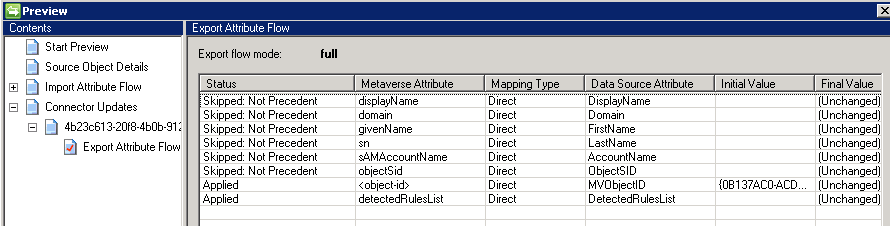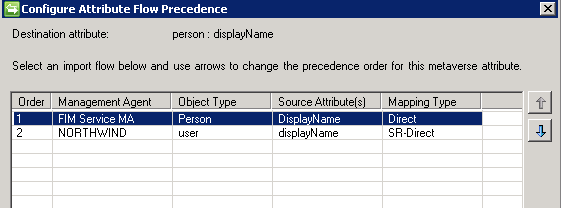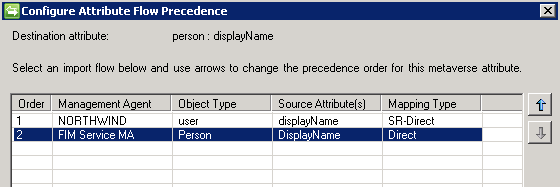FIM Troubleshooting : (No Display Name) in FIM Portal
OVERVIEW / PURPOSE / GOAL
The purpose of this wiki page is to cover an issue that you may run into on your first deployment of Forefront Identity Manager 2010. This goal of this wiki is to provide guidance to troubleshooting/isolating why you see (No display name) in the FIM Portal after your initial export, or possibly in future exports.
PROBLEM STATEMENT
I recently worked an issue where User Synchronization from Active Directory to the FIM Portal had been completed. However on review of the Users page in the FIM Portal you see (No display name) as the below picture displays.
You click on the (No display name) and discover that no attribute values have flowed to the FIM Portal User Object as per the below picture.
Now we need to understand why this is happening.
TROUBLESHOOTING STEPS
Validate Active Directory Synchronization Rule
As a FIM Administrator, navigate to the FIM Portal Home Page
From the menu on the left, select Administration, then Synchronization Rules
Display the details of your Active Directory Inbound Synchronization Rules
Select the Inbound Attribute Flow ( the picture below displays a basic synchronization rule with the required attributes )
If you are flowing the required attributes as per the TechNet Documentation on User Synchronization to the FIM Portal, then move on to the next troubleshooting step. If not, then you need to ensure that you have all of the required attributes.
Validate the Attribute Flow in the FIM Service Management Agent
*NOTE: If you need to make changes, you need to ensure that there are no runs running.
In the FIM Synchronization Service Manager Console, select Management Agents
Select the FIM Service Management Agent
From the Actions menu, select Properties ( or Double Click on the FIM Service Management Agent )
Select Configure Attribute Flow and expand Object Type: Person :: Object Type: person
Ensure that you have Export Attribute Flow for the required attributes as per the below picture
If your attribute flow lines up, then move on to the next troubleshooting step. If not, you need to ensure that your export attribute flow lines up with what is documented in the User Synchronization to the FIM Portal TechNet Documentation.
Preview the Source Object
In the FIM Synchronization Service Manager Console, select Management Agents
Select the Active Directory Management Agent
From the Actions menu, select Search Connector Space
Change the Scope to RDN, and enter the beginning of the DN of the object in question ( CN=sample user 1 )
Click Search
Once the object appears, select it and click the Properties button
Click the Preview button, and then Generate Preview
Expand Connector Updates, then the item below it, and select Export Attribute Flow
( In the case that I worked, this is where the problem was discovered as per the below picture. )
CAUSE
In the case that I worked recently, the cause of our issue was the 3rd troubleshooting step. The 3rd troubleshooting step exposed the status of the attribute value. We see "Skipped: Not Precedent" for several attributes.
Skipped: Not Precedent indicates that the management agent with the authorization to update ( change the value ) of the attribute is not the management agent that you are executing the preview. Skipped: Not Precedent is not an error message but a status message to let you know why the attribute value is not being updated.
When you review the precedence of these attributes, you will discover that the FIM Service Management Agent has precedence.
Review the following Microsoft TechNet Wiki Page called REFERENCE: Checking / Configuring Attribute Precedence for more information on how to view, and change the attribute precedence.
RESOLUTION
To resolve the issue of (No display name) in the FIM Portal, you will need to change the precedence of the required attributes, so that the Active Directory Management Agent will have precedence.
Review the following Microsoft TechNet Wiki Page called REFERENCE: Checking / Configuring Attribute Precedence for more information on how to view, and change the attribute precedence.