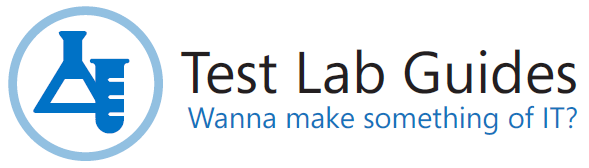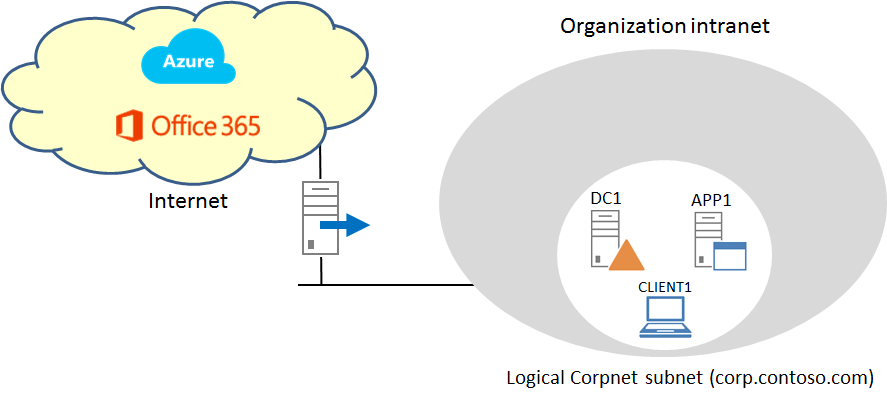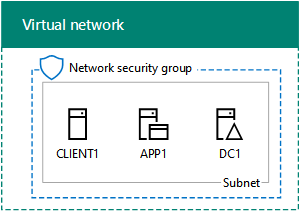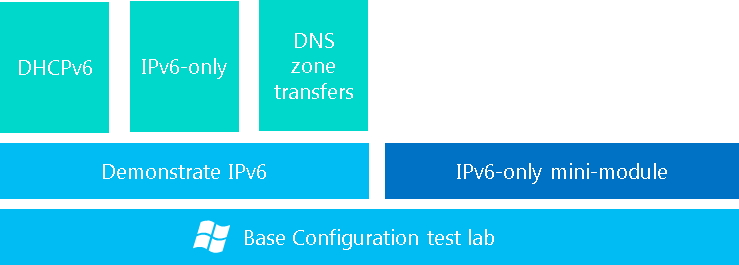Test Lab Guides
Test Lab Guides (TLGs) allow you to get valuable hands-on experience with new products and technologies using a pre-defined and tested methodology that results in a working configuration. When you use a TLG to create a test lab, instructions define what servers to create, how to configure the operating systems and system services, and how to install and configure any additional products or technologies. A TLG experience enables you to see all of the components and the configuration steps on both the front-end and back-end that are required for a product or technology or for a multi-product or technology solution.
A challenge in creating useful TLGs is to enable their reusability and extensibility. Because creating a test lab can represent a significant investment of time and resources, your ability to reuse and extend the work required to create test labs is important. An ideal test lab environment would enable you to create a basic lab configuration, save that configuration, and then build out multiple test lab scenarios in the future by starting with the base configuration.
For a test lab based on physical computers, you can image the drives for future test labs. For a test lab based on virtual machines, you can create snapshots for future test labs. This allows you to easily return to the desired configuration for further learning and experimentation.
The Base Configuration
The base configuration is the standard starting point from which you can build test labs based on other TLGs from Microsoft, test lab extensions in the TechNet Wiki, or a test lab of your own design that can include Microsoft or non-Microsoft products. The base configuration is just the beginning of the test lab experience. Other TLG content can focus on Microsoft products or platform technologies, but all of them use the Base Configuration TLG as a starting point.
After configuring the computers of the base configuration test lab, make sure that you perform a disk image on each computer if you are using physical computers, or perform virtual machine snapshots if you are using virtual machines.
Here are the different variants to the base configuration, depending on your needs.
Isolated subnets configuration
The following figure shows the base configuration test lab in the isolated subnets configuration with the Corpnet (required and consisting of the DC1, APP1, and CLIENT1 computers) and Internet (optional and consisting of the EDGE1 and INET1 computers) subnets. When both the Corpnet and Internet subnets are configured, the CLIENT1 computer can be moved between the subnets to show intranet and Internet behaviors and functionality.
As its name suggests, the isolated subnets configuration is intended for configuration on subnets that are isolated from your organization network and the real Internet. With this configuration, you have ultimate control over the computers and their connections.
Choose from the following set of isolated subnets base configurations:
- Base Configuration for Windows Server 2012 R2 and Windows 8.1
- Base Configuration for Windows Server 2012 and Windows 8 (overview video )
- Base Configuration for Windows Server 2008 R2 and Windows 7 (overview video)
For additional information about building an isolated subnet test lab in Hyper-V, see Hosting the Windows Server 2012 Base Configuration test lab in Windows Server 2012 Hyper-V.
Public cloud configuration
The public cloud base configuration is a test lab that consists of just the Corpnet subnet and is connected to your production network, allowing scalability and ongoing access to the Internet for public cloud technologies such as Office 365 and Microsoft Azure. Here is the configuration:
Choose from the following set of public cloud base configurations:
- Windows Server 2012 R2 Base Configuration for Public Cloud
- Windows Server 2008 R2 Base Configuration for Public Cloud
Microsoft Azure configurations
Hosting a test lab configuration in Microsoft Azure can sometimes be easier that trying to collect physical computers or obtain virtual machines on an isolated subnet for testing. In Azure, you can set up two different base configurations, depending on your needs.
The Azure base configuration is a test lab that consists of just the Corpnet subnet and is hosted within a cloud-only Azure Virtual Network named TestLab. This new configuration allows you to build out test labs in Azure infrastructure services as part of your current or future plans to move parts of your IT infrastructure to the public cloud. Here is the configuration:
For instructions on setting up the Azure base configuration, see Base Configuration in Azure.
For the list of Azure TLGs that use this base configuration, see Azure Test Lab.
Modular TLGs
A modular TLG describes how to set up and demonstrate technology, product, or solution for either the Base Configuration test lab or a test lab based on another modular TLG.
The following modular TLGs are available, sorted by purpose, product, or technology.
Building blocks:
- Test Lab Guide: Configure the Contoso Branch Office (overview video) (Contoso branch office across a simulated private WAN link)
- Test Lab Guide: Configure the Contoso Branch Office using an Apposite Technologies WAN Emulator
- Test Lab Guide: Install Exchange Server 2013
- Test Lab Guide: SQL Server 2014 in Azure
- Test Lab Guide: SQL Server 2012 Enterprise
- Test Lab Guide: Demonstrate IPv6
- Test Lab Guide: TMG Core Test Lab (community authored)
Windows Server 2012:
- Test Lab Guide: Windows Server 2012 Base Configuration (overview video)
- Windows Server 2012 Test Lab Guides portal page
- Remote Desktop Services in Windows Server 2012
- Remote Access in Windows Server 2012
Windows Server 2012 R2:
- Test Lab Guide: Base Configuration for Windows Server 2012 R2
- Test Lab Guide: Windows Server 2012 R2 Hyper-V Network Virtualization with System Center 2012 R2 VMM
- Windows Server 2012 R2 Test Lab Guide: Demonstrate VPN Auto trigger
Windows Server 2012-based private cloud and Hyper-V stack (community authored):
- Test Lab Guide: Windows Server 2012 Base Configuration for Private Cloud
- Test Lab Guide: Demonstrate Hyper-V Replica
- Test Lab Guide: Demonstrate RemoteFX on Windows Server 2012
- Test Lab Guide: Create a Cluster Shared Volume using Starwind Software
- Test Lab Guide: Configure Cluster Aware Update
- Test Lab Guide: Monitoring Virtual Machines in a Cluster Shared Volume
DirectAccess in Windows Server 2008 R2:
DirectAccess in Forefront Unified Access Gateway (UAG) 2010:
- Test Lab Guide: Demonstrate UAG DirectAccess
- Test Lab Guide: Demonstrate UAG DirectAccess and Network Access Protection (NAP)
- Test Lab Guide: Demonstrate UAG SP1 RC DirectAccess
- Test Lab Guide: Demonstrate UAG SP1 RC DirectAccess Remote Management
- Test Lab Guide: Demonstrate UAG SP1 RC DirectAccess with NAP
- Test Lab Guide: Demonstrate UAG SP1 RC DirectAccess Force Tunneling
- Test Lab Guide: Demonstrate UAG SP1 RC DirectAccess Connectivity Assistant
- Test Lab Guide: Demonstrate UAG SP1 RC DirectAccess with Secure Socket Tunneling Protocol (SSTP)
- Test Lab Guide: Demonstrate UAG SP1 RC DirectAccess with Secure Socket Tunneling Protocol (SSTP) and Remote Desktop Gateway (RDG)
Forefront Identity Manager (FIM) 2010 R2:
- Test Lab Guide: Demonstrating a Call-based Extensible Connectivity 2.0 Management Agent
- Test Lab Guide: Demonstrating FIM 2010 R2 ECMA2 with SQL Azure
- Test Lab Guide: BHOLD Access Management Connector
Forefront Identity Manager (FIM) 2010:
- Test Lab Guide: Forefront Identity Manager 2010
- Test Lab Guide: Installing Forefront Identity Manager 2010 Synchronization Service
- Test Lab Guide: Installing Forefront Identity Manager 2010 Certificate Management with Constrained Delegation, Update 1, and FIM 2010 Integration
- Test Lab Guide: Demonstrating Forefront Identity Manager 2010 Certificate Management User Certificate Self-Service
- Test Lab Guide: Demonstrating Forefront Identity Manager 2010 Certificate Management User Smart Card Self-Service
- Test Lab Guide: Demonstrating Forefront Identity Manager 2010 Certificate Management Delegated Smart Card Registration
- Test Lab Guide: Demonstrating Forefront Identity Manager 2010 Certificate Management Smart Card Centralized Registration
- Test Lab Guide: Managing User Identities with Forefront Identity Manager 2010
- Test Lab Guide: Demonstrating a File-based Extensible Connectivity 2.0 Management Agent
System Center:
- Test Lab Guides: System Center 2012 SP1 - Virtual Machine Manager
- Test Lab Guide System Center Service Manager 2012 SP1
- Test Lab Guide: System Center 2012 Configuration Manager
- Test Lab Guide: System Center Service Manager 2010 SP1
- Test Lab Guide: Installing System Center Configuration Manager 2007 (community authored)
Remote access VPN:
- Test Lab Guide: Demonstrate Remote Access VPNs (community authored)
- Test Lab Guide: Demonstrate NAP for Remote Access VPN (community authored)
- Test Lab Guide: Demonstrate Windows Server 2008 R2 VPN Reconnect (community authored)
- Test Lab Guide (Part 1) - Demonstrate TMG PPTP, L2TP/IPsec and SSTP Remote Access VPN Server (community authored)
SharePoint Server 2010:
- Test Lab Guide: Configure SharePoint Server 2010 as a Single Server with Microsoft SQL Server
- Test Lab Guide: Configure SharePoint Server 2010 in a Three-Tier Farm
SharePoint Server 2013:
- Test Lab Guide: Configure SharePoint Server 2013 in a Three-Tier Farm (overview video)
- Test Lab Guide: Configure Intranet and Team Sites with SharePoint Server 2013 (overview video)
- Test Lab Guide: Demonstrate permissions with SharePoint Server 2013 (overview video)
- Test Lab Guide: Configure Profile Synchronization for SharePoint Server 2013
- Test Lab Guide: Demonstrate Social Networking Features of SharePoint Server 2013
- Test Lab Guide: Demonstrate SAML-based Claims Authentication with SharePoint Server 2013 (overview video)
- Test Lab Guide: Demonstrate Forms-based Authentication with SharePoint Server 2013 (overview video)
- Test Lab Guide: Configure eDiscovery for SharePoint Server 2013
- Test Lab Guide: Configure a Highly Available SharePoint Server 2013 Search Topology
- SharePoint Server 2013 Business Intelligence Test Lab
Lync Server 2013:
Exchange 2013:
- Test Lab Guide: Install Exchange Server 2013 on the Windows 2012 R2 Base Configuration (community authored)
Integrated Exchange, Lync, and SharePoint Server:
- Test Lab Guide: Configure an integrated Exchange, Lync, and SharePoint test lab (overview video)
- Test Lab Guide: Configure eDiscovery for an Exchange, Lync, SharePoint, and Windows File Shares Test Lab
Enhanced Mitigation Experience Toolkit (EMET 5.2)
To create your own modular TLG, see Wiki: Creating and publishing a modular Test Lab Guide.
Test Lab Extensions
A test lab extension describes how to configure additional functionality or advanced or uncommon configurations based on a working test lab. A test lab extension extends a modular TLG but typically does not create a new test lab environment that other TLGs can build on.
A test lab extension includes instructions to configure and test the additional functionality, and then manually restore the test lab to its original state. A test lab extension also includes virtualization advice so that you can create snapshots to store the modified test lab configuration and easily restore the original working test lab configuration.
Examples of test lab extensions are the following:
- DirectAccess Test Lab Extension: Selected Server Access
- DirectAccess Test Lab Extension: Remote Management
- Remote Access VPN Test Lab Extension: Adding IPv6 Connectivity
- IPv6 Test Lab Extension: Demonstrating DHCPv6
- IPv6 Test Lab Extension: Demonstrating an IPv6-only environment
- IPv6 Test Lab Extension: Demonstrating DNS Zone Transfers over IPv6
To create your own test lab extension, see Wiki: Creating and publishing a test lab extension.
Troubleshooting TLGs
A troubleshooting TLG describes the troubleshooting tools and how they appear in a working test lab for technology, product, or multi-technology and product solution. The working test lab is typically based on a modular TLG.
A troubleshooting TLG also takes you through a set of troubleshooting scenarios. Each troubleshooting scenario steps you through the following:
- Breaking the configuration of the test lab in a specific way
- Demonstrating the effect on the technology or product functionality
- Performing root cause analysis of the problem using the troubleshooting tools and recommended troubleshooting techniques
- Correcting the problem
The following troubleshooting TLGs are available:
- Test Lab Guide: Troubleshoot UAG DirectAccess
- Test Lab Guide: Troubleshoot UAG DirectAccess with NAP
To create your own troubleshooting TLG, see Wiki: Creating and publishing a troubleshooting Test Lab Guide.
Test Lab Troubleshooting Scenarios
A test lab troubleshooting scenario provides an additional scenario to demonstrate the results of a misconfiguration or other type of common problem and guide the reader through the root cause determination and correction. Test lab troubleshooting scenarios extend a troubleshooting TLG.
An example of a test lab troubleshooting scenario is the following:
To create your own test lab troubleshooting scenario, see Wiki: Creating and publishing a troubleshooting scenario.
TLG Mini-Modules
A TLG mini-module just includes the essential configuration steps to get an existing and working test lab to a new working configuration, skipping the demonstration steps. In contrast, a modular TLG is typically designed to demonstrate key functionality. However, in some cases, you already have the expertise and just want to get to a new working test lab environment as quickly as possible. Another use for TLG mini-modules is building block TLGs, where you just want to install a product or software component and leave the demonstration of functionality to other modular TLGs.
Examples of TLG mini-modules are the following:
- Configuring the Base Configuration Test Lab for IPv6-Only
- Installing Active Directory Federation Services (AD FS) 2.0
- Creating a second forest and domain
- Configuring a second SharePoint Server 2013 farm
- Installing Microsoft Office Professional Plus 2013 on CLIENT1
- Installing Forefront Unified Access Gateway (UAG) 2010 on EDGE1
- Mobile Client Support for Test Lab Guides
To create your own TLG mini-module, see Wiki: Creating and publishing a TLG mini-module.
TLG Stacks
A TLG stack is a set of related or dependent modular TLGs, mini-modules, test lab extensions, troubleshooting TLGs, and test lab troubleshooting scenarios that create test lab environments to demonstrate a technology, product, or solution. For example, the following figure shows the IPv6 TLG stack:
For a list of TLG stacks, see TLGs: Get your stack on! and the following section on TLG portal pages.
To create your own TLG stack, see Wiki: Creating a Test Lab Guide stack diagram.
TLG Portal Pages
A TLG portal page is a TechNet Wiki article that provides links to all of the resources for the test lab of a specific technology or product and includes test lab configuration and TLG stack diagrams.
The following TLG portal pages are available:
- Azure Test Lab
- SharePoint Server 2013 Test Lab in Azure
- Windows Server 2012 Test Lab Guides
- DirectAccess Test Lab for Windows Server 2008 R2
- UAG DirectAccess Test Lab
- VPN Remote Access Test Lab for Windows Server 2008 R2
- IPv6 Test Lab for Windows Server 2008 R2 and Windows 7
- Forefront Identity Manager 2010 and Forefront Identity Manager 2010 Certificate Management
- SharePoint Server 2010 Test Lab
- SharePoint Server 2013 Test Lab
- SharePoint Server 2013 Business Intelligence Test Lab
- Remote Desktop Services in Windows Server 2012
- Remote Access in Windows Server 2012
- Windows Server 2012 Hyper-V Test Lab
- Public Cloud Test Lab
- Hosting Test Lab Guide environments in Windows Server 2012 Hyper-V
- Test Lab Guide Overview Videos
- Hyper-V Test Lab Configuration Overview Videos
- Wiki: Creating and Publishing Test Lab Guide Content
To create your own TLG portal page in the TechNet Wiki, see Wiki: Creating and publishing a Test Lab Guide portal page.
Additional Resources
For the answers to frequently asked questions about TLGs, see the TLG FAQ.
For the latest information about TLGs, see the Microsoft TLG blog.