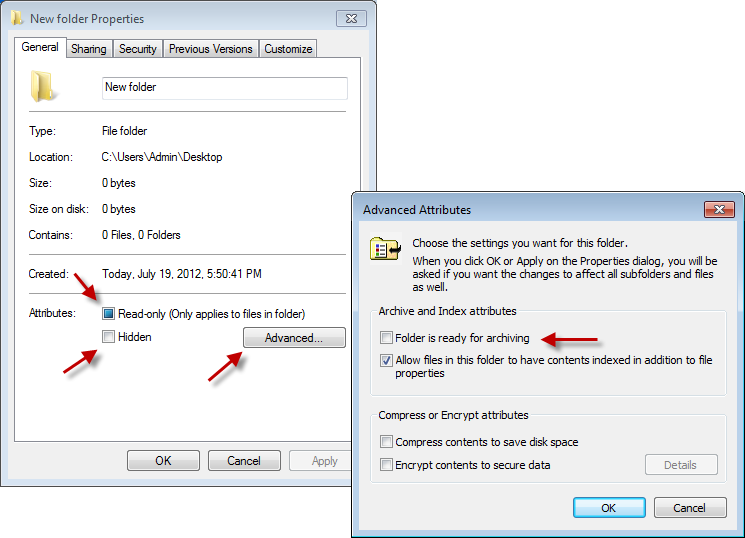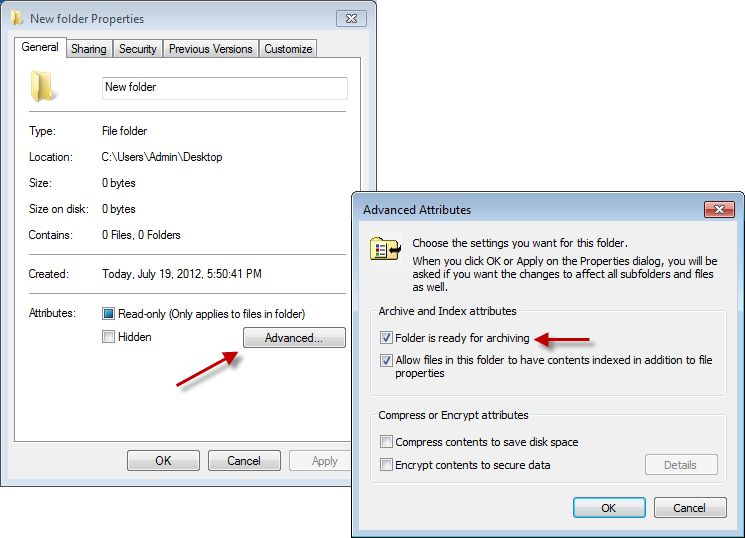Windows: How to View the Attributes of Files and Folders by Using "attrib" Command
Every file and folder have several different attributes assigned that you can view and change from the command line with attrib command. You can view all of the existing attributes for files or folders by entering the following command:
attrib
You can also view and configure most of these attributes in Windows Explorer, as shown in the following figure:
Note: The extended attributes (compressed and encrypted) are not viewable using the attrib command, but you can view them using the compact and cipher commands, respectively.
The different attributes that you can see with attrib are identified by single capital letters, such as R and H.
Attributes can be modified with the attrib command using the + or - character and the associated letter.