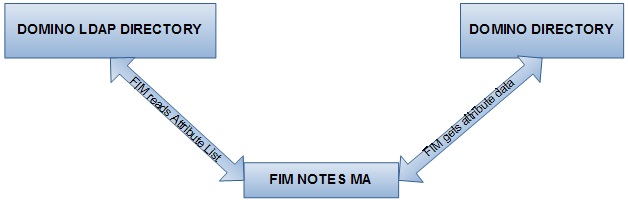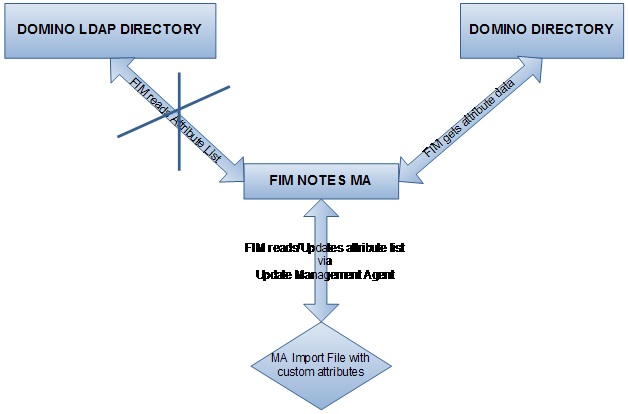FIM 2010 R2 Notes/Domino Connector 8.x Tips and Tricks
This TechNet article has plenty of good material possibly 90% of all you need.
http://technet.microsoft.com/en-us/library/hh859750%28v=ws.10%29.aspx
It should be followed to a tee. Here are some of the extra tips when working with the FIM Notes MA Connector.
Notes MA Installation
1. Log into the server with the account that runs the FIM sync service
2. Install the Notes client
3. Open the notes client. Confirm you can see the names.nsf and the schema.nsf. Close the client
4. Create the Notes connector, point to the same id file as the client. Follow instructions in the TechNet article. If done properly you should not get any error when you click next on the connection page. You can confirm a good connection by the next page, you should see a page to set the time zone and it should be a drop down box, if it isn't then you have a bad connection and must have missed a step.
5. The problem comes when you do not make a good connection and begin to switch id files. When you run the Notes client the first time it writes some data about first id file/user into the Note.ini. I advise if you want to switch user, then start completely from scratch. Uninstall the Notes client, delete the Notes folder under program files (very important) and then install fresh. Also create the connector completely fresh. Another alternative is when you install the Notes client, copy the Notes.ini file before you run the client first time. You can copy this clean Notes.ini and restart the client.
Notes Custom Attributes and the Notes MA
Domino has 2 directories. There is the Domino directory and Domino LDAP directory. The Domino directory is the directory that the Notes user sees. The LDAP directory is the interface for LDAP aware applications to make queries to the Domino system. FIM will query the LDAP directory to get attribute list which it will use to query Domino directory to get data. FIM assumes that every attribute you see in the Domino directory is in the LDAP directory. The Domino administrator can create a form in the Domino directory with attributes which the users can access. It is another process to link these attributes to the LDAP directory and IBM documentation can be consulted for this. The Domino administrator may not complete the process of making these attributes available in the LDAP directory. The LDAP directory generates a database file called schema.nsf. This file has all the attributes and object classes of the LDAP directory.
FIM reads the attribute list from schema.nsf generated by the Domino LDAP but it pulls data from the Domino directory. So it gets attrib A of object class Person from schema.nsf and then queries Domino directory for data related to attrib A. Now there can be cases where there is attrib A in the Person class of the LDAP directory but it is not in the Person class of the LDAP directory and vice versa. Remember that what FIM is concerned about is the attribute list that it sees in the attribute page of the Notes MA. There could be cases where a Notes system has custom attributes which you may want to appear in the attribute list. These custom attributes may not be in the LDAP directory. The old Notes FIM connector (for Notes version 6/7) has a feature where you could add a custom attribute to the attribute list on the GUI page. The FIM Note 8.x connector has no such feature. So how do you get custom attributes into the attribute list Notes MA? Here is a high level workaround method
1. Create a vanilla Notes MA. Make sure connection to the Domino server is good and everything else works well. Follow instructions already stated earlier.
2. Export the MA to file.
3. Edit the export file and add the custom attributes desired. I would say copy the “tmpFile” attribute as a template. You can paste your custom attributes next to the tmpFile. You should see two line instances of the tmpFile, copy both of them.
4. Go to the ID manager and highlight the vanilla Notes MA. Click update MA and point to the edited export xml file. You might get an error message about a connection, click okay and continue the process to end.
5. Go to the attribute page and you should see your custom attributes. Select the attributes and complete any configuration of the MA and run Full import to test.
Running the Notes MA
Run Full Import. If you immediately get extension error, that is it did not even start the import, examine the log. On examination of the log if you see error "Maximum allowable documents exceeded for a temporary index". This ibm support article
http://www-304.ibm.com/support/docview.wss?uid=swg21093466
Says increase TEMP_INDEX_MAX_DOC in the notes.ini.
Edit the Domino server notes.ini and added this setting for say 100000, restart Domino service. Run the full Import and it starts to import. Depending on how your Domino server is configured, the import could stop at 5000. FIM executes a query to the Domino server requesting for all documents in the database, by default 5000 documents will be returned.
http://www-12.lotus.com/ldd/doc/domino_notes/7.0/help7_designer.nsf/f4b82fbb75e942a6852566ac0037f284/3aed00deafbcb46b8525704a0040a68d?OpenDocument
Says increase FT_MAX_SEARCH_RESULTS in the notes.ini.
Edit the Domino server note.ini and add FT_MAX_SEARCH_RESULTS=100000 restart Domino service. Run the full import again and your import should be good
So you may need those 2 settings on your Domino Server.
FIM Full Import, Delta Import and deletes
1. The FIM Notes MA imports the whole Domino directory when it does a Full Import run first time.
2. The FIM Notes MA imports the whole Domino directory when it does a Delta Import run but uses the time stamp of the each item to compare with the time stamp of the copy it has to determine what has changed. This is why the page where you set the time zone of the Domino Server is very important.
3. The FIM Notes MA imports the whole Domino directory and compares it will the last copy. If there are any missing UniversalIDs it will show these users as deletes. The UniversalID is the anchor field of the Notes MA.