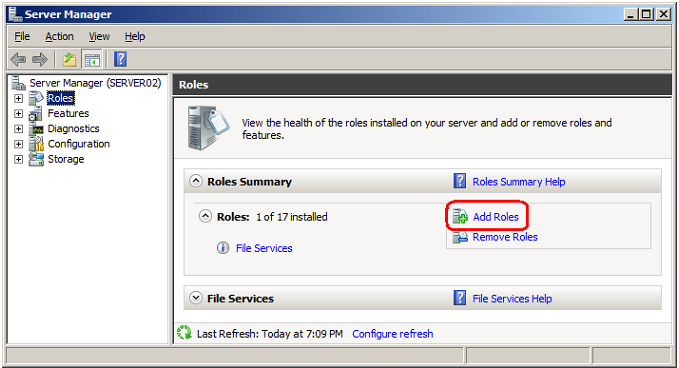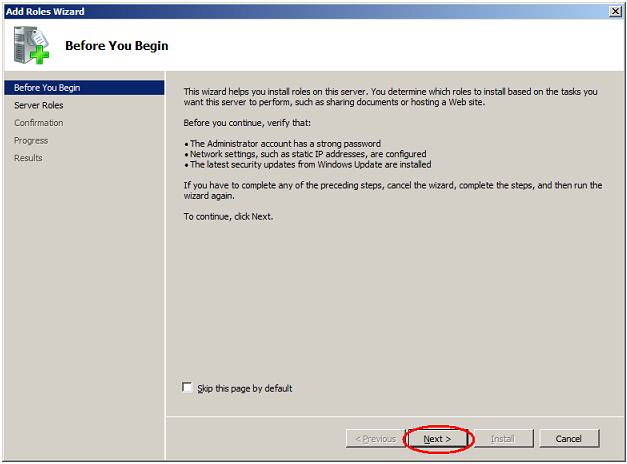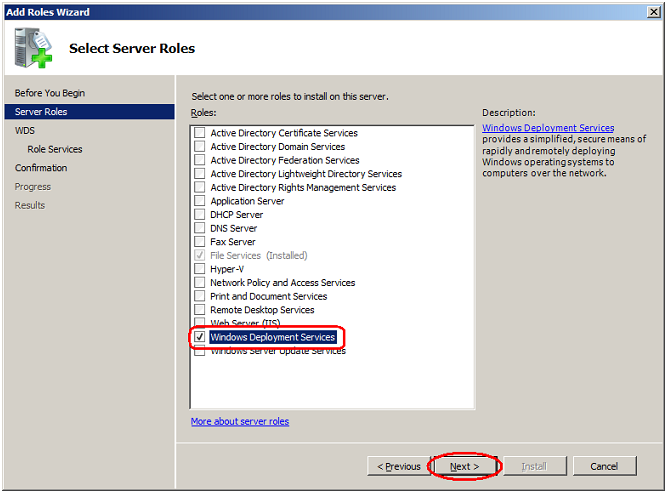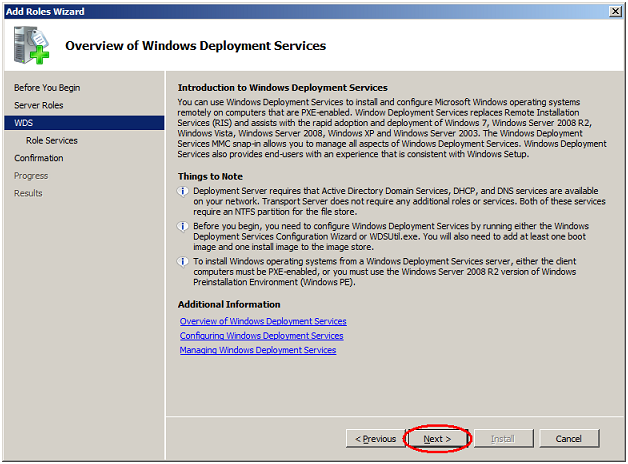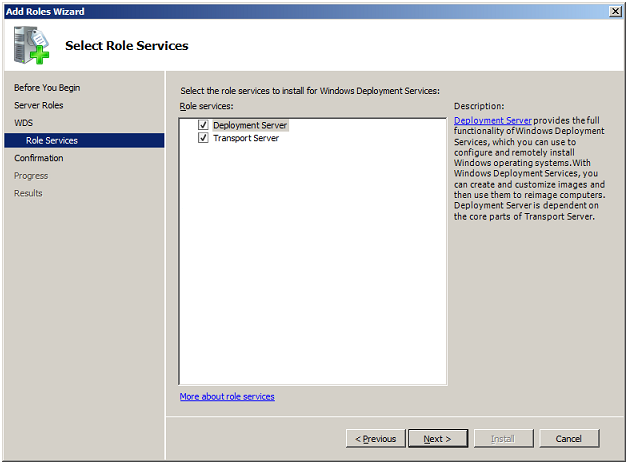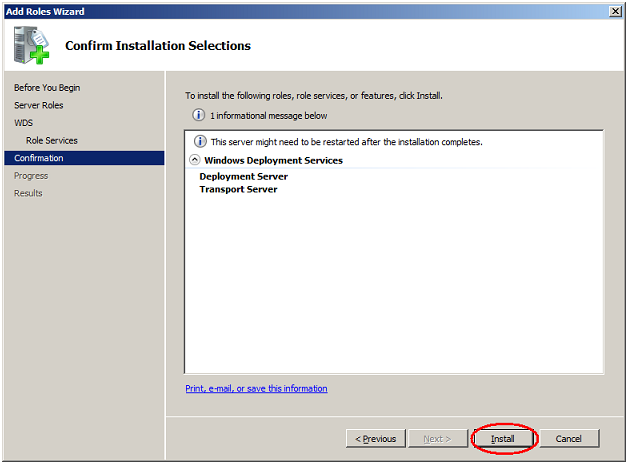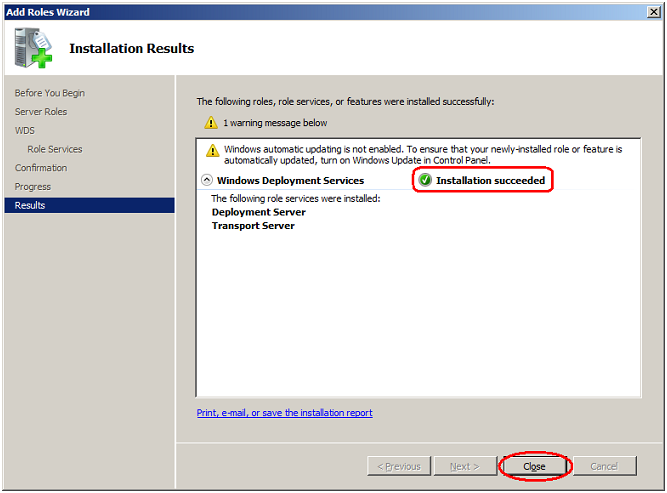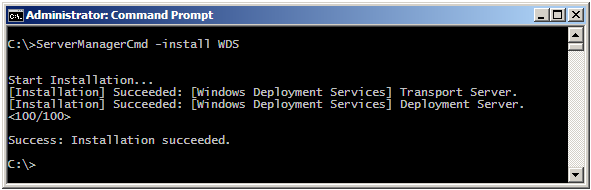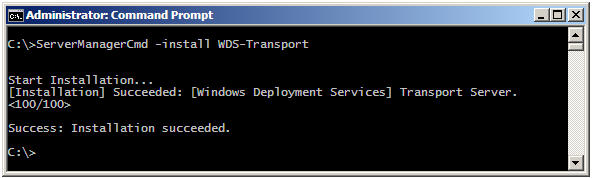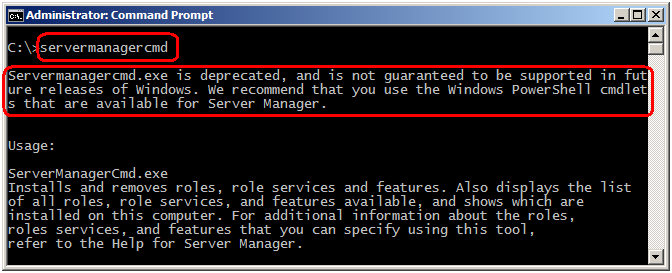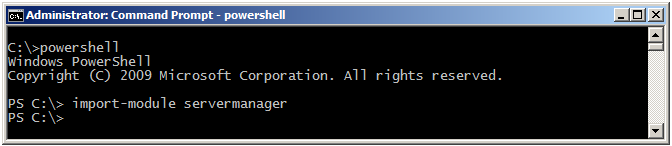How to Install Windows Deployment Services role in Windows Server 2008 and Windows Server 2008 R2
Installing WDS by Using Server Manager UI
In Windows Server 2003, you just have to add a Windows Component in Control Panel. Look at the following figure:
In Windows Server 2008 and Windows Server 2008 R2, you will use the Server Manager tool. Windows Server 2008 also allows you to use a command-line tool called servermanagercmd. Windows Server 2008 R2 allows you to use the Server Manager PowerShell cmdlets to add the Windows Deployment Services role.
You have three ways to install WDS on Windows Server 2008 R2. The first option is to use Server Manager. Look at the following figures:
The Select Role Services screen gives you granular control over the components of a role that will be installed. There are two WDS role services:
Transport Server --> This option provides a subset of the functionality of Windows Deployment Services. It contains only the core networking parts. You can use Transport Server to create multicast namespaces that transmit data (including operating system images) from a standalone server. You should use this option if you want to transmit data by using multicasting, but you do not want to incorporate all of Windows Deployment Services.
Deployment Server --> To install this option, ensure that both Deployment Server and Transport Server are selected on the second screen of the installation wizard. This option provides the full functionality of Windows Deployment Services, which you can use to configure and remotely install Windows operating systems. Note that Deployment Server is dependent on the core parts of Transport Server.
Installing WDS by Using ServerManagerCmd Command
To install the role by using the servermanagercmd command, run one of the following two commands:
- For WDS Server role (Deployment Server and Transport Server roles), run ServerManagerCmd -install WDS:
- For Deployment Server role, run ServerManagerCmd -install WDS-Deployment.
- For Transport Server, run ServerManagerCmd -install WDS-Transport.
Note: Using ServerManagerCmd command is also supported in Windows Server 2008 R2 but:
Installing WDS by Using PowerShell
To install WDS by using PowerShell, you must first start up the PowerShell interface. The first command will add the Server Manager module:
import-module servermanager
This will give you access to the Server Manager cmdlets. The next command will enable the Windows Deployment Services role:
add-windowsfeature wds
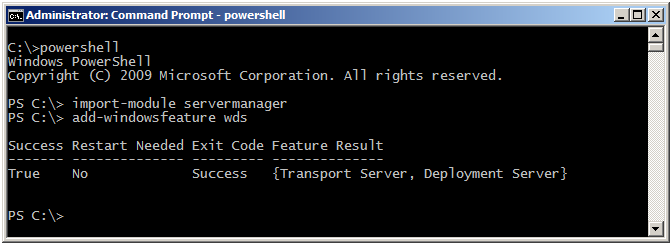
WDS is installed (using any of the previous methods) but it is not yet active. The server needs to be configured.