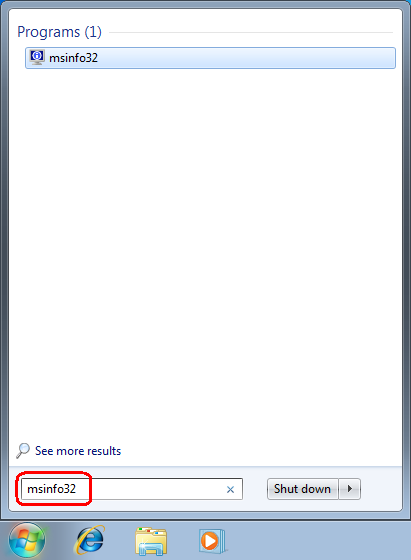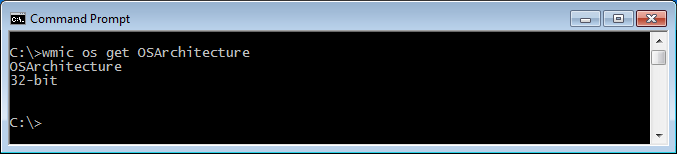Windows: How to Determine Whether You Are Running a 32-bit or a 64-bit Edition
By using System Information msinfo or msinfo32.exe tool
If you are not sure which version of Windows that you are running or whether it is a 32-bit version or 64-bit version, open System Information (msinfo32.exe), and review the value that is listed for System Type. To do this, follow these steps:
Click Start, and then click Run, or click Start Search.
Type msinfo32.exe (or just msinfo) and then press ENTER.
In System Information, review the value for System Type.
By using the system command
if you run the msconfg tool. You'll see in the "Tools" tab another option to get the system info.
Find the "System properties" option, click it and then hit the "Launch" button.
Of course you can also run the command directly like:
C:\WINDOWS\System32\control.exe system
The result:
By using Windows Management Instrumentation Command-line (WMIC) tool
This information can be retrieved also from the Windows command line by using the Windows Management Instrumentation Command-line (WMIC) tool. To use this tool, open a command prompt window, type wmic os get OSArchitecture command at the command prompt and then hit Enter. Look at the following example:
By using systeminfo command
To get a system architecture by using systeminfo command, do as the following example: