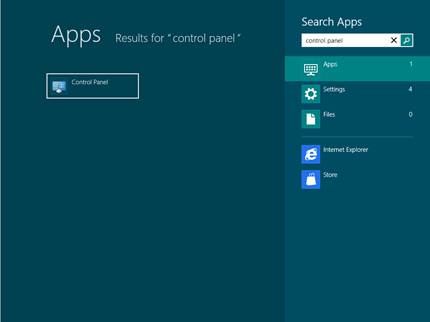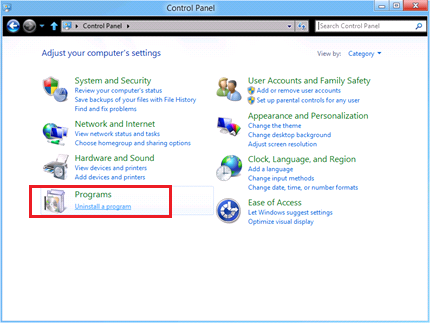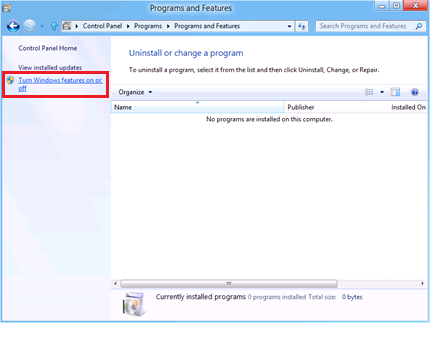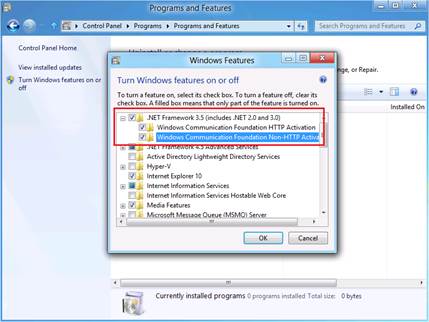How to Enable .NET Framework 3.5 in Windows 8 Client
On the Windows 8 client, some applications will require you to install .NET Framework 3.5 for backwards compatibility. You will need internet access to download .Net Framework 3.5 for installation.
This document provides step by step instruction on how to enable and install .NET Framework 3.5 on the Windows 8 client.
To enable .NET Framework 3.5 in Windows 8
1. Log on to the Widows 8 client
Click Start, Type Control Panel, and then press Enter to open Control Panel.
2. Click Uninstall a program
3. Click Turn Windows features on or off
4. Check all .Net Framework 3.5 Items in pop-up Windows Features dialog
5. Click OK to Search and download required files, and then complete .Net Framework 3.5 Components installation