FIM 2010: How to Solve SQL MA Schema Update Error: "Attribute '<deleted attribute>' could not be located in the schema"
Symptom
When you delete a column from a SQL table or view, the Synchronization manager throws an error when updating the schema of the SQL MA.
Error message
Error message: "Attribute '<deleted Attribute>' could not be located in the schema"
Details:
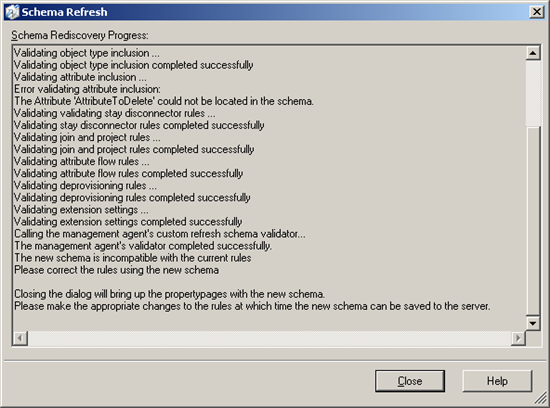
Detailed error message
Retrieving the management agent data ...
Retrieving the management agent data complete
Retrieving the new schema ...
Retrieving the new schema complete
Comparing new and old schema ...
The schemas are different
Retrieving the metaverse data ...
Retrieving the metaverse data complete
Validating object type inclusion ...
Validating object type inclusion completed successfully
Validating attribute inclusion ...
Error validating attribute inclusion:
The Attribute 'AttributeToDelete' could not be located in the schema.
Validating validating stay disconnector rules ...
Validating stay disconnector rules completed successfully
Validating join and project rules ...
Validating join and project rules completed successfully
Validating attribute flow rules ...
Validating attribute flow rules completed successfully
Validating deprovisioning rules ...
Validating deprovisioning rules completed successfully
Validating extension settings ...
Validating extension settings completed successfully
Calling the management agent's custom refresh schema validator...
The management agent's validator completed successfully.
The new schema is incompatible with the current rules
Please correct the rules using the new schema
Closing the dialog will bring up the propertypages with the new schema.
Please make the appropriate changes to the rules at which time the new schema can be saved to the server.
Solution
In ILM/FIM, remove attribute flows using the deleted column.
In SQL, create a temporary view, with the same columns as the original table or view, except for the deleted column(s). When using a table, you can also duplicate the table and save it with a temporary name.
In ILM/FIM, open the SQL MA config file, and then change the configuration to use the temporary view or table.
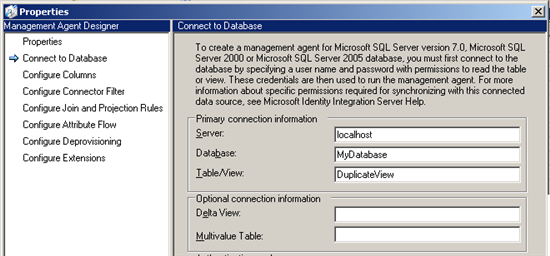
Provide the proper credentials.
Save the MA config file.
Allow to update the schema if asked.
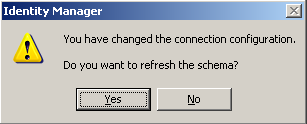
You do NOT need to run a schema update manually from the GUI and should NOT run any run profile.
Open the SQL MA config file again, and then change the configuration to use the original table/view.
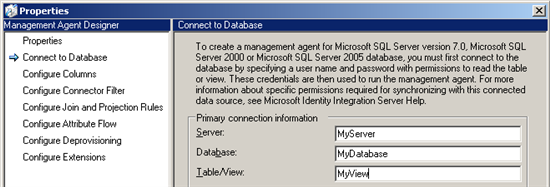
Save the MA config file.