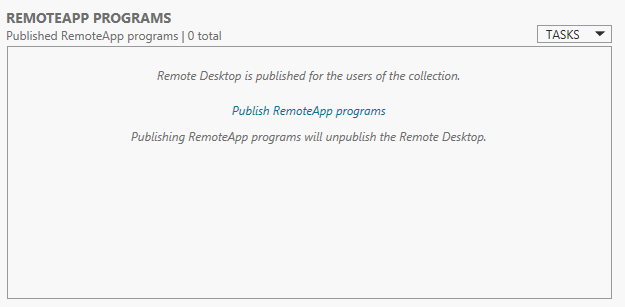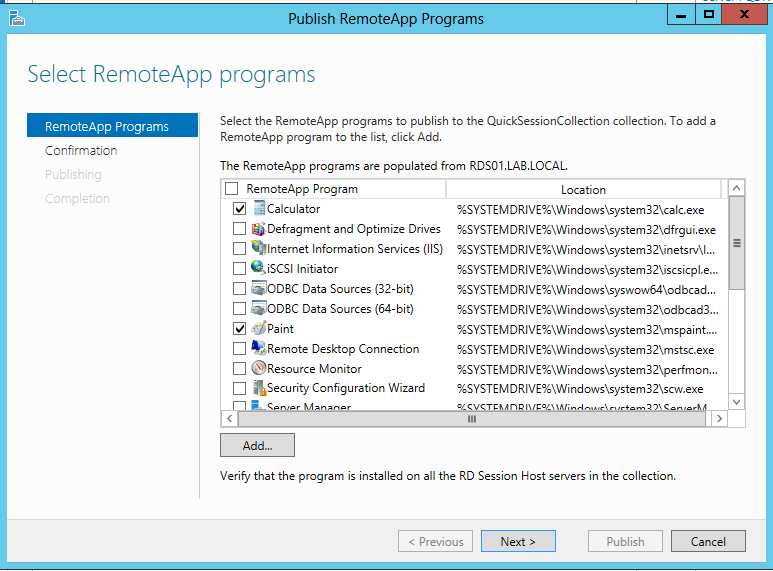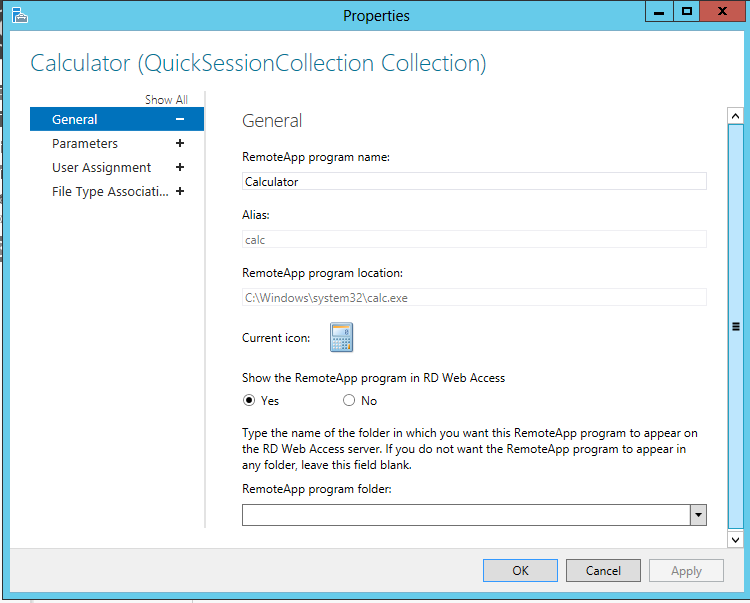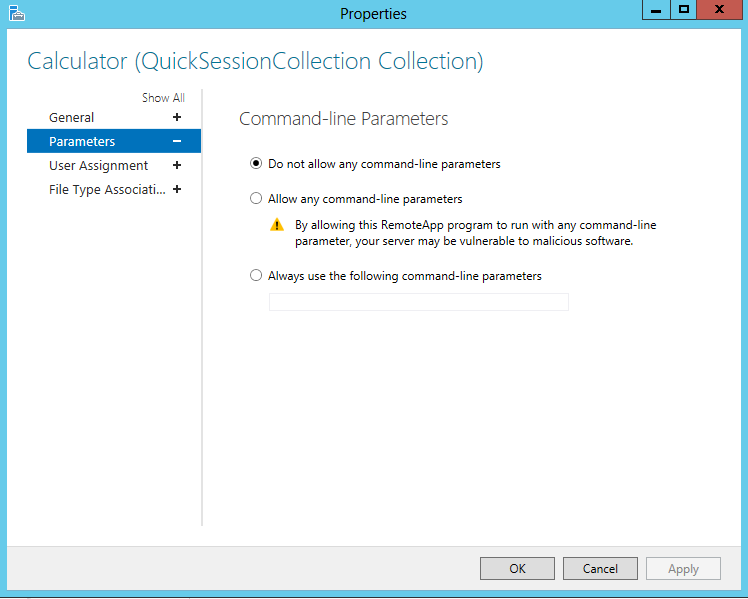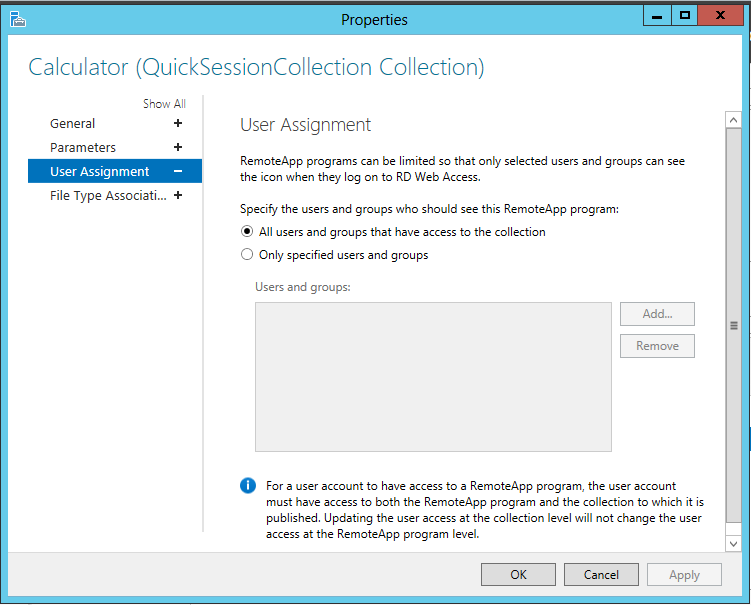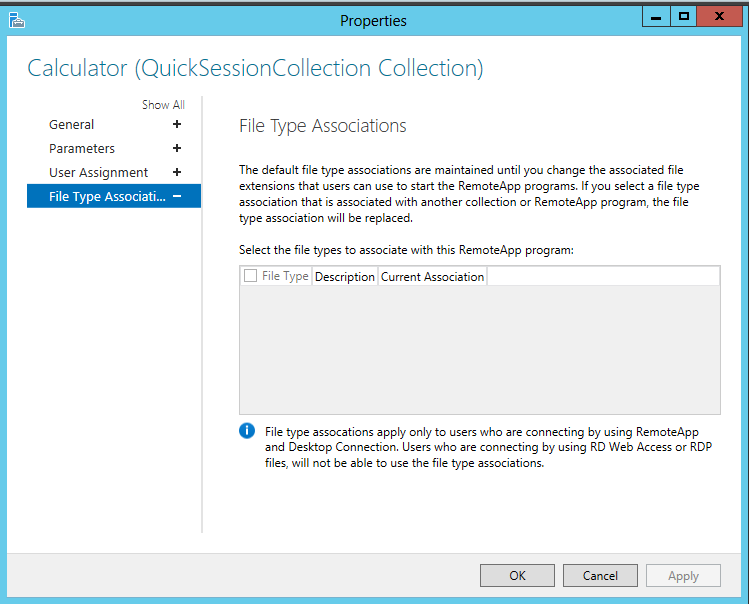Publishing RemoteApps in Windows Server 2012
This Wiki is about publishing RemoteApps in Windows Server 2012. More info on the Distribution of those Remote Apps and desktops can be found in this wiki: http://social.technet.microsoft.com/wiki/contents/articles/14488.distribution-of-remote-apps-and-desktops-in-windows-server-2012.aspx
The RD WebAccess role in Windows Server 2012 can be deployed using one of the new Scenario Based Deployments (Quick or Standard deployment) or can be deploying using the traditional Role Based Deployment. After doing either of these deployments Remote Apps can be published using the Server Manager Console.
We open up the Server Manager and select Remote Desktop Services from the left pane. Assuming that we already created the Session Collection to host our RemoteApps we select that Session Collection. Here we have the ability to centrally publish and unpublish RemoteApps. Note that a Session Collection can be two different types. When no Remote Apps are published, the Session Collection is of type "Remote Desktop" which basically means that only full desktop is published. As soon as you have successfully published your first Remote App, the Session Collection is changes to type "Remote App Programs" and the full desktop is no longer published, as a mix in one Session Collection is not supported.
We now either select “Publish RemoteApp programs to this collection” or select “Publish RemoteApp programs” from the TASKS dropdown menu.
A wizard will be launched that will scan the RD Session Host Servers involved in this Session Collection to retrieve a list of installed applications that you might want to publish. We can select one of these applications (or multiple) or we can click “Add another program” which will launch a second dialog in which we are able to browse the Session Host in order to select an application of choice.
After selecting one or more applications, we click Next and confirm the chosen applications to be published to the RD WebAccess server(s).
After the wizard is finished, we have the RemoteApps available in RD WebAccess. By default, all RemoteApps will be made available in the root of the RD WebAccess page. To create hierarchy and folders please follow Adding folders in RD WebAccess in Windows Server 2012.
If desired we can edit the properties of the RemoteApps from the server manager by right clicking and choosing edit.
Here we can change the name, icon and desired folder.
In the parameters tab we can set the desired command line parameters we wish to use.
In the user assignment screen, we can certain users or groups that we would like to allow explicit access to certain applications. By doing so, the application in question will only be available to users specified here (either by user or group membership).
In the File type and associations screen we are able to construct a certain association to a RemoteApp Program. Please note however, that this association only applies to Remote App and Connections and not to user connecting through the RD WebAccess page or a separate .RDP file.
More info on Distribution of Remote Apps and desktops in Windows Server 2012 in this Wiki:
http://social.technet.microsoft.com/wiki/contents/articles/14488.distribution-of-remote-apps-and-desktops-in-windows-server-2012.aspx