Windows Vista Networking Goodies, Part 1: Windows Connect Now
In addition to a completely re-written core networking stack, Windows Vista makes networking a significantly easier proposition for home, small business, and enterprise users. In this multi-part series, I’ll describe some new features which greatly simplify the experience of connecting to and configuring new wireless networks, discovering devices and services on the network, and finally experiencing the desired end-to-end scenario (such as viewing pictures from a network PC, streaming audio or video, simple file sharing, etc.). In this first part, I’ll talk about Windows Connect Now (WCN).
WCN is compliant with the WiFi Alliance WiFi Protected Setup protocol, and is purposed at simplifying the setup of new wireless networks and then getting PCs and devices connected to that network. For Vista general availability, a PC connected via Ethernet to a Vista logo’d wireless router (or any wireless router that implements WiFi Protected Setup) is able to discover and configure the un-configured wireless router. Hopefully in a subsequent service pack, Vista will have the ability to configure an un-configured wireless router wirelessly. Once you unbox your shiny new wireless router and wire it to the Vista PC, go to Start\Network, where you’ll see an icon for the wireless router (in this case a Buffalo Airstation which I’ve been testing). Double-click this icon to start the configuration process.

These fancy new routers have a pin number on them somewhere (usually a sticker on the bottom). The first wizard page will ask you for this pin number as a security mechanism – you don’t want your neighbor configuring your network before you do.
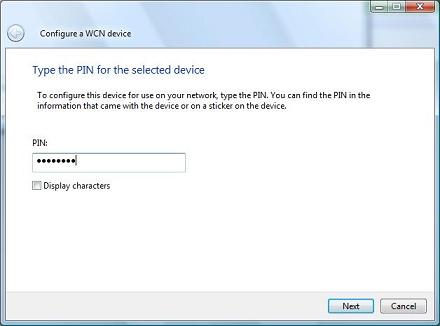
After entering the pin and clicking next, you can either choose to use a wireless profile you’ve already setup (e.g. if you are replacing an old unit), or setup a new wireless profile (which I’ve chosen to do). This entire process in its simplest form is as simple as three clicks!
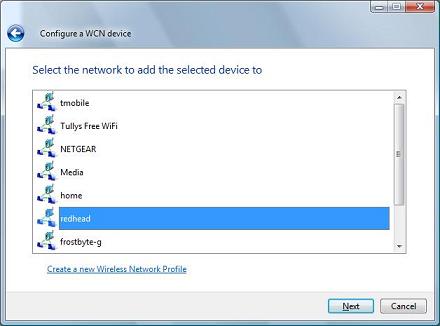
Creating a new wireless profile is super easy; especially if you just accept all the defaults. Importantly, configuring a wireless network via WCN is secure by default!



Now that your secure wireless network is setup, you can add additional PCs and devices just as easily. From Start\Network, click the “Add a Wireless Device” button.
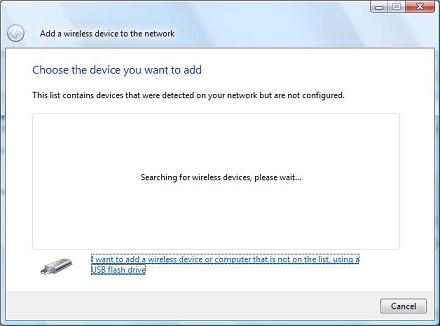
Any un-configured wireless devices that support WiFi Protected Setup will be discovered here, but unfortunately, not Vista or XP PCs (hopefully this support will be added in a subsequent release). Select any of these devices, then your newly created profile, and the device will be automatically associated to the network. There are also many devices which support the USB version of WCN, such as the Xbox 360, Vista, and XP PCs. In this same screen, you can insert a USB key and push the newly created network profile onto it, then insert the USB key into any supporting PC or device to add it to the network. I love the idea of setting up an entire wireless network and associating all my PCs and devices without having to remember any of the settings; I’m sure you will too. Try it out and let me know what you think!
-- Gabe Frost
Comments
Anonymous
January 24, 2007
Gabe, Is there a document around that talks about how to get 802.11 header frames for Wifi only connections? You hinted at it at another site but I could not find any Microsoft direct documents talking about it in Vista and possibly XP Sp2 with Native Wifi.Anonymous
January 30, 2007
Chris, check out WlanQueryInterface() and WlanGetNetworkBssList(). It may have what you're looking for.Anonymous
February 12, 2007
Hi! I really like these features. They make network setup a snap. Can I request one thing though? I was using a USB key to configure my laptops super fast but I found one limitation: you can only store one configuration onto a usb key. In a feature update it would be great to be able to store multiple network configurations onto a key since people often connect to different networks.Anonymous
May 08, 2007
With all the work I have been doing with Windows Home Server lately, I needed a faster solution for myAnonymous
April 22, 2008
Hello I would be gratefull if some one could help me.... some one has changed the security key on my sisters wireless settings how do i find out what it is? I would follow the Router/NAT/IGD instructions of reseting the device and then reconfigure with a new key. Most devices have a reset button for this purpose. -- AriAnonymous
May 22, 2008
Hi, are there any news to Windows Connect Now in Vista SP1?Anonymous
November 28, 2008
The comment has been removed