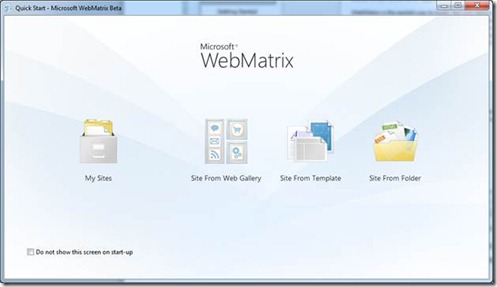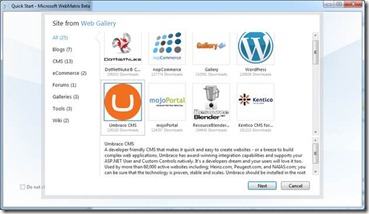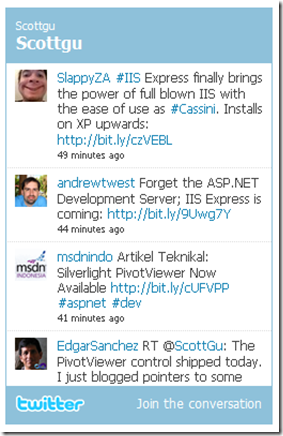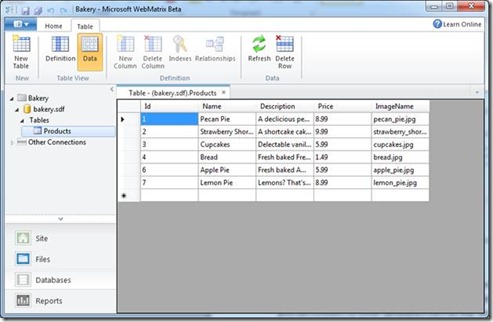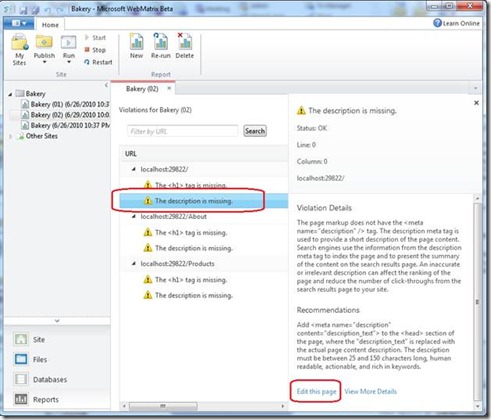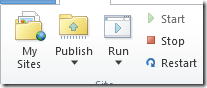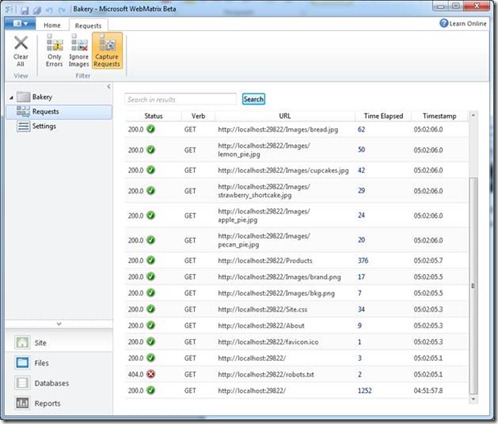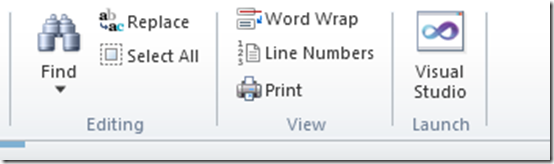Hello, WebMatrix!
Over the last few days Scott Guthrie has been blogging about new technologies that we’re delivering to make your life as a professional web developer even easier.
- You saw IIS Developer Express, and how it provides you with a simple and lightweight server that is fully compatible with IIS, allowing you to build and test applications on your developer machine, using a server with the same codebase as its production counterpart.
- You saw SQL Server Compact that gives you a great, lightweight database engine on which you could run Web applications. Not only is it super light, but it is also entirely file-based, so if you use a low-cost hosting provider, you don’t need to have a separate database server, saving you time to deployment, and most likely saving you money too.
- Then you looked at the new inline coding model for ASP.NET, which we’re working on as a new View Engine for ASP.NET MVC. Its syntax is easy to write, simple to learn and works with any text editor.
In addition, we’ve made significant investments over the past year to the Microsoft Web Platform including delivery of the Windows Web App Gallery, the Web Platform Installer (which simplifies acquiring, installing, and configuring the Microsoft Web Platform technologies), URLRewrite, WinCache, FastCGI and many, many more technologies that make Windows the best place to build, deploy and host Web sites. Through these efforts we have seen over 8 million product installations and 2 million community application installations over the last 9 months.
While these technologies in and of themselves are fantastic and will be a great addition to any current Visual Studio user’s toolbox, there is more that is needed to provide a free, simple and end-to-end completed solution. Our goal – a product that is everything you need to get started building websites on Windows, designed for anyone who wants to build or customize a website.
Announcing WebMatrix
We recognized that we needed a new product to complete our portfolio of offerings for Web developers and better service web agencies, small development teams within SMBs, hobbyists, and students. With WebMatrix, we are simplifying how you build Web sites on Windows and including everything you need to build, run and deploy your Web site for free.
WebMatrix is a free, and easy way to build Web sites for Windows. It includes IIS Developer Express (a development Web server), ASP.NET (a Web framework), and SQL Server Compact (an embedded database) all in less than 50MB. It streamlines Web site development and makes it easy to start Web sites from popular open source apps, many of which are available today in Microsoft’s Web App Gallery. The skills and code you develop with WebMatrix transition seamlessly to Visual Studio and SQL Server. When you are all done you can ensure that you have maximized your audience reach through integrated Search Engine Optimization (SEO) and then find the best offer from a hosting provider in your area and put it on the internet. It is an end-to-end solution and experience for creating Web sites.
Get WebMatrix Now
If you don’t have it already – and why would you because we just announced it - scoot over to https://www.microsoft.com/web and from there you can download and install the new Web Platform Installer. Use this to install WebMatrix using the big, friendly ‘Install WebMatrix’ button on the ‘Getting Started’ tab. Then, start giving us feedback on how we can make this even better for you!
Using WebMatrix
Once you’ve installed WebMatrix, you can run it, and you’ll see this welcome screen:
Building a Site
If you don’t want to start building from scratch, then the thing that might strike you about this is the ‘Site From Web Gallery’ option. If you’ve used the Web Platform Installer, then you might be familiar with the Microsoft Web App Gallery, which provides a very straightforward way to get access to the most common open source applications built on ASP.NET and PHP.
It’s great in that it figures out all the dependencies a particular application needs and installs them, along with the application, in a single shot.
WebMatrix takes this a step further, pulling this into your development environment, so you can simply say something like File->New->WordPress or File->New->DotNetNuke. This should save you lots of time when building sites!
Of course, you aren’t limited to open source applications, you can create new sites or applications yourself, and the ‘Site From Template’ option gives you this. We’re shipping with a few templates to get you started, and we’re working on new templates all the time. Some of these templates include databases built on SQL Server Compact, and code to access them that uses the new Razor syntax.
One example of this is the ‘Bakery’ sample application. Create one of these, and it’ll look something like this:
WebMatrix is divided into four workspaces, accessible via the tabbed dialog on the left of the screen.
Site: This tab gives you everything you need to manage your site, including the ability to monitor the requests coming into your site, in real time, allowing you to debug and trace runtime faults. It also includes an integrated list of Windows-based Web hosts, so you can find the one that suits your needs. It also has the ability to allow you to configure your deployment settings, so you can just publish directly to your Web host.
Files: The files tab, as its name suggests, gives you access to all the files of your site, including your source, styles, javascript, database, images etc. You can edit your text-based files here, and get basic developer glitz such as syntax coding. Here’s an example of one of the pages created by the Bakery template, where you can see the inline syntax being used to open a database, query it, and render the results:
One really cool thing about the programming syntax is the addition of Web Helpers. These use a single line of code in most cases to encapsulate common programming tasks. So, for example using this:
@Twitter.Search("Scottgu");
will give you a styled view of Twitter entries that contain my name and that looks like this:
We’ll be shipping with dozens of helpers, including social networking links, database grids, captcha, rich media using Silverlight, Windows Media or Flash, and building a community create thousands more.
Databases: As you might imagine, this gives you the ability to create, edit and update your databases. You can either use the SQL Server Compact file-based databases, using the .SDF extension, or you can connect to other databases such as SQL Server or MYSQL and edit them here. It also has integrated tools to allow you to migrate your database to SQL Server, so if your site needs to grow to be hugely scalable – there’s a solution for you, and the tools to get to it are built right in.
Reports: The Reports tab allows you to run an SEO audit on your site, which will crawl through your site and find any issues that might affect your ranking on a search engine. Because it’s fully integrated, it not only finds the issues, it tells you where it found them, and gives you advice in how to fix the issue, while also allowing you to link directly to the file that caused the issue. You may have used the SEO Optimization tool that I blogged about before [[link to previous blog post]], but having it integrated into your workflow makes it even easier.
Running a Site
Clicking the Run button in the toolbar will launch IIS Developer Express, and execute your site using it.
You can see what IIS Express is doing using its System Tray icon, which allows you to inspect the URL, including the port on which the site is running, as well as giving you the ability to stop the application from running.
As your site is running, you can click on the Site tab, and select ‘Requests’ and see the requests hitting your site in real-time, potentially helping you track down runtime problems, so for example, here you can see that I don’t have a robots.txt file, and when the browser looks for it I get a HTTP 404 error.
Your projects built with WebMatrix will of course work with Visual Studio, so if you are new to developing with Microsoft, and want to upgrade, you can do so easily, and install the free Visual Web Developer Express directly through WebMatrix, and if you have it already, you can launch it directly from WebMatrix. You can see the Visual Studio launch button here (you can see it when you select the Files tab)
This has been a whistle stop tour of WebMatrix, and barely touches the surface of the possibilities. You can learn a lot more on https://www.microsoft.com/web/webmatrix, or on https://www.asp.net/webmatrix !
Comments
- Anonymous
July 06, 2010
Error
Error adding or removing product 'Microsoft WebMatrix Beta'. Details: ASP.NET MVC 2 is incompatible with Visual Studio 2008 RTM. Microsoft WebMatrix Beta requires ASP.NET Web Pages requires ASP.NET MVC 2.
OK
Have 2008 and 2010 RTM both installed on Win 7 x64. Not sure which I installed first. I need both so I guess I'll do without the WebMatrix... Both were installed with some custom options removing all the web related stuff and SQL stuff since I haven't so far done web dev.
Anonymous
July 08, 2010
I made several attempts to install WebMatrix Beta. All I get is 'Failed to install dependencies'. Also, I did not see any option to select or un select the IIS developer express. From some feedbacks in other sites, I am assuming I can install IIS express only by installing WebMatrix at this time. But I can't get WebMatrix installed yet. I am probably not going to sleep tonight until I get this installed ! I will post updates here soon.Anonymous
August 22, 2010
I thought web matrix was dropped years ago - old name for a new product? But is it even a new product? Your blog doesn't explain how web matrix fits with visual web developer express. Certainly your stated reasons for web matrix seem to mirror the exact same reasons you gave for VWD previously. Is this an example of two microsoft software development teams vying for th esame space? Explain.Anonymous
October 25, 2010
I used Windows Platform Installer to install WebMatrix. It did NOT launch automatically. I can't find WebMatrix in my Program files and there is no icon on the desktop. So where is it located so I can launch it?Anonymous
December 28, 2010
@twitter.search("------"); where we have to use this code? i have used it by going through the following file->new file->VBHTML->body but it is giving me some error. can u help me out.Anonymous
January 12, 2011
@harini: Take a look at the bakery site -- there's a good example of using @Twitter.Search on the about page...Anonymous
January 24, 2011
The comment has been removedAnonymous
May 29, 2011
I'm having the same issues as Arthur...does anyone have any suggestions? The web deployment was working fine and then just working and serves the exact stack traceAnonymous
July 23, 2011
How do I utilize/import pages and layouts created in WebMatrix into Visual Studio? I created pages in WebMatrix with the recommended format of a Shared Folder (for my templates, layout, etc.) and Style Folder (for my CSS), but when I try opening them in Visual Studio it is no longer accessing any of those files. What is the procedure for converting or importing WebMatrix pages in order to be able to utilize the Design View?Anonymous
November 24, 2011
Thank you Your blog is very Informative. Visit :-<a href="http://www.finnjobs.com">Finnjobs</a> <a href="http://www.finnjobs.com">SEO Training Noida</a>Anonymous
March 19, 2012
Im having the same issues as Arthur and Danny.does anyone have any suggestions? The web deployment was working fine . I have reset passwords and recycled application pool. When validating connection the connection validates. however when trying to deploy changes web matrix can not determine changes.Anonymous
March 08, 2013
Thanks for this... Your blog is nice!!! http://www.techmero.comAnonymous
May 04, 2013
Thanks this blog is just great http://www.genuine-report.comAnonymous
June 14, 2013
This is nice post http://www.tecnigen.com Also visit my another blog which is also nice http://www.guzzlerapp.comAnonymous
June 28, 2013
Thanks for this... Your blog is nice!!! http://www.buzz1.inAnonymous
July 05, 2013
Nice Post http://www.hackingsec.inAnonymous
July 23, 2013
Well, this is really fantastic post, I really liked it, Please visit my blogs, www.downloadappsforpc.com as well as you will also like to visit http://www.alltechnonews.comAnonymous
July 24, 2013
Hi, This blog also provides a great information on rooting android devices: http://www.howtorootphones.comAnonymous
July 25, 2013
This blog is best Top ten list blog http://toptenfeeds.com , I like your blog. Keep writing. Thanks!Anonymous
July 25, 2013
I would like to show you best technology blog like yours http://techtup.comAnonymous
July 26, 2013
Awesome on Webmatrix platform.. http://www.techlurk.com/Anonymous
August 22, 2013
Very detailed information, will try this :) <a href='http://www.thetechshell.com'>http://www.thetechshell.com</a>Anonymous
August 22, 2013
My blog is http://www.thetechshell.comAnonymous
August 23, 2013
Hey Cool post. Can you guys please have a look at my blog too?? Its <a href="http://guidesdna.com"> Guides Blog </a>Anonymous
August 23, 2013
It is such a nice blog. My blog is also very nice... http://guidesdna.comAnonymous
August 23, 2013
You man deserves thousands of upvotes for this post. Thumbs UP! I also write cool article like this on my blog. http://www.droid-tips.comAnonymous
September 01, 2013
Nice info http://www.ebuzznet.com/Anonymous
September 01, 2013
Good article. Http://isarticles.comAnonymous
September 02, 2013
www.androidgalaxy.org/install-android-os-computer-pc-windows-mac-linuxAnonymous
September 02, 2013
Have 2008 and 2010 RTM both installed on Win 7 x64. Not sure which I installed first. I need both so I guess I'll do without the WebMatrix... Both were installed with some custom options removing all the web related stuff and SQL stuff since I haven't so far done web dev. Could you please help? Admin http://www.ebookweb.orgAnonymous
September 03, 2013
We have discussed this issue in http://technews.orgAnonymous
September 05, 2013
Thanks a lot for this wonderful post... i was having loads of issues for this application but now resolved. regards http://techguru3d.com/Anonymous
September 05, 2013
This is nice post http://www.covershub.net"Anonymous
September 05, 2013
Awesome, visit my site www.androidappsforpcuse.comAnonymous
September 09, 2013
This is a really superb post. Thanks for it! Appreciate it :) www.androidappsonpc.netAnonymous
September 11, 2013
This is really useful. Hello Webmatrix is a useful program. http://iandroidapps.net/Anonymous
September 15, 2013
awesome project and this post is nice visit my blog . http://crackerpie.com/ and another blog which is also good http://techbeasts.com/Anonymous
September 21, 2013
Thanks for Sharing useful stuff with us... your blog is really mindblowing.. have a tour to my blog http://www.androidapps4pc.com this is also good and you will like it sure .Anonymous
September 27, 2013
This is one great post http://www.thegeekcubes.com Also visit my blog for Android apps here. www.technologyvenue.comAnonymous
October 01, 2013
I am experience a similar problem, i have 2008 and 2010 versions of servers installed. How to work it out with Webmatrix. Looking for some input. Thanks. http://www.edupdates.in www.downloadappforpc.comAnonymous
October 03, 2013
Hello, Great tips I have recently posted about : How to Root Samsung Galaxy Y S5360 on my blog @ www.makingdifferent.com/how-to-root-samsung-galaxy-y-s5360Anonymous
October 10, 2013
Thanks a lot for this wonderful post... i was having loads of issues for this application but now resolved. regards http://www.iappforpc.comAnonymous
October 11, 2013
Thats to nice i like it. Www.android-appsforpc.comAnonymous
October 11, 2013
such kind of stuff is really appreciated by the the users. www.hd-wallpapers-3d.comAnonymous
October 11, 2013
really a useful content for users http://android-appsforpc.com/ www.lyricsofmoviesongs.comAnonymous
October 12, 2013
I think this post is relay useful to people. Thank you wallpaperfunda.comAnonymous
October 20, 2013
Here's some sites which i like too much. http://adclout.com http://bizclout.comAnonymous
October 22, 2013
I do like webmatrix, and use it in parrallel with Visual Studio while developping a site, as well as to maintain my Wordpress site. What I am not sure to understand is why the Webmatrix MVC templates are different from Visual Studio templates? It's more or less a mess to start a site with WebMatrix, then continue developpement with VS, as Webmatrix MVC is not really MVC....Anonymous
October 25, 2013
Great Post. http://android-advisor.comAnonymous
October 25, 2013
Thank for this post http://www.emoretech.com/Anonymous
November 04, 2013
thanks nice post, this blog is nice and informative http://www.tecniguide.comAnonymous
November 04, 2013
really nice post http://androidoshub.com http://gkandnews.inAnonymous
November 04, 2013
Thanks for providing nice article. Also visit my another blog http://www.tecniguide.comAnonymous
November 08, 2013
NIce information http://www.studyfirm.com/Anonymous
November 11, 2013
Is this true??? <a href="http://tipsism.com"> http://tipsism.com</a>Anonymous
November 12, 2013
I'm having the same issues as Arthur...does anyone have any suggestions? www.techsoham.com www.thetechart.comAnonymous
November 12, 2013
thanks for sharing. http://www.techsoham.com http://www.thetechart.comAnonymous
November 12, 2013
Thanks for sharing this helpful post with us. http://www.mynaukrinews.comAnonymous
November 16, 2013
This is nice post, please visit my blog http://www.droid-tips.comAnonymous
November 23, 2013
Search engines by now attributes a great deal of advertising and financed links in it's unique search engine optimization web site. http://www.thetechart.comAnonymous
November 23, 2013
Nicely that's definitely assist article. But would you please say to me personally whatever is the greatest alternative to popular this code: custom_color operate, I seriously don’t be aware that! http://www.thetechart.comAnonymous
November 26, 2013
Nice article I Like it http://www.wallpaperfunda.com/Anonymous
December 02, 2013
This is pretty nice article... thanks for sharing maria http://galaxynote4.netAnonymous
December 02, 2013
This post is relay too good. http://thecandycrushlevel.com/Anonymous
December 04, 2013
Thank for this post that you provide for us. http://www.technotup.com/Anonymous
December 04, 2013
Thank for this post that you provide here: http://www.technotup.com/Anonymous
December 06, 2013
I really liked this post, thanks for this http://www.technotup.com/Anonymous
December 06, 2013
I really liked this website and thanks http://thetaborsoft.com Thanks a lot friends!Anonymous
December 06, 2013
I think this post is becoming the spam postAnonymous
December 06, 2013
Well, its really nice post from you people, I really liked it http://www.google.comAnonymous
December 06, 2013
Thanks I have got new method to spam the web http://goo.gl/SvTeFwAnonymous
December 10, 2013
Danny.does anyone have any suggestions? The web deployment was working fine . I have reset passwords and recycled application pool. When validating connection the connection validates. however when trying to deploy changes web matrix can not determine changes. hamptonbaylightingfixtures.comAnonymous
December 11, 2013
Play Free happy Wheel demo game >> http://happywheelsfulldemo.comAnonymous
December 13, 2013
Nice post. I really learned form it. I will definitely share sometime on my blog http://www.guidesdiary.com/Anonymous
December 16, 2013
Nice post mate. Really helpful stuff you got here! www.mybluehostreview.orgAnonymous
December 17, 2013
This is very informative article, I'm glad to be here http://news.insetup.com/Anonymous
December 18, 2013
Thank for this piece usefull information www.whatsappforpcfree.comAnonymous
December 19, 2013
Danny.does anyone have any suggestions? The web deployment was working fine . I have reset passwords and recycled application pool. When validating connection the connection validates. however when trying to deploy changes web matrix can not determine changes. subwaysurfersgamefun.comAnonymous
December 29, 2013
Great info mention in the above i am i also plan to use these trick . http://moviereviewgeek.comAnonymous
December 29, 2013
check out http://moviereviewgeek.comAnonymous
December 29, 2013
The comment has been removedAnonymous
December 31, 2013
This is cool.. like it! www.tech-mania.inAnonymous
January 01, 2014
Excellent http://www.idownloadpc.com/Anonymous
January 02, 2014
Really useful and great content thanks http://www.bloggingnik.comAnonymous
January 06, 2014
The comment has been removedAnonymous
January 06, 2014
Great Stuff I have also a great stuff so visit website http://www.techtef.com/Anonymous
January 09, 2014
thanks for sharing. read more :- <a href="www.valentinesday2014poems.com/">Valentines day 2014</a>Anonymous
January 09, 2014
read more about valentines here www.valentinesday2014poems.comAnonymous
January 10, 2014
www.samsunggalaxys5info.com Galaxy S5 Features Galaxy S5 Release Date Galaxy S5 Camera Galaxy S5 Price Galaxy S5 Images Galaxy S5 ReviewAnonymous
January 11, 2014
Great article ... thanks for sharing the code http://techwayz.comAnonymous
January 16, 2014
Great information that you shared here. Thank for your work. Visit also this website: http://supplysystems.comAnonymous
January 20, 2014
checkout my new http://valentinesdatpoems5.com http://happyholi2014sms.comAnonymous
January 20, 2014
Here you get nice article about technology visit: http://www.techypassion.comAnonymous
January 23, 2014
nice post valentinedaywallpapers.orgAnonymous
January 23, 2014
Awesome article, webmatrix is cool, thanks for the share. http://www.androidcab.comAnonymous
January 25, 2014
http://myyouthupdate.com/ check new movies and much moreAnonymous
February 01, 2014
www.valentinesday2014poems.com get new collection of valentines day poems.Anonymous
February 05, 2014
Great Post. Even though Webmatrix has been around for a while it still works great. In fact I saw a site today that uses it: www.cartitleloanlenders.comAnonymous
February 08, 2014
The comment has been removedAnonymous
February 17, 2014
Nice post. thanks for the share. http://www.crossbowtech.comAnonymous
February 22, 2014
visit this site and get best tech tips http://infocurse.com/Anonymous
February 22, 2014
I made several attempts to install WebMatrix Beta. All I get is 'Failed to install dependencies'. http://certleaks.com/Anonymous
February 22, 2014
Excellent data that you simply discussed here. Give thanks to to your work. http://techysense.com/Anonymous
February 28, 2014
The comment has been removedAnonymous
March 01, 2014
This info is really required. http://pinhdwallpapers.comAnonymous
March 09, 2014
Its very good to know that MSN is helping us work as a Professional Web Developer with more convenience. http://www.risedream.comAnonymous
March 10, 2014
www.savetype.com/.../happy-holi-2014-hd-wallpapers-images.html www.savetype.com/.../happy-holi-2014-best-sms-wishes-hindi-messages-quotes-shayaries.htmlAnonymous
March 12, 2014
Play subway surfers game allsubwaysurfersgame.comAnonymous
March 13, 2014
Nice and Informative article...Get 21 Premium wordpress themes for free Visit : http://www.webhowtos.com/Anonymous
March 14, 2014
This stuff is nice .For more images you can log in to http://www.ticksnaps.comAnonymous
March 14, 2014
excellent article, i think it is very useful information for all thanks for visiting http://www.erecruitmenthub.inAnonymous
March 23, 2014
Good informative article. Thanks for sharing. http://www.indiajobalert.in/Anonymous
March 25, 2014
Wassup guys..It is never easy to predict what will happen in the future, especially the quick-developing technology, but protista.org/amazing-future-technology-predictionsAnonymous
March 28, 2014
Latest Technology,Gadgets,Apps News & Reviews http://www.xgizmos.comAnonymous
March 30, 2014
Awesome post, and all the best to microsoft team. Regards, http://coolasgeek.comAnonymous
April 01, 2014
Realy a nyce post!! very helpful for all. Download Offline Installer of Microsoft Webmatrix 3 from here www.offlineinstallersoft.blogspot.com/2014/03/microsoft-webmatrix-3-offline-installer.htmlAnonymous
April 02, 2014
nice information thanks for sharing. http://www.tecniguide.com/Anonymous
April 02, 2014
very nice information. Its very good to know that MSN is helping us work as a Professional Web Developer with more convenience. http://www.theteknews.com/Anonymous
April 11, 2014
The comment has been removedAnonymous
April 11, 2014
This information is great http://www.atoztricks.comAnonymous
April 12, 2014
Wow this is a super awesome post - http://www.goodfriday2014.infoAnonymous
April 12, 2014
Nice information ! Thanks shoutaword.com/xperia-z3-a-piece-of-wonderAnonymous
April 13, 2014
thanks for sharing such useful information. <a href"infocurse.com/.../a>Anonymous
April 13, 2014
Good one from you <a href"happycurse.com/.../a>Anonymous
April 14, 2014
Thanks.. really helpful.. http://www.thedroid.net/Anonymous
April 28, 2014
Check out new info on http://liveintashan.comAnonymous
April 30, 2014
Very helpful content, I really love this tool. ThanksAnonymous
April 30, 2014
this is very nice post..good job http://www.wallpapershds.net/Anonymous
May 08, 2014
Its a very informative article and i would like to admire your effort on this topic. http://weappsforpc.com/Anonymous
May 11, 2014
Nice post. it really like this tutorial http://www.ipostbit.com/Anonymous
May 16, 2014
hi this is my site please visit once <a href="http://www.phptechnique.com">download whatsapp for pc </a>Anonymous
May 18, 2014
Quite usefull blog about Webmatrix. Several mobile apps can be downloaded on PC like games, messaging apps. Visit http://appsforpclive.com/ to know the installation steps.Anonymous
May 20, 2014
Nice post!! very informative and look forward to implement it on my Blog. thank you !!Anonymous
May 25, 2014
Get best hostgator hosting coupons: besthostgatorcouponcode.comAnonymous
May 30, 2014
A great and well written post. <a href="www.wrestlingrumble.com/"> WWE Live Streaming </a>Anonymous
May 30, 2014
A well known website. www.wrestlingrumble.com/.../wwe-payback-2014-match-card.htmlAnonymous
May 31, 2014
This is nice post, visit how you can download whatsapp for pc http://www.whatsappforpcv.com/Anonymous
June 02, 2014
I am just wondering when they gonna take their prices down so a person like me can also buy their retina laptops. Anyways. Nice laptop -Thanks http://appshacks.netAnonymous
June 03, 2014
The comment has been removedAnonymous
June 05, 2014
Thank for this usefull resources http://www.mwhatsappforpc.comAnonymous
June 09, 2014
The comment has been removedAnonymous
June 12, 2014
The comment has been removedAnonymous
June 13, 2014
webmatrix looks interesting For details about any upcoming technology Check http://www.edutechs.in/ www.edutechs.in/sony-xperia-z3Anonymous
June 22, 2014
Awesome post. www.hotmailloginsign-up.comAnonymous
June 22, 2014
Nice one! www.utorrentfreedownloads.comAnonymous
June 22, 2014
Thanks for the great info! http://www.myappsblog.com/Anonymous
June 22, 2014
Hey great info man! http://www.mobileswar.comAnonymous
June 25, 2014
www.edutechs.in/samsung-galaxy-s6Anonymous
June 27, 2014
Nice article <a href="http://www.tech.com"> Techomech | Get updated with Tech stuff<a/>Anonymous
July 06, 2014
Exceptional files for you to discussed the following. Provide on account of for a operate. http://.appsforpc.infoAnonymous
July 06, 2014
Exceptional files for you to discussed the following. Provide on account of for a operate. http://appsforpc.infoAnonymous
July 14, 2014
It's great resource. thank for that http://www.whatsappforpcxp.comAnonymous
July 14, 2014
Best mobile phones updates http://best-mobile-phone.org/Anonymous
July 14, 2014
Here you will get best mobile phone news http://best-mobile-phone.orgAnonymous
July 14, 2014
Best mobile phones updates http://best-mobile-phone.org/Anonymous
July 31, 2014
It's easy way to build a website, I will use it on my blog named: www.xperiaz3reviews.comAnonymous
July 31, 2014
I also discover this website: http://echomade.com and it friend http://winlynx.com/Anonymous
August 04, 2014
Thanks for sharing such great article with us. Please keep it up. See what i recently posted in my blog @ www.alltop10best.com/top-10-best-websites-download-full-movies-online-freeAnonymous
August 16, 2014
An indepth research paper had been published on http://stixs.in based on this issueAnonymous
August 16, 2014
Thnks for this great post. For latest blogging tips please visit <ahref ="http://www.bloggingcurse.com">bloggingcurse </a>Anonymous
August 18, 2014
The comment has been removedAnonymous
August 29, 2014
Really Interesting one :) http://www.securityhustle.comAnonymous
August 30, 2014
<a href=:http://www.gamezit.com">Thnx</a>Anonymous
August 30, 2014
thnx buddy..visit my blog http://www.gamezit.comAnonymous
September 05, 2014
Nice Post Thumbs UP! http://www.techyfreaks.com/Anonymous
September 06, 2014
Really very much informative post. Thanks For Sharing.<br /> <a href="www.cyberkendra.com/" target="_blank">Cyber Kendra</a>Anonymous
September 11, 2014
WebMatrix is a useful tool for web developers to create great projects. thank you www.computertechworld.comAnonymous
September 11, 2014
great tool to work with, I love it <a href="www.computertechworld.com/" target="_blank">Computer technology World</a>Anonymous
September 14, 2014
This is such a powerful to create websites easily, Thank you <br /> <a href="www.computertechworld.com/" target="_blank">Computer Technology World</a>Anonymous
October 01, 2014
Thanks for the post, appreciate it for well performed filtration. www.travelthee.comAnonymous
October 02, 2014
check out this Blog for latest news on tech and gadgets : http://johntiter.com.com/Anonymous
October 02, 2014
check out my Blog : http://techpeper.com/Anonymous
October 02, 2014
here u can get latest to custom Roms and Recoveries http://techmaniax.com/Anonymous
October 13, 2014
Hmm.. Really nice and informative blog. I have also one. http://www.techwebworl.comAnonymous
November 01, 2014
Thanks for the great information,check out <a href=laptopreviewpro.com/>laptop review<a/>Anonymous
November 05, 2014
A very refreshing post….. Looking forward to start it right away.. www.happynewyear2015w.comAnonymous
November 15, 2014
thanks for this post..keep posting http://www.appsforpcstore.com/Anonymous
November 15, 2014
thanks for this post..keep posting.. http://www.appsforpcstore.com/Anonymous
November 20, 2014
www.techpeper.com/g-mail-v5-0-apk-download-and-install-guideAnonymous
November 26, 2014
I learned a lot from this! thanx :) Also check this out http://androiddelta.comAnonymous
January 01, 2015
really good post..thanks . http://www.appsforpcstore.com/Anonymous
January 20, 2015
yeah! hello webmatrix is really great tool thanks for review here my http://www.xperiaz5sony.com http://www.appsinpc.comAnonymous
January 28, 2015
Great Post http://www.ipl82015live.com/Anonymous
March 16, 2015
thanks really nice also visit my sites http://techewire.com/ thanksAnonymous
March 16, 2015
really nice thanks for this great blogpost http://appsinpc.com/Anonymous
March 18, 2015
Helpful........ A technology portal http://www.inforaid.com/Anonymous
March 18, 2015
A technology Portal http://www.inforaid.com/ Catch all cricket news updates, Live match scores, ipl Live match streaming, Match Highlights, IPL etc http://www.ipl2015-live.com/Anonymous
March 21, 2015
Great work buddy...nice information... www.electronicprovince.comAnonymous
April 05, 2015
I have read this blog and trust me it was an amazing post as well. Thanks for sharing it. http://www.plushcoupon.comAnonymous
April 27, 2015
finally after long time found this useful article. I have been just search for more than 2 hours online for this article. Just found now and can't stop dropping a comment here... http://govtupdates.com/Anonymous
April 29, 2015
Webmatrix looks Good for developing site.. Thanking you for adding this Good article.. www.iphone7releasedates.comAnonymous
May 01, 2015
I am going discuss this post issue on my blog at http://www.ecloudbuzz.comAnonymous
May 04, 2015
Good efforts by MSDN Team. www.showboxdownloadapp.comAnonymous
May 05, 2015
great information. http://www.cnewsbangla.com/Anonymous
May 17, 2015
that is a nice post...http://teciworld.com/Anonymous
May 19, 2015
that is a post about xender for computer www.xenderforpcguide.comAnonymous
June 05, 2015
Download APK and Mod here http://www.mod-ify.net/Anonymous
June 05, 2015
Modded Android Apps Are found here: http://techwhiz.com/Anonymous
June 05, 2015
All about Android And iDevices : http://techpeper.com/Anonymous
June 05, 2015
Download Android and Apple App store Apps for Computer here : http://phoneappsforpc.netAnonymous
June 05, 2015
Android repository: http://techpluswhiz.comAnonymous
June 12, 2015
Play free online games at http://neytrex.com/gamingAnonymous
June 18, 2015
Friends, if you want to get clash of clans for pc then here it is https://xenderdownloadapp.comAnonymous
June 18, 2015
If you want to get Clash of Clans game for PC then get it from http://clashofclansforpcc.comAnonymous
June 24, 2015
Very much useful content. www.gadgetstroop.comAnonymous
June 30, 2015
i am very happy to be a part of this conversation also check out my site's here http://igalaxys7.com/ http://lgg5me.com/Anonymous
June 30, 2015
Thanks for sharing this great post.. bloggermaking.com/how-to-add-meta-tags-to-blogger-postAnonymous
July 01, 2015
Awesome post http://samgalaxys7.netAnonymous
July 01, 2015
Awesome post about this boxofficecollectionsrc.comAnonymous
July 03, 2015
great post loving it. <a href="www.comparemunafa.com/mobiles">best deals online india</a> at comparemunafa.comAnonymous
July 03, 2015
nice post keep posting http://goo.gl/Scf8hJAnonymous
July 10, 2015
http://diwalirangoli.in/ http://happydiwaliwishes.netAnonymous
July 10, 2015
I just like the informaton of msd http://diwalirangoli.inAnonymous
July 28, 2015
MSdsn will have to have a check on their blog. http://www.techpluswhiz.com/Anonymous
July 28, 2015
my thanx for a free Rom site backlink http://www.droidroms.com/Anonymous
July 28, 2015
Great information thanks a lot for the great job. www.runappsonpc.comAnonymous
August 05, 2015
worth reading, i get another useful forum for this topic http://seekandroid.com/Anonymous
August 09, 2015
Thanks for this useful information http://www.getmetravelled.comAnonymous
August 26, 2015
Thanks MSDN http://login-signup.com http://kikforpcmessenger.comAnonymous
August 31, 2015
nice post appsforpcway.com/whatsapp-for-pc-download-windows-7-computer-free http://appsforpcway.com/Anonymous
September 02, 2015
that is a nice post... <a rel="nofollow" target="_new" href="teciworld.com/.../a>Anonymous
September 02, 2015
Interesting to read about this thanks for wonderful post... <a rel="nofollow" target="_new" href="brandbazooka.com/.../a>Anonymous
September 02, 2015
<a rel="nofollow" target="_new" href="brandbazooka.com/.../a>Anonymous
September 02, 2015
<a rel="nofollow" target="_new" href="google.com/.../a>Anonymous
September 03, 2015
<a href="www.roshhashanah-2015.com">Rosh Hashanah Cards</a>Anonymous
September 05, 2015
Great Post Indeed , It Is Very Helpful. Please visit my website <b><a href="www.lovepoemsforhimher.com/.../romantic-love-poems-for-him-long.html">Love Poem for Boyfriend Long Distance Relation</a></b> and post your valuable comments.Anonymous
September 05, 2015
Great Post Indeed , It Is Very Helpful. Please visit my website www.lovepoemsforhimher.com/.../romantic-love-poems-for-him-from-heart.html and post your valuable comments. We will be happy to see you thereAnonymous
September 15, 2015
whatsapp for pc - forpcshome.com/whatsapp-for-pc-download-free-windows-7-8-computer http://forpcshome.com/Anonymous
September 22, 2015
Realy Great Article, I am going discuss this post issue on my blog at http://alltipsfinder.com/Anonymous
October 08, 2015
Nice post!! very informative and look forward to implement it on my Blog. thank you !!Anonymous
November 23, 2015
Its Good https://hotstarforpc.com/Anonymous
December 10, 2015
How to export data ing .csv file. www.xenderappdownload.comAnonymous
December 15, 2015
well executed article. happynewyearimages2016hd.netAnonymous
December 15, 2015
http://eidmubarakwishes2015.in great post.Anonymous
December 15, 2015
happynewyear2016imagesquotes.com Thank youAnonymous
December 18, 2015
Download Mobdro app for Android http://mobdroappdownloads.com/ by this link.Anonymous
January 10, 2016
Keep posting like this. When you feel exhausted, You can watch movies to get some entertainment. You can use this app on Android/iOS. Here is the direct download link to get latest movies on Android smartphones. clashofclanshack.highpowerfilm.orgAnonymous
January 18, 2016
happybirthdayme.me/happy-birthday-memeAnonymous
January 27, 2016
Great to read post here thanks for sharing usecloak.com/.../49Anonymous
February 21, 2016
Nice post. Thank you! http://mobdroappdownloads.com/Anonymous
March 01, 2016
Nice to see this one. Get in Touch : videoderapkdownload.comAnonymous
March 01, 2016
Really Superb, But I gotSmall error. showboxappdownloadl.comAnonymous
March 01, 2016
Best Pdf document Scanner nextmobileapp.com/scanbot-app-android-ios-fast-pdf-document-scannerAnonymous
March 01, 2016
Excellent. Least but no the last http://mobdroapps.com/Anonymous
March 03, 2016
Check the awesome Xender Download Page: mostusefuldrills.com/xender-free-download-apk-android-iphoneipad-pcAnonymous
March 04, 2016
Thank you for sharing the wonderful post. Download all videos from youtube at videoderapkdownload.comAnonymous
March 04, 2016
really good thought. wanna more info about mobdro for iphone download : mobdroappdownloads.com/mobdro-iphone-ipad-iosAnonymous
March 04, 2016
cool, nice post watch latest movies showboxappdownloadl.comAnonymous
March 04, 2016
cool, simply understand this one. watch latest movies without buffering : showboxappdownloadl.comAnonymous
March 07, 2016
this site what i was looking for http://goo.gl/2NHJ6A http://bit.ly/1VK2s91Anonymous
March 08, 2016
really nice to watch all videos mobdroappdownloads.com/mobdro-iphone-ipad-iosAnonymous
March 08, 2016
youtube video downloader tubematedownloadapp.com/tubemate-apkAnonymous
March 11, 2016
Playview app : playviewappdownload.comAnonymous
March 11, 2016
play view on all platform devices: playviewappdownload.comAnonymous
March 13, 2016
I just like the informaton of msd. http://www.salomonchaussure.fr