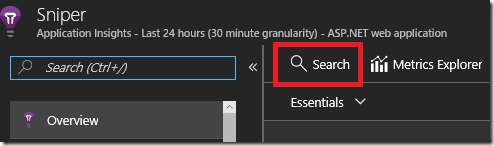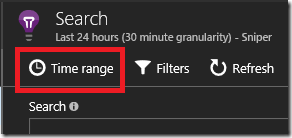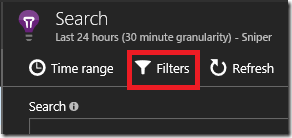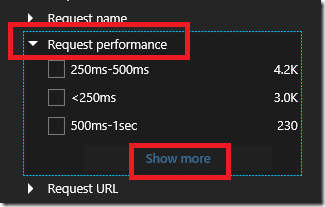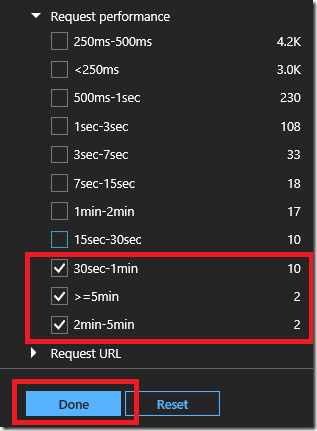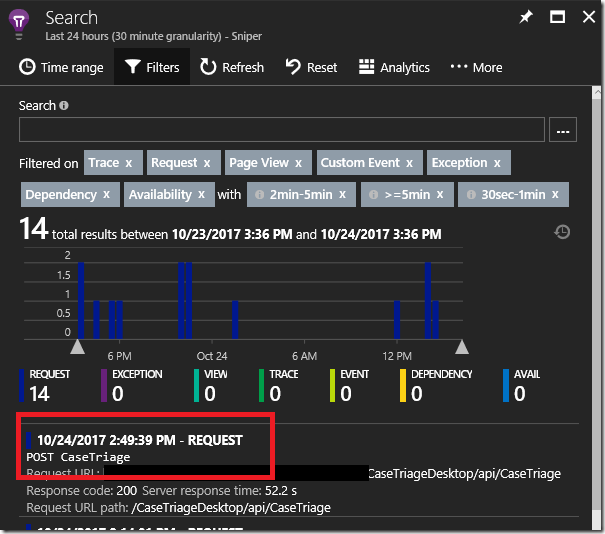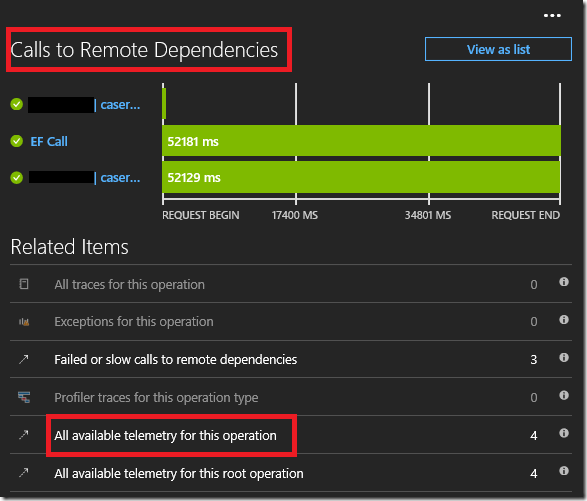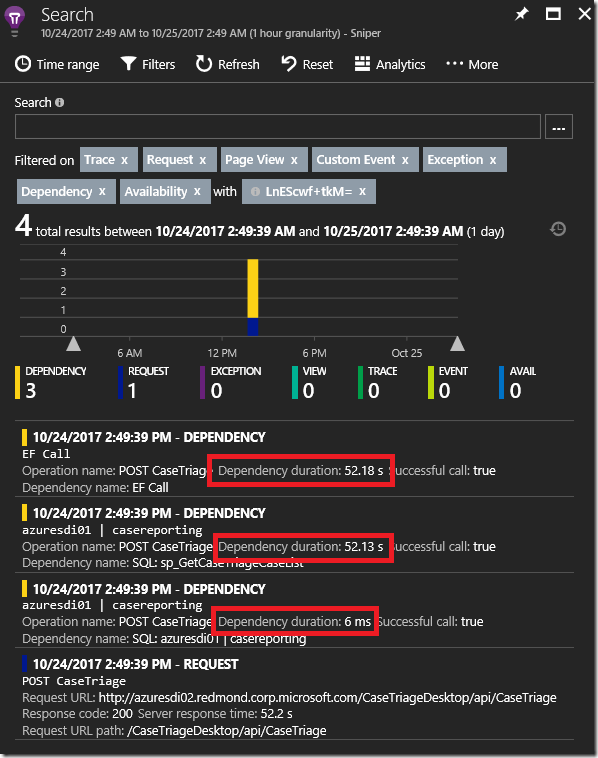AI Portal : Common Steps to debug performance issues
Here are common steps I use during troubleshooting performance issues in the Application Insights portal :
Log into portal.azure.com
Navigate to your Application Insight instance
In the overview tab, click on the Search button as shown below
Click on the Time range button and select a time range that is closer to the perf issue
Now click on the Filters button
In the filters blade, look for Request Performance and click on the Show More
Select the long running requests as shown below and click on Done button
Now you should see only long running requests. Click on one of the long running requests
In this request blade you should see the dependency calls. This show when the dependency call was invoked and how long it took to execute
To get more details on this specific request, click on the All available telemetry for this operation and you should see trace statement, custom events, page view, dependency calls, exception if any for this Request as shown below