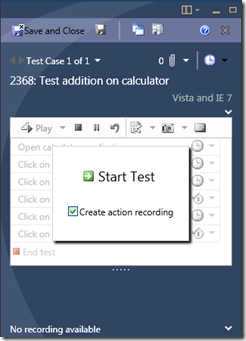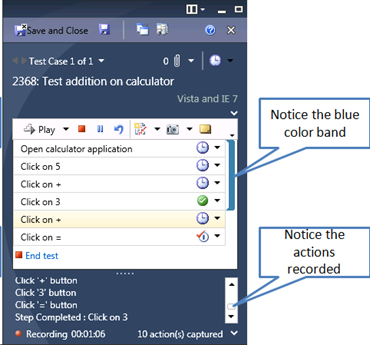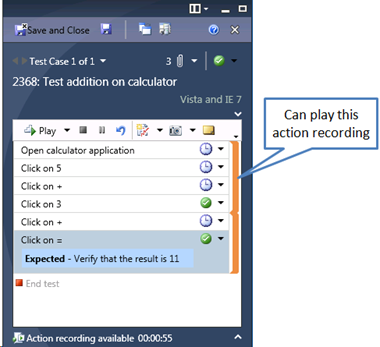Fast Forward Testing – Part 1 – The magic w(b)and.
In this blog, I will straight away jump into a very interesting feature that will help testers fast forward their testing. Basically, the tester can automate portions of test that can be played back next time the test is executed. The good thing is that the tester does not have to do a lot to make this happen.
I will go over a simple test case where I test addition on a calculator app. When you run the test from MTLM, you will get to the Test Runner UI.
You will have to check the “Create action recording” check box before clicking on “Start test”. This ensures that the actions that you perform on your application (calculator in this case) gets recorded. I have also modified the UI layout some bit to explain some things here. This is how it looks just before starting the test.
I perform the actions on the calculator as mentioned in the test case and then mark Step 4('”Click on 3”) as “Passed”.
Two things to notice here:
- A blue color band next to steps on the right.
- Actions recorded on the bottom. This view is collapsed by default. I have expanded this for illustration.
What this means is the actions that I have performed until “Step 4” is associated with the steps 1 to 4 as an action recording region. When I mark a step (Step 4 in this case), a region is created. You can also see the list of actions recorded in the lower part of the UI.
Does a tester needs to be aware of all these when the only goal is to manually test the application. Definitely not. The tester has to just go about testing the application while the recording happens in background. In order to get a more resilient action recording, the user may have to look into some of these aspects.
Perform other actions and end the test. Notice that after this, the band color has become orange. That means the tester can play this action recording. Save the test and proceed. More on how to use this recording in my next blog.