The user Accounts in Outlook and SfB do not match error when scheduling a Skype For Business Meeting from Outlook.
Even if there is many information about this error, recently I've faced a very interesting situation in an Exchange Hybrid + Skype For Business Environment in which the users were configured with a different Mail Address (SMTP), Skype Address (SIP) and User Principal Name (UPN).
The issue:
When trying to schedule a meeting on Outlook, I was getting the mentioned error message, as shown below:
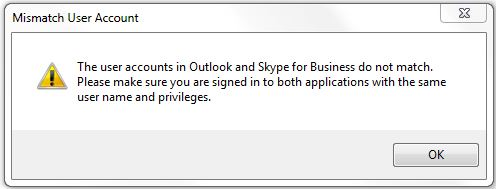
When using the Meet Now option on the Skype For Business client directly, the meeting gets started successfully.
Troubleshooting:
Since changing the SMTP or SIP address to make it equal was not an option, I needed to search for an alternative method to make this work.
As you may already know, when we use a different SMTP and SIP address, it's a need to have the Skype For Business Server Client Policy properly configured for this purpose. The parameter we need to check is called DisableEmailComparisonCheck, and it needs to be on True when SIP and SMTP are not equal.
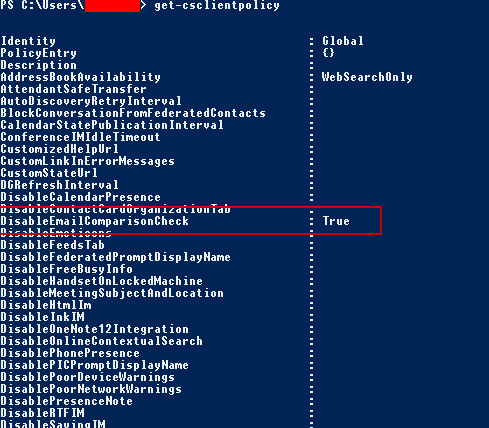
It is also very important that the machines where your final users will work have their Exchange mail profile configured as their Default mail profile. If you see multiple mail profiles configured for the user on their machine, try to leave only the default one and give it a shot.
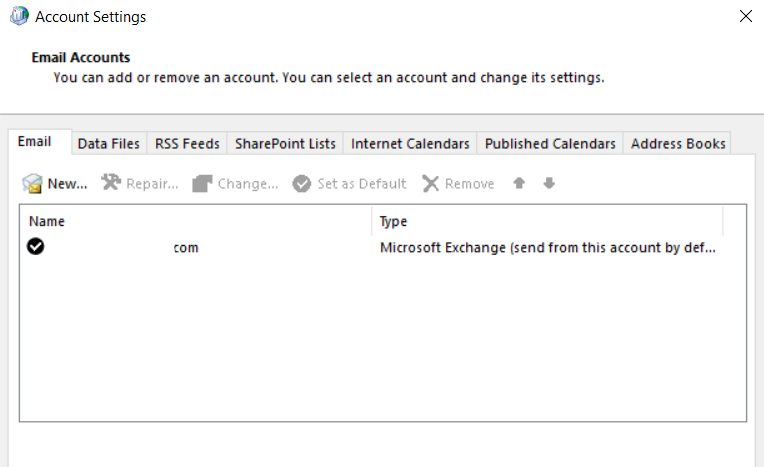
Last, you must also be sure that there is no user enabled on Skype For Business with the SMTP address that is used on Exchange.
Unfortunately, despite having these requisites met, I was still facing the error, so I went for the most common Troubleshooting steps, like removing and readding the Oulook plugin, or doing an Office Repair, but even so the error was still showing up.
At some point I noticed that if I was setting up a new clean machine from scratch, this was working, so I knew it was something related with the machine where I was working.
The Solution:
Reading through the Exchange documentation, I found the following article on where Outlook stores the data, and there I could see where Outlook stores the Offline Address Book files, which has 2 default locations:
- drive:\Users\<username>\AppData\Local\Microsoft\Outlook
- drive:\Documents and Settings\user\Local Settings\Application Data\Microsoft\Outlook
Since the Exchange Environment was Hybrid, I decided to delete these files, and after doing so, the plugin started working successfully. Looks like the OAB files downloaded on that machine were causing the issue, so if you face this situation and you're sure that you have the requisites met, always check on Outlook that your GAL is pointing to Office 365 when the mailbox is stored online. To do so, just:
- On Outlook, press Ctrl+Shift+B
- On Address Book, select the GAL from the dropdown list
- Now, on the left go to File and select Propierties. There, you should see your Office 365 URL from where the user with the Online Mailbox should be taking the data.
Additionally, delete any old OAB file that may have been stored previously on the machine like it was in my case.