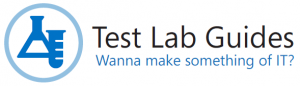New set of hybrid cloud test environments
Hey TLG and Azure fans,
When adapting the Test Lab Guides (TLGs) content for the upcoming new world of infrastructure as a service (IaaS), I originally moved the set of virtual machines for the Corpnet subnet to a cloud-only virtual network, essentially an isolated subnet connected to the Internet. The result was the Base Configuration in Azure. Here is its configuration. 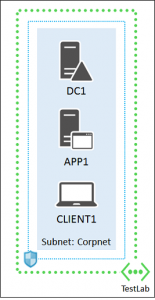
This environment is a great alternative to trying to corral a set of on-premises virtual machines and create a test lab on an isolated subnet. For example, you could use an Azure free trial subscription, your MSDN subscription, or your current Azure subscription to create your desired test configuration. However, this environment does not mimic a hybrid cloud, in which on-premises computers are communicating with computers running in the Azure cloud over a site-to-site VPN connection.
I am pleased to announce that the first set of topics for hybrid cloud test environments are now published. These test environments use your local Internet connection and one of your public IP addresses and step you through setting up a functioning cross-premises Azure virtual network. When complete, you can begin experimenting with simplified IT workloads, perform application development, and gauge the performance of a site-to-site VPN connection relative to your location on the Internet.
Set up a hybrid cloud environment for testing 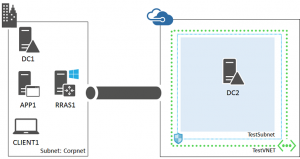
For this environment, you:
- Set up the standard computers of the Corpnet subnet (DC1, APP1, and CLIENT1) for a simplified on-premises network.
- Configure a cross-premises Azure virtual network using Windows Server 2012 and the Routing and Remote Access Service as the on-premises VPN device (RRAS1).
- Create a replica domain controller for the corp.contoso.com Active Directory domain (DC2).
Set up a SharePoint intranet farm in a hybrid cloud for testing 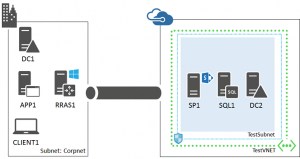
For this environment, you:
- Start with the hybrid cloud base configuration (DC1, APP1, CLIENT1, RRAS1, and DC2).
- Add a SQL server running SQL Server 2014 (SQL1).
- Add a SharePoint Server 2013 computer (SP1) and create a two-tier SharePoint farm with SQL1.
The resulting environment is ready for you to test an intranet SharePoint farm in the cloud or to develop and test your next SharePoint application.
Set up a web-based LOB application in a hybrid cloud for testing 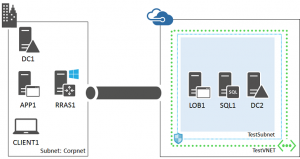
For this environment, you:
- Start with the hybrid cloud base configuration (DC1, APP1, CLIENT1, RRAS1, and DC2).
- Add a SQL server computer running SQL Server 2014 (SQL1).
- Add a web server running Windows Server 2012 R2 and Internet Information Services (IIS) as a web-based line-of-business server (LOB1).
The resulting environment is ready for you to deploy and test an intranet web site in the cloud or to develop and test your next LOB application.
Set up Office 365 Directory Synchronization (DirSync) in a hybrid cloud for testing 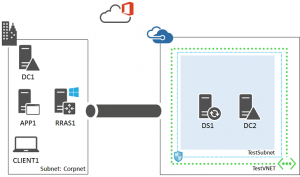
For this environment, you:
- Start with the hybrid cloud base configuration (DC1, APP1, CLIENT1, RRAS1, and DC2).
- Sign up for an Office 365 Trail Subscription for a fictional company.
- Add a DirSync server running Windows Server 2012, synchronize accounts with corp.contoso.com, and test password synchronization with a new user account.
The resulting environment is ready for you to experiment with a DirSync server in the cloud or to develop and test an application that relies on DirSync with password synchronization.
You can host the computers of the Corpnet subnet in a physical lab or as virtual machines on a single Hyper-V server that is directly connected to the Internet. 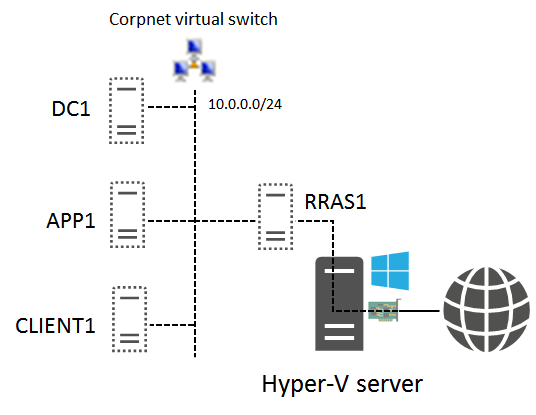
This is how I set up and tested these configurations. For more information, see Hosting the Windows Server 2012 Base Configuration test lab with Windows Server 2012 Hyper-V.
With these new topics, you can create proof-of-concept configurations for hybrid cloud-based IT workloads or dev/test environments to develop new applications.
If there is a configuration that you would like to see as an additional hybrid cloud test environment, please leave a comment in this blog post or send email to tlgfb@microsoft.com.
Enjoy!
Joe Davies