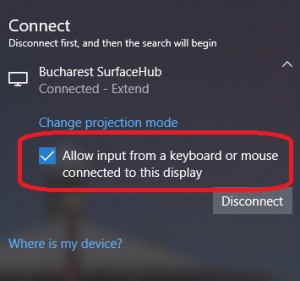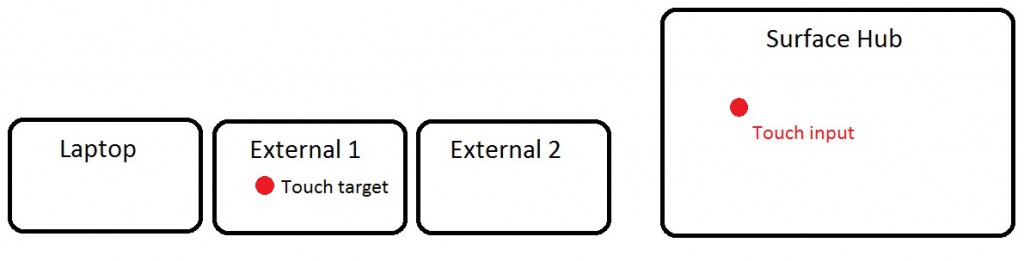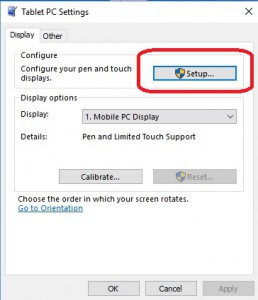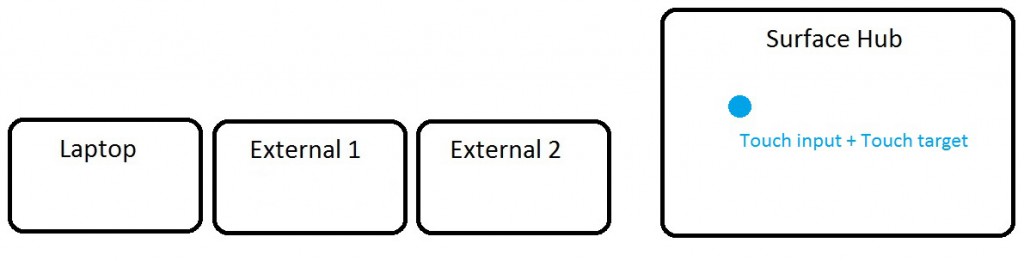Touchback sent to the wrong screen
When working with the Surface Hub, you have the option to connect your laptop or tablet either wirelessly via Miracast (CTRL + K) or using a VGA, DisplayPort or HDMI cable. One of the cool features of the Hub, is that you have the option to interact with the content on your laptop using the large touchscreen - via touchback. If you are connecting wirelessly, it's only a check box you have to tick.
If you are connecting using a cable, just connect the VGA/DisplayPort/HDMI cable to the laptop and connect the USB cable. Once the drivers are installed, you are good to go - unless touchback is sent to a different monitor:
This can occur when you have multiple screens connected to your laptop or tablet. To resolve this issue, open the "Tablet PC Settings" application and run through the setup (this works for Windows 7 and 8/8.1). In the latest builds of Windows 10 this app can't be found via search anymore, you will have to use this workaround:
Go to your desktop
Right click and select New - Shortcut
In the Type the location of the item window, Copy/Paste the following:
%windir%\explorer.exe shell:::{80F3F1D5-FECA-45F3-BC32-752C152E456E}
Click the Next button
Name the shortcut Tablet PC Settings
Once you opened the "Tablet PC Settings" app, click on Setup and select Touch input:
The app will ask you to identify the touchscreen by touching on it. Once this has been done, the touch input will be sent to the correct screen: