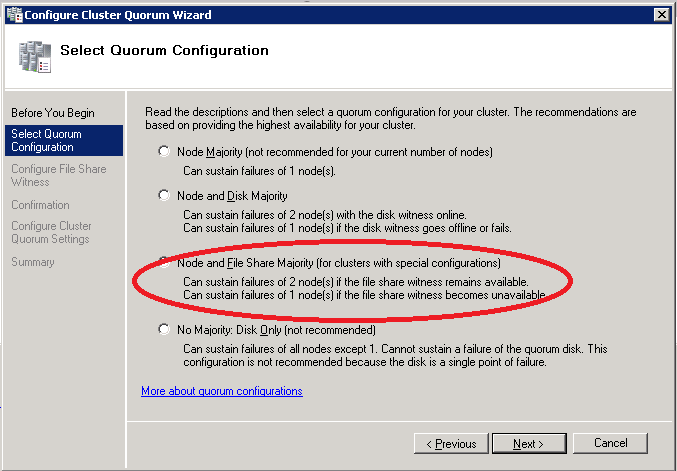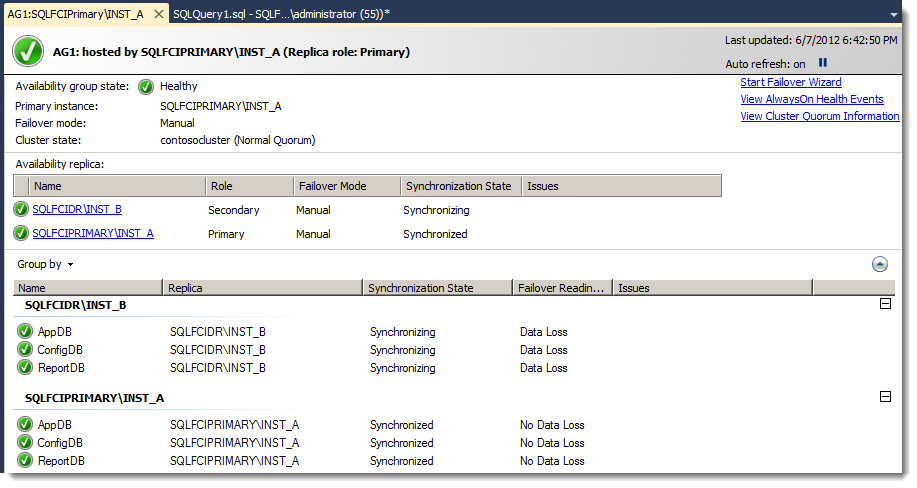Setting up Always On Availability group on SQL Server 2012
Note: User is expected to have basic knowledge of Always On Availability groups.
Pre-requisites :- Setting up Windows Server Failover Cluster (WSFC)
- Installation of Windows Server edition (2008 R2 or higher), SQL Server 2012, Windows Cluster + KB for quorum voting configuration, SQL Light Speed and DFS.
- The primary and the secondaries on the primary datacenter and disaster recovery datacenter should be part of the windows failover cluster configuration.
3. Once the servers are joined to the windows failover cluster manager, the quorum is set. The vote for the primary nodes are set to 1 and for disaster recovery is set to 0, with a file share having vote to 1. (The file share is kept in order to maintain odd number of votes and node majority in the case of disaster on one of the nodes).
Enabling Always On Availability group
4. After the installation of failover cluster, enable Always On Availability Group and add the nodes to primary, secondary and the disaster recovery nodes to the Availability Group.
Note: While the availability group appears as a resource in the WSFC, you should not attempt to manage it with Failover Cluster Manager or WSFC-scoped interfaces. Instead, manage the availability group within the context of the SQL Server instance via SQL Server Management Studio, Transact-SQL, or Windows PowerShell. For more information about why you should not use Failover Cluster Manager or other WSFC-scoped interfaces, see the blog post DO NOT use Windows Failover Cluster Manager to perform Availability Group Failover.
The AlwaysOn Dashboard is a recommended way to quickly view the health of a specific availability group. In it you can see the location of the primary instance, the failover mode of the replicas, the synchronization state of the replicas, and the failover readiness of the various replicas. You can also access the AlwaysOn Health Events Extended Events session data directly from the dashboard in order to view recent availability group activity, state changes, and events.
[Note: In order to understand more about Always on availability group, please have a read through of the white paper https://download.microsoft.com/download/D/2/0/D20E1C5F-72EA-4505-9F26-FEF9550EFD44/HomeDepot%20BCDR%20Whitepaper.docx]