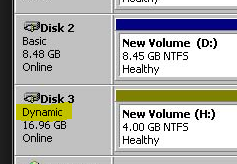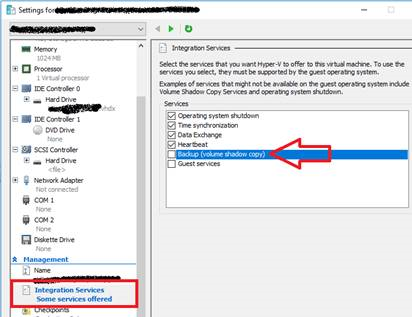Note
Access to this page requires authorization. You can try signing in or changing directories.
Access to this page requires authorization. You can try changing directories.
An app-consistent snapshot is a point-in-time snapshot of the application data inside the VM. Volume Shadow Copy Service (VSS) ensures that app on the VM are in a consistent state when the snapshot is taken. This article details some of the common causes for No latest App Consistent Snapshot issue for Hyper-V to Azure when using Azure Site Recovery and recommendations to resolve.
VSS failing inside VM:
- Ensure latest Integration services is installed and running: In addition, ensure Integration Service version is latest by following steps listed in this article. Follow steps listed in this article to keep Integration services on latest version
- Ensure you are not using Dynamic Disk inside the VM: App consistent snapshot does not support Dynamic disk. Open Disk Management (diskmgmt.msc) and check if you have Volume with Dynamic Disk Type.
- Ensure you are not using iSCSI disk attached inside the VM: This is not currently supported.
- Ensure Backup Service is enabled: Check the Hyper-V settings > Integration Services to ensure Back Service is not disabled
Ensure there are no conflicts with apps taking VSS snapshots. Check to ensure if you have multiple applications trying to take VSS snapshot at the same time resulting is conflict. For example a Backup application taking VSS snapshots when ASR is scheduled to take snapshot (as specified in your replication policy).
- Ensure VSS Services are running and healthy: Log in to the guest virtual machine and check if all the VSS writers are healthy.
- Open command prompt as admin. Run the below commands:
- Vssadmin list writers
- Vssadmin list shadows
- Vssadmin list providers
- Check the output. If there are any writers are in failed state, check the application event log within the VM for errors related to VSS operation to understand why the writer is in failed state.
- You can try restarting the service associated with the failed writer within the VM from Services.msc
- Volume Shadow Copy
- Azure Site Recovery VSS Provider
- Wait for a couple of hours once this is done to see if App-consistent snapshots are being generated successfully.
- As a last resort try rebooting the VM, this may resolve services that are in unresponsive state.
- Open command prompt as admin. Run the below commands:
- Check if your VM is experiencing High Churn: The Daily Data Change Rate for VMs displayed on the portal represents cumulative data churn rate of all protected disks of a given VM., this data churn rate can increase or stay at high levels depending on how busy the VM or applications running in the VM.
- The Average Source Disk Data Churn is 2 MB/s for standard storage for Azure Site Recovery (more information see). In addition you can find storage scalability limits in this article.
- Run Deployment planner and review recommendations (for network and storage).
VSS failing inside Hyper-V Host
Check Event logs for VSS errors and recommendations: Check the Hyper-V Admin event log (Event Viewer > Applications and Services Logs > Microsoft > Windows > Hyper-V > Admin ) on the Hyper-V host server to see if there are any events indicating application-consistent snapshot failures. You'll see events that look like the following if there are failures: Hyper-V failed to generate VSS snapshot set for virtual machine 'XYZ': The writer experienced a non-transient error. Restarting the VSS service might resolve issues if the service is unresponsive.