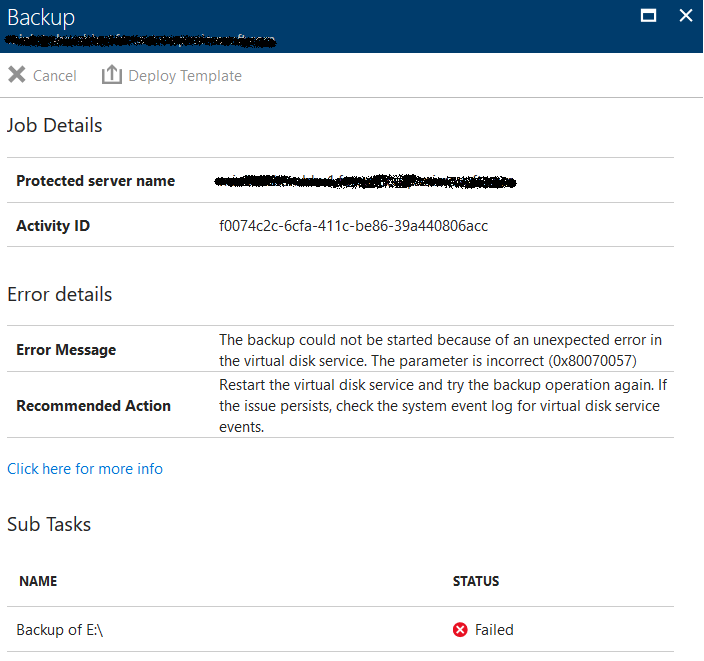The backup could not be started because of an unexpected error in virtual disk service (0x80070057) (0x086C6)
This article describes the symptoms, cause and resolution for an issue that occurs on MARS Agent installations within Azure Virtual Machines.
Symptoms
Scheduled or adhoc backups on the MARS Agent installed in Azure Virtual Machines fail with the following error:
The backup could not be started because of an unexpected error in the virtual disk service. Restart the virtual disk service and try the backup operation again. If the issue persists, check the system event log for virtual disk service events. (0x086C6)
Here is the screenshot of the error on the MARS Agent job details dialog box:
Here is a screenshot of the error detail blade for the failed backup job on the Azure Portal:
Cause
The reason for the error is due to transient issues that are observed in the Windows Server/Client storage layers that prevent the backup metadata VHD from being mounted properly.
While we, at Microsoft are actively looking to fix this issue, please refer to the resolution below to mitigate this problem and ensure successful backups.
Resolution
The resolution is to move the MARS Agent scratch or cache location to a non-OS disk. During and after this move your backups, and their policy and schedule will be retained.
Follow the steps below to move the scratch location to a Non-OS Disk :
- Download and install the latest MARS Agent version
- Ensure you have a non-OS Disk attached to your Azure VM. This needs to be a different disk from the Temp disk.
- Stop the Backup engine by executing the following command in an elevated command prompt:
PS C:\> Net stop obengine
- Locate the Scratch folder. Typically, it is at C:\Program Files\Microsoft Azure Recovery Services Agent\Scratch
- Do not move the files. Instead, copy the scratch-space folder to the non-OS disk with sufficient space.
- Update the following registry entries with the path to the new cache space folder.
|
|
|
|
|
|
|
|
|
- Restart the Backup engine by executing the following command in an elevated command prompt:
PS C:\> Net start obengine
Once the backup creation is successfully completed in the new cache location, you can remove the original cache folder.
If your Azure issue is not addressed in this article, visit the Azure forums on MSDN and the Stack Overflow. You can post your issue in these forums, or post to @AzureSupport on Twitter. You also can submit an Azure support request. To submit a support request, on the Azure