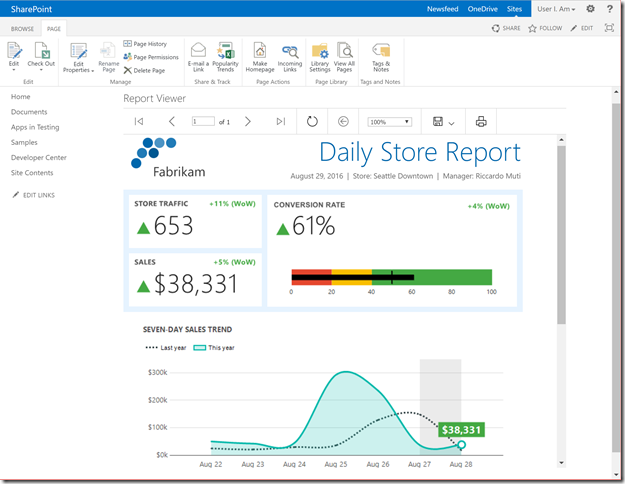Embed paginated reports into SharePoint using the Report Viewer web part
Last fall, we outlined how we planned to simplify our SharePoint integration story. Starting with SQL Server 2017, there’s only one installation mode for Reporting Services: “Native” mode. If you do have SharePoint and want to integrate with it, we're making it simpler to do so, focusing on the integration scenarios you've told us you value most – chief among them, embedding reports into SharePoint pages. You can embed all report types into a Page Viewer web part using the rs:Embed=true URL parameter. Plus, for paginated reports, we're updating our Report Viewer web part.
Today, we're pleased to release a preview of an updated Report Viewer web part for you to try.
- Download the Report Viewer web part
About the Report Viewer web part
While a Page Viewer web part suffices to embed a paginated report into a SharePoint page, the Report Viewer web part offers additional features: you can show or hide specific toolbar buttons, override report parameter values, or even connect Filter web parts to report parameters. And now you can do all that without the complexity of the previous "SharePoint-integrated mode."
You can think of it as a web part "wrapper" around the recently-updated Report Viewer control.
A few things to know about this version of the Report Viewer web part:
- It's designed for SharePoint Server 2013 and 2016. (As a result, it's a web part for "classic" SharePoint pages.)
- It enables you to embed paginated (RDL) reports into SharePoint pages. (Looking to embed Power BI reports or mobile reports? You can embed any report using a Page Viewer web part and the rs:Embed=true URL parameter.)
- It accepts connections and report parameter values from Filter web parts.
- It works with SSRS 2008-2017 (Native mode), and with paginated reports stored in Power BI Report Server.
- It runs reports as the user viewing the SharePoint page, which means you need to configure the Claims to Windows Token Service (C2WTS) and Kerberos Constrained Delegation (KCD).
Get started
- Download the Report Viewer web part. It's a solution package called ReportViewerWebPart.wsp.
- Deploy the web part in your SharePoint farm:
- Run SharePoint Management Shell as Administrator.
- Run Add-SPSolution to install the solution package.
- Run Install-SPSolution to deploy the solution package.
- Activate the Report Viewer Web Part feature.
- Add the web part to a page and configure it with your report server URL and report path.
Try it now and send us your feedback
- Download the Report Viewer web part
- Read how to deploy the web part and add it to a page
- Post in the Reporting Services forum (or if you prefer, send us an email)
- Join the conversation on Twitter: @SQLServerBI, #SSRS
Comments
- Anonymous
September 22, 2017
Does this apply only to on-premises SharePoint, or does this work on SharePoint Online in O365?- Anonymous
September 25, 2017
This is an update to our existing web part to support SharePoint Server 2013 and 2016 (on-premises), so it's a "classic" web part, which doesn't work in SharePoint Online. To support SharePoint Online (as well as to support "modern" SharePoint pages, whether on-premises or Online), we'd need to build a new web part on the new SharePoint Framework (which SharePoint Server 2013 doesn't support). If you want to embed Reporting Services reports into SharePoint Online today, take a look at the Page Viewer web part and the rs:Embed=true URL parameter.
- Anonymous